Xerox 6400XF Support Question
Find answers below for this question about Xerox 6400XF - WorkCentre Color Laser.Need a Xerox 6400XF manual? We have 4 online manuals for this item!
Question posted by johbUSH on January 18th, 2014
Xerox Workcentre 6400 Door Wont Close
The person who posted this question about this Xerox product did not include a detailed explanation. Please use the "Request More Information" button to the right if more details would help you to answer this question.
Current Answers
There are currently no answers that have been posted for this question.
Be the first to post an answer! Remember that you can earn up to 1,100 points for every answer you submit. The better the quality of your answer, the better chance it has to be accepted.
Be the first to post an answer! Remember that you can earn up to 1,100 points for every answer you submit. The better the quality of your answer, the better chance it has to be accepted.
Related Xerox 6400XF Manual Pages
WorkCentre 6400 System Administrator Guide - Page 35


... and 2000000 KB of Fragments, you must ensure that DNS is configured for the multifunction device to Access the SMTP Server to send automated Emails select System to deliver scanned images... be fragmented between 512 KB and 20480 KB of Fragments is 10240 KB.
2. WorkCentre 6400 Multifunction Printer 35 System Administrator Guide
To define a maximum message size for Number of space...
WorkCentre 6400 System Administrator Guide - Page 36


... field to default to the same setting you select System for Login Credentials for the multifunction device to Access the SMTP Server to send automated Emails, type in the Login Name and... the Login and Password information.
7. Click Apply.
36 WorkCentre 6400 Multifunction Printer System Administrator Guide Alternatively, you can access email, select Authenticated User under Login Credentials for...
WorkCentre 6400 User Guide - Page 7


... the Media Transfer Rollers for Tray 3 and Tray 4 162 Cleaning the Laser Lenses 164
Ordering Supplies 166 Consumables 166 Routine Maintenance Items 166 Customer Replaceable ...Door Will Not Close 179 Right Side Door Will Not Close 180 Paper Feed Problems 181 Clearing Paper Jams or Misfeeds 181 Minimizing Paper Jams 197 Troubleshooting Paper Feed Problems 198
WorkCentre 6400 Multifunction...
WorkCentre 6400 User Guide - Page 14
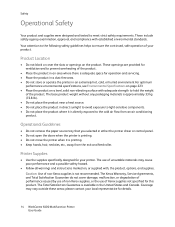
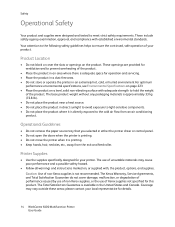
.... • Do not open the doors when the printer is printing. • Do not move the printer when it is directly exposed to ensure the continued, safe operation of unsuitable materials may vary outside these areas; Caution: Use of Xerox supplies not specified for details.
14 WorkCentre 6400 Multifunction Printer User Guide The Total Satisfaction...
WorkCentre 6400 User Guide - Page 34


...Printer Wizard (Windows XP or Server 2003): 1. The TCP/IP Printer Port window will close and the Manufacturer/Printers window will be displayed. 8. Verify that the printer is flashing ... at www.xerox.com/office/WC6400drivers, and use the Extended Search or the Advanced Search by monitoring the LEDs on the back of the printer's .inf file.
34 WorkCentre 6400 Multifunction Printer User Guide...
WorkCentre 6400 User Guide - Page 46
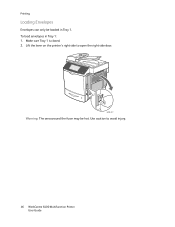
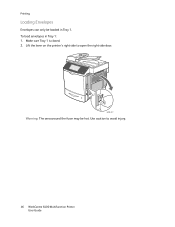
Make sure Tray 1 is closed. 2. Lift the lever on the printer's right side to avoid injury.
46 WorkCentre 6400 Multifunction Printer User Guide Use caution to open the right side door.
6400-027
Warning: The area around the fuser may be loaded in Tray 1: 1. To load envelopes in Tray 1. Printing
Loading Envelopes
Envelopes can only be hot.
WorkCentre 6400 User Guide - Page 47
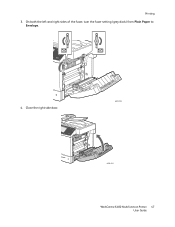
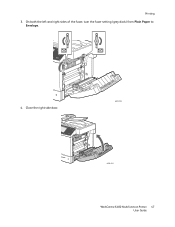
Printing
3. On both the left and right sides of the fuser, turn the fuser setting (grey dials) from Plain Paper to Envelope.
4. Close the right side door.
6400-028
6400-030
WorkCentre 6400 Multifunction Printer 47 User Guide
WorkCentre 6400 User Guide - Page 143
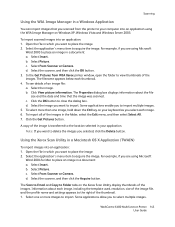
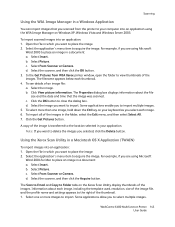
...close the dialog box. c. A copy of the image is transferred to the location selected in your computer into an application using Microsoft
Word 2003 to place an image in a document: a. Using the Xerox...you selected, click the Delete button. Select From Scanner or Camera. d. WorkCentre 6400 Multifunction Printer 143 User Guide Select Picture. To see details of the images in...
WorkCentre 6400 User Guide - Page 155
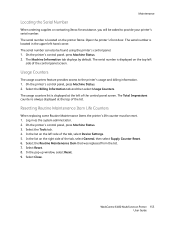
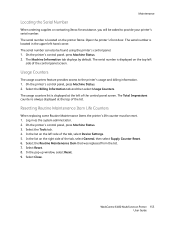
... side of the tab, select Device Settings. 5. Select Close.
The Machine Information tab displays...control panel, press Machine Status. 3. Open the printer's front door. WorkCentre 6400 Multifunction Printer 155 User Guide The Total Impressions counter is displayed on ...Locating the Serial Number
When ordering supplies or contacting Xerox for assistance, you will be asked to the ...
WorkCentre 6400 User Guide - Page 162
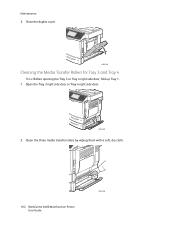
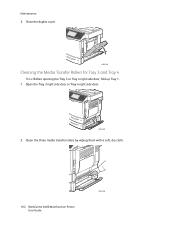
... 3 right side door or Tray 4 right side door.
6400-084
2. Clean the three media transfer rollers by wiping them with a soft, dry cloth.
.
162 WorkCentre 6400 Multifunction Printer User Guide
6400-085 Close the duplex cover.
6400-083
Cleaning the Media Transfer Rollers for Tray 3 and Tray 4
Note: Before opening the Tray 3 or Tray 4 right side door, fold up Tray...
WorkCentre 6400 User Guide - Page 165
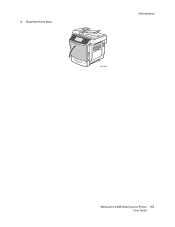
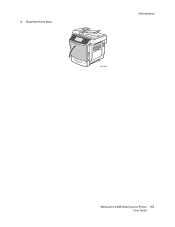
Close the front door.
6. Maintenance
6400-089
WorkCentre 6400 Multifunction Printer 165 User Guide
WorkCentre 6400 User Guide - Page 170
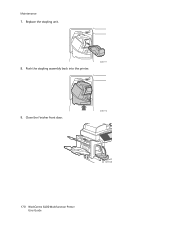
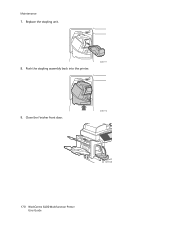
Close the finisher front door.
6400-118
6400-119
170 WorkCentre 6400 Multifunction Printer User Guide Replace the stapling unit.
8. Push the stapling assembly back into the printer.
6400-117
9. Maintenance
7.
WorkCentre 6400 User Guide - Page 172
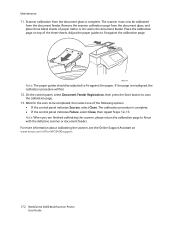
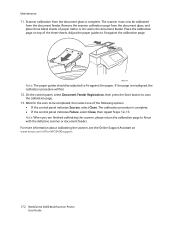
...If the page is complete. • If the control panel indicates Failure, select Close, then repeat Steps 12-13. Note: When you are finished calibrating the scanner,...information about calibrating the scanner, see the Online Support Assistant at www.xerox.com/office/WC6400support.
172 WorkCentre 6400 Multifunction Printer User Guide Maintenance
11. The calibration procedure is misaligned, the...
WorkCentre 6400 User Guide - Page 177


...Plug another electrical appliance into the outlet.
If necessary, contact a licensed electrician to the printer. WorkCentre 6400 Multifunction Printer 177 User Guide Turn the switch OFF, wait 2 minutes, and turn it operates properly...; Scanner Error on page 179 • Front Door Will Not Close on page 179 • Right Side Door Will Not Close on page 180
Printer Does not Turn On
Probable...
WorkCentre 6400 User Guide - Page 179


... installed incorrectly.
Front Door Will Not Close
Probable Causes
One or... Scanner Error
Probable Causes
Scanner is not resolved, contact your local Xerox service representative. Wait 2 minutes and turn the printer on Both ... or debris. WorkCentre 6400 Multifunction Printer 179 User Guide
The tray is an obstruction or debris inside the printer. Open and close the tray you...
WorkCentre 6400 User Guide - Page 180
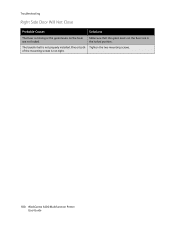
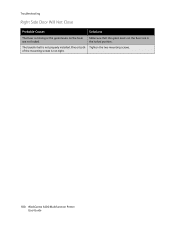
... locked position. One or both Tighten the two mounting screws. The transfer belt is not tight.
180 WorkCentre 6400 Multifunction Printer User Guide
of the mounting screws is not properly installed. Troubleshooting
Right Side Door Will Not Close
Probable Causes
Solutions
The fuser is missing or the green levers on the fuser are not locked.
WorkCentre 6400 User Guide - Page 183
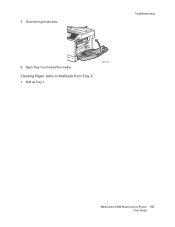
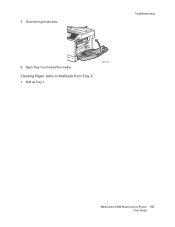
Clearing Paper Jams or Misfeeds from Tray 2
1. Open Tray 1 and reload the media.
Fold up Tray 1.
6400-106
WorkCentre 6400 Multifunction Printer 183 User Guide 5. Troubleshooting
6. Close the right side door.
WorkCentre 6400 User Guide - Page 186
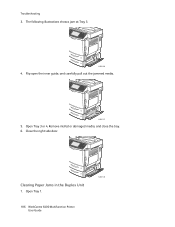
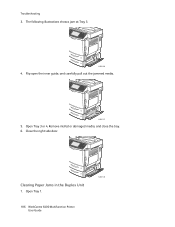
Open Tray 1.
186 WorkCentre 6400 Multifunction Printer User Guide
6400-128 Flip open the inner guide, and carefully pull out the jammed media.
6400-127
5. Clearing Paper Jams in the Duplex Unit
1. The following illustrations show a jam at Tray 3.
6400-084
4. Open Tray 3 or 4. Troubleshooting
3. Remove misfed or damaged media, and close the tray. 6. Close the right side door.
WorkCentre 6400 User Guide - Page 189
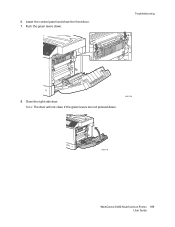
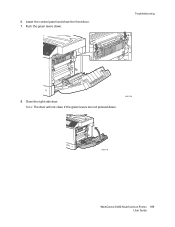
Troubleshooting
8. Lower the control panel and close if the green levers are not pressed down .
Close the right side door. Note: The door will not close the front door. 7. Push the green levers down .
6400-136
6400-106
WorkCentre 6400 Multifunction Printer 189 User Guide 6.
WorkCentre 6400 User Guide - Page 190
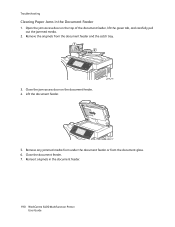
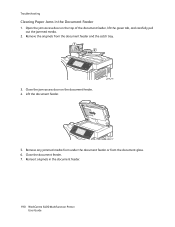
... originals from the document glass. 6. Close the document feeder. 7. Close the jam access door on the top of the document feeder, lift the green tab, and carefully pull out the jammed media.
2. Reinsert originals in the Document Feeder
1. Troubleshooting
Clearing Paper Jams in the document feeder.
190 WorkCentre 6400 Multifunction Printer User Guide Lift the document...
Similar Questions
Xerox Workcentre 6400 Password Was Changed, How To Reset
(Posted by lukejjhe 9 years ago)
Workcentre 6400 Wont See New Toner
(Posted by Kensher 9 years ago)
How To Remove Xerox Workcentre 6400 Scan Folders
(Posted by ekbegbi 9 years ago)
Where Can I Find A Workcentre 6400 Service Manual
(Posted by Osirjse 9 years ago)
Phaser 8560mfp Wont Print In Color
(Posted by rmendjongd 9 years ago)

