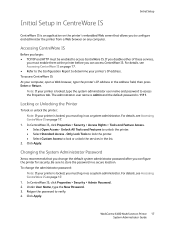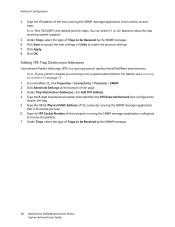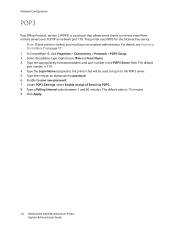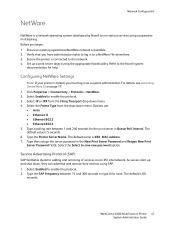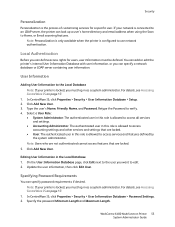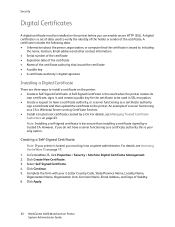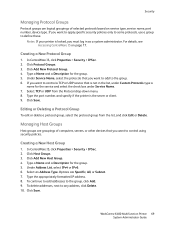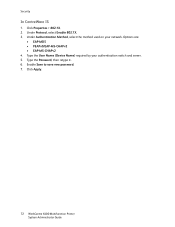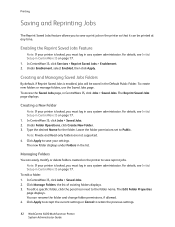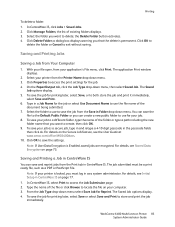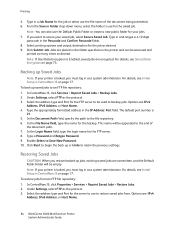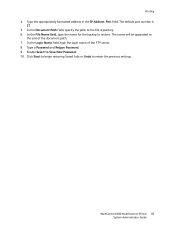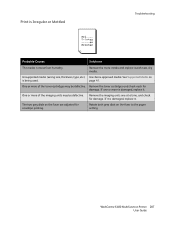Xerox 6400X Support Question
Find answers below for this question about Xerox 6400X - WorkCentre Color Laser.Need a Xerox 6400X manual? We have 4 online manuals for this item!
Question posted by Kensher on August 4th, 2014
Workcentre 6400 Wont See New Toner
The person who posted this question about this Xerox product did not include a detailed explanation. Please use the "Request More Information" button to the right if more details would help you to answer this question.
Current Answers
Related Xerox 6400X Manual Pages
Similar Questions
Xerox Copier M20i, We Put New Toner In And It Still Says 'toner Empty'
We have replaced both the toner and the drum and we still get the message "toner empty" and it won't...
We have replaced both the toner and the drum and we still get the message "toner empty" and it won't...
(Posted by Kathyleone 8 years ago)
How Do I Add A New Email Address To Workcentre 6400
(Posted by mdaty 10 years ago)
How To Get Ip Address On Xerox Workcentre 6400
(Posted by apaRed 10 years ago)
Xerox Workcentre 6400 How To Save Email Addresses
(Posted by ArianBgrim 10 years ago)
Xerox 3100mp. Have Put New Toner Cartridge In But When I Put Toner Card
Have Xerox 3100mp, have put new toner cartridge in but when I put toner card, tells me to remove and...
Have Xerox 3100mp, have put new toner cartridge in but when I put toner card, tells me to remove and...
(Posted by margaretvzyl 11 years ago)