Xerox 8560MFP Support Question
Find answers below for this question about Xerox 8560MFP - Phaser Color Solid Ink.Need a Xerox 8560MFP manual? We have 12 online manuals for this item!
Question posted by ann10344 on August 17th, 2012
How Do I Delete Scanned Folders Currently In Use On My 8460mfp Xerox
How do I delete scanned folders currently in use on my 8460 MFP Xerox machine. I cannot scan new documents and I can't delete the old ones??? What is going on? I saved the docs on the desktop, but have deleted them. Where would they be in use??
Current Answers
There are currently no answers that have been posted for this question.
Be the first to post an answer! Remember that you can earn up to 1,100 points for every answer you submit. The better the quality of your answer, the better chance it has to be accepted.
Be the first to post an answer! Remember that you can earn up to 1,100 points for every answer you submit. The better the quality of your answer, the better chance it has to be accepted.
Related Xerox 8560MFP Manual Pages
User Guide - Page 31


... Another device can have... use ...xerox.com/office/8860MFPsupport
Automatically Setting the Printer's IP Address
If the product is built into your computer has the address 192.168.1.3. Phaser® 8560MFP/8860MFP Multifunction Printer 2-5 For example, your product can have a Dynamic Host Configuration Protocol (DHCP) server. For further instructions, insert the Software and Documentation...
User Guide - Page 107
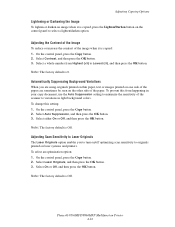
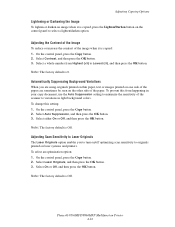
... Scan Sensitivity to Laser Originals
The Laser Originals option enables you are using originals printed on thin paper, text or images printed on one side of the paper can sometimes be seen on the other side of the image when it is Off. On the control panel, press the Copy button. 2. Phaser® 8560MFP/8860MFP Multifunction...
User Guide - Page 121
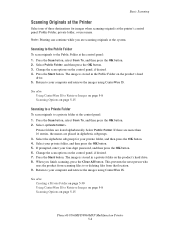
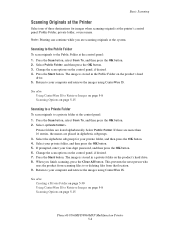
... press the OK button. 4. See also: Using CentreWare IS to Retrieve Images on page 5-8 Scanning Options on page 5-15
Scanning to a Private Folder
To scan originals to Retrieve Images on page 5-8 Scanning Options on the product's hard drive. 8. Private folders are placed in a private folder on page 5-15
Phaser® 8560MFP/8860MFP Multifunction Printer 5-4 Select the alphabetic subgroup for...
User Guide - Page 123
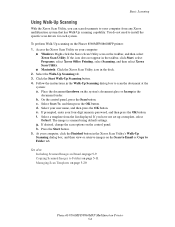
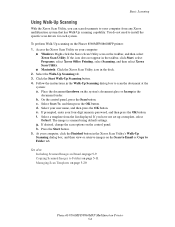
... the scan options on the Phaser 8560MFP/8860MFP printer: 1. At your computer, click the Finished button in the Walk-Up Scanning dialog box to scan the document at the
system: a. Basic Scanning
Using Walk-Up Scanning
With the Xerox Scan Utility, you have not set up a template, select
Default. b. d. If you can scan documents to Folder tab.
Access the Xerox Scan Utility on the Scan to...
User Guide - Page 126


...an email and select new settings without using a saved profile. Phaser® 8560MFP/8860MFP Multifunction Printer 5-9 Retrieving Scanned Images
Using the Xerox Scan Utility
This section includes:
■ Including Scanned Images in Email on page 5-9 ■ Copying Scanned Images to Folders on page 5-11 Use the Scan to Email or Copy to Folder tabs in the Xerox Scan Utility to view and retrieve...
User Guide - Page 133
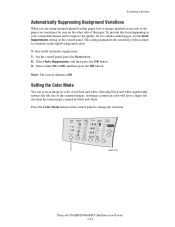
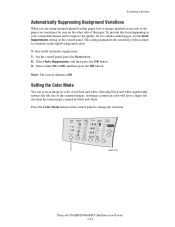
... scanner to variations in the light background colors.
To turn on the control panel.
Color Document Output 2 Sided Lighten
Mode
Type Quality
Darken
Reduce Enlarge
8860mfp-046
Phaser® 8560MFP/8860MFP Multifunction Printer 5-16 On the control panel, press the Scan button. 2.
To prevent this from happening in your scanned document, and to change the selection. Note: The...
User Guide - Page 142


... Scanning, and then select Xerox Scan Utility.
■ Macintosh: Click the Xerox Scan Utility icon in the dock. 2. If desired, change the base name in the Email Profiles drop-down list. 4. Click the Save button to delete in the Base Attachment Name field. 5. Click the Delete button. 5. Deleting Email Profiles
To delete an email profile: 1.
Phaser® 8560MFP/8860MFP Multifunction...
User Guide - Page 178


.... Produces highest-quality color prints, with the Phaser 8560MFP/8860MFP printer include:
Print-Quality Mode Fast Color
Standard Enhanced High-Resolution/Photo
Type of Print Job
Fastest full-color mode, useful for vibrant, saturated color prints.
Rapidly produces review documents; Produces crisp, bright prints at www.xerox.com/office/8560MFPsupport or www.xerox.com/office/8860MFPsupport...
User Guide - Page 193


....xerox.com/office/8860MFPsupplies (Phaser 8860MFP printer) Caution: Use of
the appropriate ink-loading bin. Close the control panel. Remove the ink stick from its packaging, and then insert the ink stick into the ink-loading bin. Locate the ink-loading bin that bin. 4. Phaser® 8560MFP/8860MFP Multifunction Printer 8-4 A label above each bin indicates the ink stick color
and...
User Guide - Page 207


... to remove debris or paper residue which may affect the quality of the system using a soft, damp, cloth moistened with alcohol (90 percent isopropyl alcohol).
Phaser® 8560MFP/8860MFP Multifunction Printer 8-18 Document Glass
To clean the document glass: 1.
Moisten a soft cloth or cotton swab with a mild neutral detergent. Maintenance and Cleaning
Cleaning the Outside of...
User Guide - Page 212


..., go to order the correct ink for your printer: ■ www.xerox.com/office/8560MFPsupplies (Phaser 8560MFP printer) ■ www.xerox.com/office/8860MFPsupplies (Phaser 8860MFP printer) See also:
Adding Ink on page 8-2
Phaser® 8560MFP/8860MFP Multifunction Printer 8-23 Consumables
Solid ink is the only ink designed and manufactured under strict quality controls by Xerox for specific use...
Advanced Features Guide - Page 33


... job name, and then press the OK button. 4. Phaser® 8510/8560MFP Multifunction Product 1-28
For example, if you submitted more than four digits in the driver, enter 0222 on the control panel: 1. Printing Special Job Types
Printing or Deleting Personal Saved Jobs
To print or delete a personal saved print job, select the job name on the...
Advanced Features Guide - Page 77


... print jobs in the User Guide at www.xerox.com/office/8510_8560support. Enter the system's IP address in CentreWare IS to go to the CentreWare IS Online Help or CentreWare ...printed, job times, and toner or ink used when each job was printed. On the right side of the main CentreWare IS page, click Jobs. Phaser® 8510/8560MFP Multifunction Product 4-16 Analyzing System Usage
Analyzing...
System Administrator Guide - Page 44


... the Admin password and Reset NVRAM is useful when printers are located in the Color Permission PIN field. 7. When the password is reset, you want to lock. To require a password: 1. Select Printing Security Settings. 6.
Select the Security folder on the control panel, a Fee-For-Service call is deleted.
8. Note: If you can lock some...
Evaluator Guide - Page 3
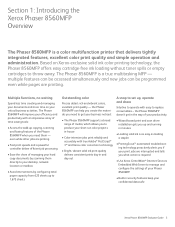
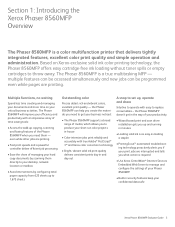
... true multitasking MFP -
The Phaser 8560MFP is a color multifunction printer that delivers tightly integrated features, excellent color print quality and simple operation and administration. The Phaser 8560MFP will improve your efficiency and productivity with an impressive array of time-saving tools:
• Access the walk-up and running in minutes
• Loading solid ink is as easy...
Evaluator Guide - Page 11
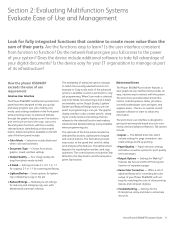
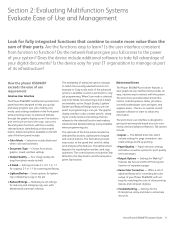
... as part of its infrastructure? Are the functions easy to match the currently selected function. Does the device include additional software to programming a scan job.
Multiple pre-set of advanced features for controlling the color output of use requirement:
Intuitive User Interface
The Phaser 8560MFP multifunction printer front panel has been designed to manage as options for Walk...
Evaluator Guide - Page 16
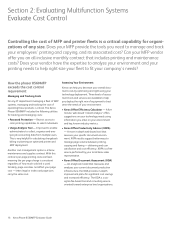
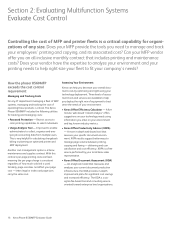
...in -depth improvement plans for tracking and managing costs:
• Password Protection - The Xerox Phaser 8560MFP includes the following utilities for significant cost savings and increased efficiency. Assessing Your Environment
Xerox can help you decrease your overall document costs by your current document production infrastructure, the ODA provides in -depth web-based tool that includes...
Evaluator Guide - Page 3
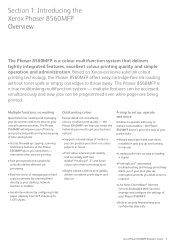
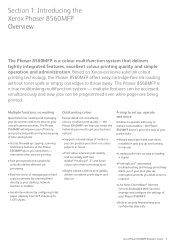
... the Xerox Phaser 8560MFP Overview
The Phaser 8560MFP is a true multitasking multifunction system - Multiple functions, no waiting
Spend less time creating and managing your documents and more time on Xerox-exclusive solid ink colour printing technology, the Phaser 8560MFP offers easy cartridge-free ink loading without toner spills or empty cartridges to throw away. the Phaser 8560MFP doesn...
Evaluator Guide - Page 16
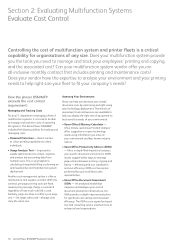
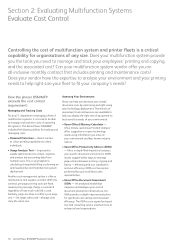
...;eet of multifunction systems, it is consistent regardless of operating the systems. The Xerox Phaser 8560MFP includes the following utilities for significant cost savings and increased efficiency. Improved to enable administrators to manage and track your specific document environment. Similarly, page size does not affect your current document production infrastructure...
Evaluator Guide - Page 20
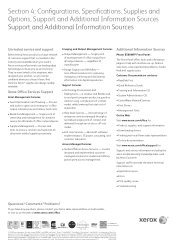
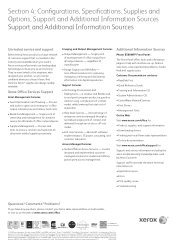
... base used by Xerox Customer Support staff to help with machine set... Services - Multifunction Device CCD - 035
For 8560MFP S configuration only
© 2010 Xerox Corporation. marks...Xerox sales representative • On-line documentation Visit www.xerox.com/of
Hewlett-Packard. ENERGY STAR and the ENERGY STAR mark are always readily available. If you choose Xerox. Consult current...
Similar Questions
How To Set Up Scan To Folder On Xerox 6180 Mfp
(Posted by tonydant 9 years ago)
How To Allow Computer To Scan To Private Folder Phaser 8560
(Posted by SWEBAD 9 years ago)
Xerox Scan Utility Wont Delete Scans
(Posted by mrdaZa 9 years ago)
Xerox Workcentre 3210 And How To Scan Multiple Documents
(Posted by cjpice 9 years ago)
How Do I Remove Stripes On Prints Xerox Phaser Color Multi Printer (8560mfp/n)
(Posted by Jakescp 10 years ago)

