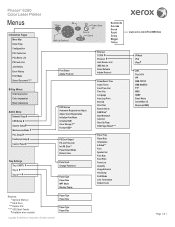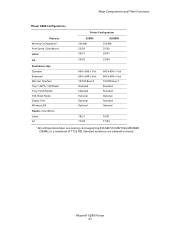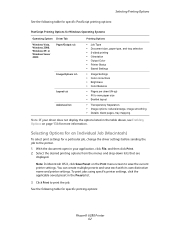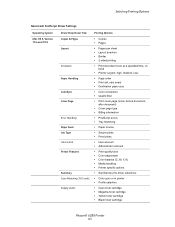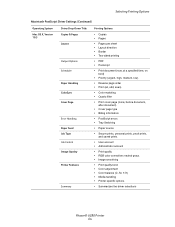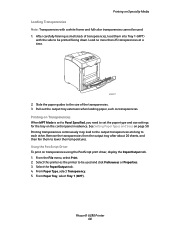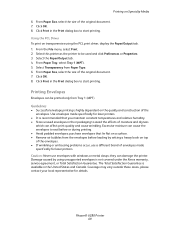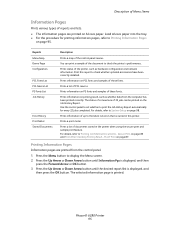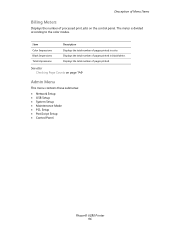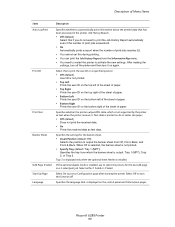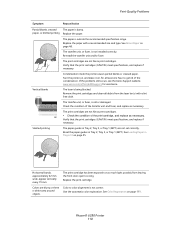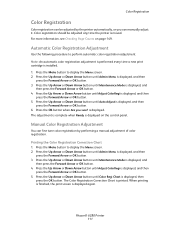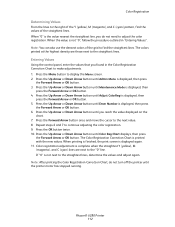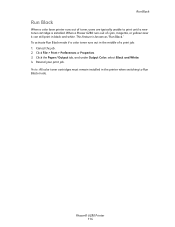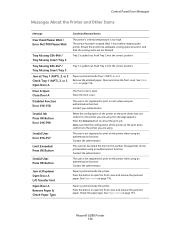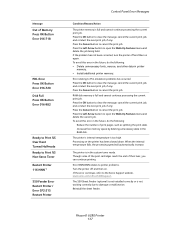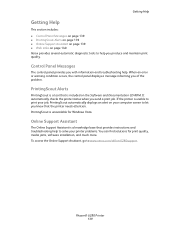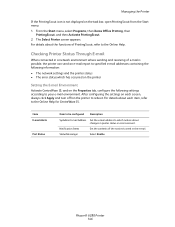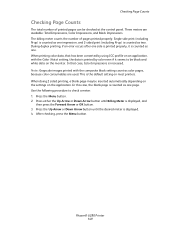Xerox 6280DN Support Question
Find answers below for this question about Xerox 6280DN - Phaser Color Laser Printer.Need a Xerox 6280DN manual? We have 4 online manuals for this item!
Question posted by paulturner500 on December 12th, 2011
What Is A Pdl Error? Won't Print.
The person who posted this question about this Xerox product did not include a detailed explanation. Please use the "Request More Information" button to the right if more details would help you to answer this question.
Current Answers
Answer #1: Posted by Odin on December 12th, 2011 1:55 PM
PDL is Page Description Language. To correct the error, press the [Eject/Set] button.
Press the
[Eject/Set]
button
Hope this is useful. Please don't forget to click the Accept This Answer button if you do accept it. My aim is to provide reliable helpful answers, not just a lot of them. See https://www.helpowl.com/profile/Odin.
Related Xerox 6280DN Manual Pages
Similar Questions
How To Enable Back To Back Printing Phaser 3600
(Posted by Tammhpgor 9 years ago)
How Do I Fix A Pdl Error On My Xerox Phaser 6280
(Posted by LAhikar0 10 years ago)
How To Print Multiple Pages In Xerox Phaser 6280dn?
Multiple prints are not comming from the Xerox phaser 6280 DN.What should i do.?
Multiple prints are not comming from the Xerox phaser 6280 DN.What should i do.?
(Posted by shankarnathjanaswamy 11 years ago)
How To Stop Banner Page From Printing On Xerox Phaser 6280 Printer
(Posted by Anonymous-49585 12 years ago)
Jamming At Fuser When Heavy Color Print
I have a Xerox 6280DN color laser printer. It has started to jam at the fuser when printer pages wit...
I have a Xerox 6280DN color laser printer. It has started to jam at the fuser when printer pages wit...
(Posted by whitmanra 12 years ago)