Xerox 6180MFP Support Question
Find answers below for this question about Xerox 6180MFP - Phaser Color Laser.Need a Xerox 6180MFP manual? We have 17 online manuals for this item!
Question posted by rbdlmme on March 6th, 2014
How To Remove Paper Streak On Xerox 6180
The person who posted this question about this Xerox product did not include a detailed explanation. Please use the "Request More Information" button to the right if more details would help you to answer this question.
Current Answers
There are currently no answers that have been posted for this question.
Be the first to post an answer! Remember that you can earn up to 1,100 points for every answer you submit. The better the quality of your answer, the better chance it has to be accepted.
Be the first to post an answer! Remember that you can earn up to 1,100 points for every answer you submit. The better the quality of your answer, the better chance it has to be accepted.
Related Xerox 6180MFP Manual Pages
Features Setup Guide - Page 2
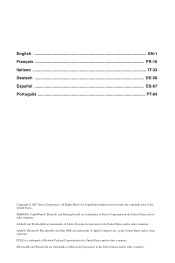
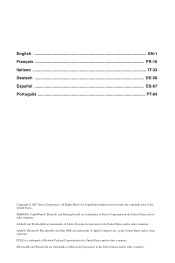
... other countries. PCL® is a trademark of Xerox Corporation in the United States and/or other countries. XEROX®, CentreWare®, Phaser®, and PrintingScout® are trademarks of Apple Computer...DE-50 Español ES-67 Português PT-84
Copyright © 2007 Xerox Corporation. Unpublished rights reserved under the copyright laws of Adobe Systems Incorporated in the ...
Quick Use Guide - Page 6
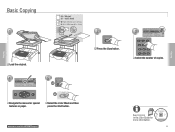
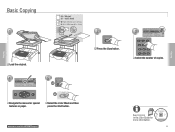
... Mode
B&W
5.1
Color
5.2
Start
Navigate the menus for more information.
063-0000-00a Phaser® 6180MFP Software and
Documentation CD-ROM Printer Drivers and Utilities Installation Video W i n d o w s ®, Mac OS®
6
Copying
See Copying in .)
Load the original.
4
Ready to Copy
Set 5
Paper Supply... www.xerox.com/office/6180MFPsupport
2
Copy
Press the Copy button...
Quick Use Guide - Page 15
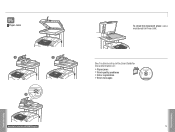
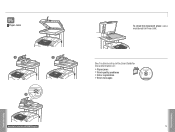
Troubleshoooting
Paper Jams
1
2
3
www.xerox.com/office/6180MFPsupport
To clean the document glass: use a moistened lint-free cloth. See Troubleshooting in the User Guide for more information on:
• Paper jams • Print-quality problems • Color registration • Error messages
063-0000-00a
Phaser® 6180MFP Software and Documentation CD-ROM
Printer Drivers and Utilities ...
User Guide - Page 2


... Vista™, Windows®, and Windows Server™ are trademarks of Xerox Corporation.
Copyright protection claimed includes all forms of matters of copyrightable materials and....
Unpublished rights reserved under the copyright laws of Xerox Corporation in the United States and/or other countries. XEROX®, CentreWare®, Phaser®, PrintingScout®, and Walk-Up®...
User Guide - Page 14
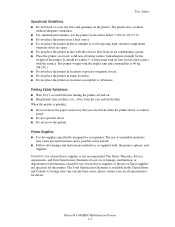
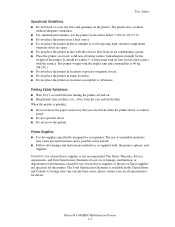
...performance caused by use of non-Xerox supplies, or the use of non-Xerox supplies is 40 kg (88.2...Phaser® 6180MFP Multifunction Printer 1-5 Printing Safety Guidelines
■ Wait 10-15 seconds between turning the printer off and on the printer. please contact your local representative for your printer.
The Total Satisfaction Guarantee is printing: ■ Do not remove the paper...
User Guide - Page 77


The width guides should be fully extended.
6180mfp-009
Note: When loading paper that is 216 mm (8.5 in .).
6180mfp-010
Phaser® 6180MFP Multifunction Printer 5-14 The length guide extends beyond the edge of the tray. Slide the width guides to the (8.5) position. 3. Loading Paper 2. Squeeze the green tab on the side of the tray to the edge...
User Guide - Page 85


...; Two-sided printing
■ Reverse page order ■ Print (all, odd, even)
■ Color matching
■ Cover pages
■ Paper source
■ Secure prints, personal prints, proof prints, and saved prints
■ Print quality ■ RGB color corrections neutral grays ■ Image smoothing
■ Paper types ■ Separation pages
Phaser® 6180MFP Multifunction Printer 5-22
User Guide - Page 91


...Coverage may vary outside these areas, please contact your local representative for laser printers. Phaser® 6180MFP Multifunction Printer 5-28 Excessive moisture can affect print quality and cause wrinkling. purchase...envelopes is available in the Supported Paper Sizes and Weights table. The Total Satisfaction Guarantee is not covered under the Xerox warranty, service agreement, or Total...
User Guide - Page 187
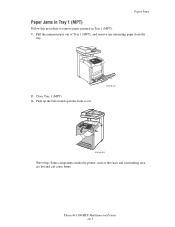
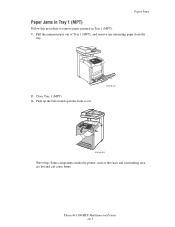
... paper from the
tray.
2. Paper Jams
Paper Jams in Tray 1 (MPT)
Follow this procedure to remove paper jammed in Tray 1 (MPT). 1. Push up the button and open the front cover.
6180mfp-026
6180mfp-029
Warning: Some components inside the printer, such as the fuser and surrounding area, are hot and can cause burns. Close Tray 1 (MPT). 3.
Phaser® 6180MFP Multifunction...
User Guide - Page 190
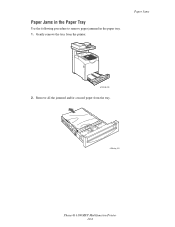
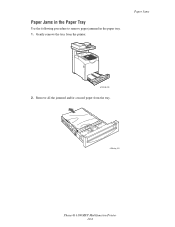
Remove all the jammed and/or creased paper from the printer. Paper Jams
6180mfp-028
2. Gently remove the tray from the tray.
6180mfp_055
Phaser® 6180MFP Multifunction Printer 10-6
Paper Jams in the Paper Tray
Use the following procedure to remove paper jammed in the paper tray. 1.
User Guide - Page 193
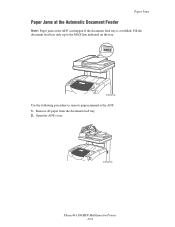
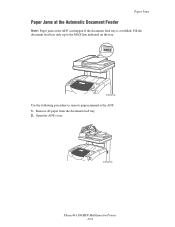
... line indicated on the tray.
6180mfp-063
Use the following procedure to remove paper jammed at the ADF can happen if the document feed tray is overfilled. Remove all paper from the document feed tray. 2. Paper Jams
Paper Jams at the Automatic Document Feeder
Note: Paper jams at the ADF. 1. Open the ADF cover.
6180mfp-023
Phaser® 6180MFP Multifunction Printer 10-9
User Guide - Page 198
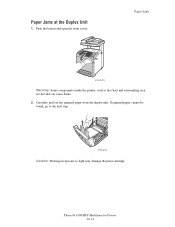
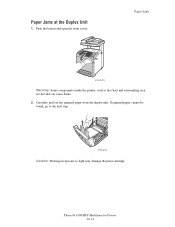
... inside the printer, such as the fuser and surrounding area, are hot and can cause burns. 2.
Carefully pull out the jammed paper from the duplex unit. Phaser® 6180MFP Multifunction Printer 10-14 If jammed paper cannot be found, go to the next step.
6180mfp-034
Caution: Prolonged exposure to light may damage the print cartridge.
User Guide - Page 205
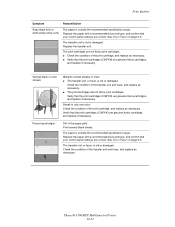
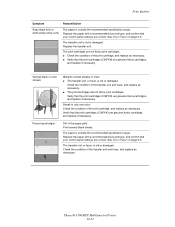
...; Verify that the print cartridges (C/M/Y/K) are correct. Streak in the paper path. Print several blank sheets.
Replace the paper with a recommended size and type, and confirm that your control panel settings are genuine Xerox cartridges, and replace if necessary. See About Paper on page 5-6. Vertical black or color streaks
Multiple colored streaks or lines: ■ The transfer unit, or...
User Guide - Page 206
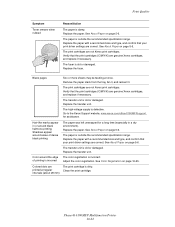
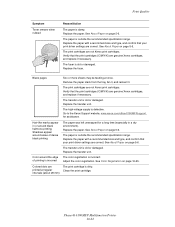
...of printing is incorrect
The color registration is incorrect. Adjust the color registration. See Color Registration on page 5-6.
printed at once. Replace the fuser. Replace the paper. See About Paper on page 10-25.
intervals (about 28 mm)
Phaser® 6180MFP Multifunction Printer 10-22
Verify that your print driver settings are genuine Xerox cartridges, and replace if...
User Guide - Page 207


... the print cartridge, and replace as necessary. Phaser® 6180MFP Multifunction Printer 10-23 Replace the paper. The paper is not correct Use the automatic color registration.
Condensation inside the printer causes partial blanks or creased paper. The transfer unit, or fuser, is not installed correctly.
possibly from the laser len(s) with a recommended size and type.
Verify...
User Guide - Page 208


... off , see Setting Auto Exposure on the document glass.
Phaser® 6180MFP Multifunction Printer 10-24 When scanning, the paper from the following table to correct the problem.
On the Copy...streaks. Clean the glass with a lint free cloth. If the copy quality does not improve after carrying out the appropriate action, contact Xerox Customer Support or your reseller. Light colors...
User Guide - Page 218
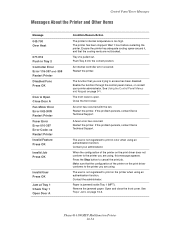
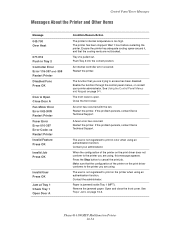
...the printer you are not blocked. Remove the jammed paper. Open and close the front cover... are using. Contact the administrator.
Phaser® 6180MFP Multifunction Printer 10-34 Ensure the printer ...been disabled.
If the problem persists, contact Xerox Technical Support.
Paper is open. The printer has been stopped...an authentication function. See Paper Jams on page 9-1. Control Panel Error...
User Guide - Page 219
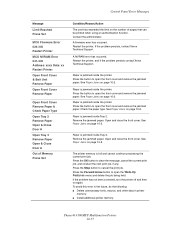
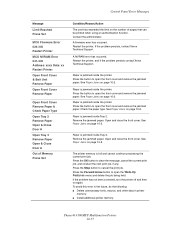
...Paper Jams on page 10-2.
Phaser® 6180MFP Multifunction Printer 10-35
Restart the printer, and if the problem persists contact Xerox Technical Support.
Contact the administrator. See Paper... & Belt Unit Remove Paper
Open Front Cover Remove Paper
Open Front Cover Remove Paper & Check Paper Type
Open Tray 2 Remove Paper Open & Close Door A
Open Tray 3 Remove Paper Open & Close ...
User Guide - Page 231


...manual on the Xerox website. Phaser® 6180MFP Multifunction Printer 11-6 ...Note: When using the printer as a local printer, you can check printer status and configure settings using a web browser on a network computer.
For details about checking the status of a local printer, refer to check the remaining volume of consumables and the paper...
Evaluator Guide - Page 9


... Phaser 6180MFP for managing the color quality of your daily office copying needs and occasional color requirements. three settings for easy front-panel access when sending scans
• Xerox Scan to Email - Phaser 6180MFP scan destinations include:
• Scan to PC Desktop (optional) - Evaluate versitility (continued)
Copy Features The Phaser 6180MFP builds on a single sheet of paper...
Similar Questions
How Do I Add A Custom Paper Size On My Xerox 6180 Phaser?
(Posted by sailnei 10 years ago)
How Do I Remove Stripes On Prints Xerox Phaser Color Multi Printer (8560mfp/n)
(Posted by Jakescp 10 years ago)
How To Copy Both Sides Of The Paper On A Phaser 3300mfp
(Posted by tymatdiamo 10 years ago)
Is There A Scan To Email Limit For Xerox Phaser 6180
(Posted by 96rtshau 10 years ago)
Phaser 6180 Non-xerox Toner Setting How To Turn On
(Posted by argp 10 years ago)

