Vizio VBR333 Support Question
Find answers below for this question about Vizio VBR333.Need a Vizio VBR333 manual? We have 2 online manuals for this item!
Question posted by charlywhisenhunt on April 7th, 2013
How Do I Update The Disc Player
I keep getting messages that I need to update the disc player to play a certain disc, that I was able to play before. When I go into the settings to update, I get Error message 11000404
Current Answers
There are currently no answers that have been posted for this question.
Be the first to post an answer! Remember that you can earn up to 1,100 points for every answer you submit. The better the quality of your answer, the better chance it has to be accepted.
Be the first to post an answer! Remember that you can earn up to 1,100 points for every answer you submit. The better the quality of your answer, the better chance it has to be accepted.
Related Vizio VBR333 Manual Pages
VBR333 Quick Start Guide - Page 3
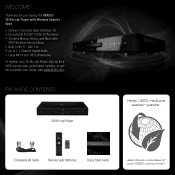
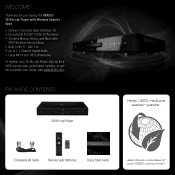
... • Up to 7.1 Channel Digital Audio • Plays MP3s and JPEG Slideshows To register your 3D Blu-ray Player, sign up for a VIZIO service plan, get product updates, or get the complete User Guide, visit www.VIZIO.com.
WELCOME! Thank you for purchasing the VBR333 3D Blu-ray Player with Wireless Internet Apps. • Delivers Cinematic High...
VBR333 Quick Start Guide - Page 11
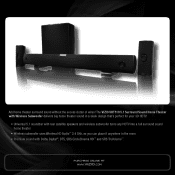
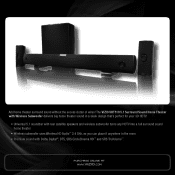
... a sleek design that's perfect for your 3D HDTV:
• Universal 5.1 soundbar with rear satellite speakers and wireless subwoofer turns any HDTV into a full surround sound home theater
• Wireless subwoofer uses Wireless HD Audio™ 2.4 GHz, so you can place it anywhere in the room • Premium sound with Dolby Digital®...
VBR333 Quick Start Guide - Page 14
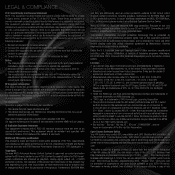
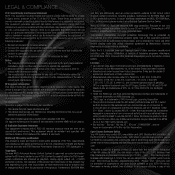
... of the device. Consult the dealer or an experienced radio/TV technician for home and other use , display, distribution, or revision of television programs, videotapes, BD-ROM discs, DVDs, CDs and other U.S.
This device may be used as content protection system for BD format, similar to use of a consumer to (i) encode video in...
VBR333 User Manual - Page 5
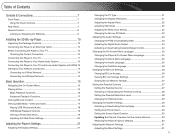
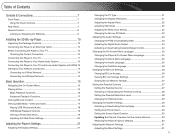
... 28 Changing the Parental Code 29 Changing the System Settings 29 Activating or Deactivating Disc Autoplay 29 Setting Auto Power Down 30 Setting the Screen Saver Duration 30 Updating the Player's Firmware Via Your Home Network 30 Restoring the Player's Factory Defaults 30 Adjusting the Network Settings 31 Adjusting the Wired Settings 31
5 Table of Contents
Controls & Connections 7
Front...
VBR333 User Manual - Page 7
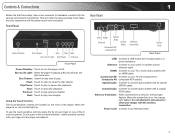
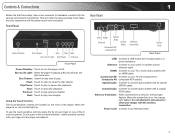
... light up.
When the player is on /off.
Coaxial Audio: Connect to open or close the disc drawer.
Eject: Touch to a home audio system with an optical (SPDIF) cable. Play/Pause: Touch to a home audio system with a coaxial (RCA) cable.
Optical Audio: Connect to play or pause disc playback. When the transmitter is playing a Blu-ray 3D disc, the
light turns...
VBR333 User Manual - Page 8
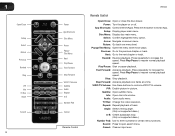
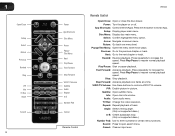
... level.
Stop: Stop playback. Info: Open disc info window. Audio: Open audio menu. Cancel: Clear an input error. Press repeatedly to the previous chapter or track. Play/Pause: Start or pause playback. Press repeatedly to open search menu. Search: Press to increase the
speed. Setup: Display player main menu.
Return: Go back one frame...
VBR333 User Manual - Page 12
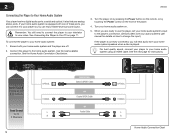
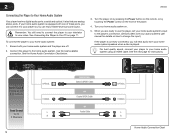
... player, set your home audio system's input to your player so you can connect it to the player's connection. (Devices differ; Remember: You still need to connect the player to your television to your home audio system using an HDMI cable. Connect the player to Your TV on the front of these ports, you can enjoy theater-style surround sound. Turn your home...
VBR333 User Manual - Page 13


... connection.
2
HDMI HDMI OUT
Best Sound
HDMI
and Video
Up to the player's connection. To view 3D while using HDMI passthrough, your home audio receiver must support 3D HDMI (See your home audio system and the player are ready to use the player, set your home audio system's
input to
7.1 Channels
High Speed HDMI Cable
HDMI IN
HDMI Connection...
VBR333 User Manual - Page 14
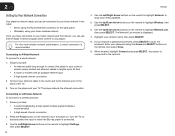
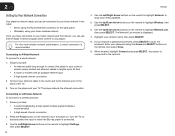
... Arrow buttons on the remote to turn the player on the remote to highlight Wireless, then press SELECT.
6. Use the Left/Right Arrow buttons on . If your network is connected to your home network in lengths up to open the keyboard....a wired network:
1. Use the Up/Down Arrow buttons on the back of the TV.
3. 2
VBR333
Setting Up Your Network Connection
Your player is connected.
3.
VBR333 User Manual - Page 16
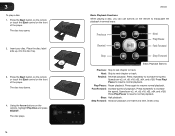
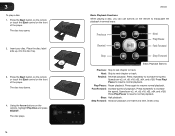
.... Step Forward: Advance playback one frame at a time. (Video only.) Insert your disc. Press repeatedly to resume normal playback. The disc plays.
16
VBR333
Basic Playback Functions When playing a disc, you can use buttons on the front of the player. Stop: Halt playback. Press Play/ Pause to increase the speed. Press the Eject button on the remote
or...
VBR333 User Manual - Page 17
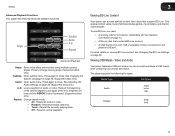
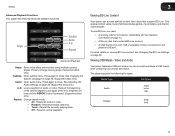
... multiple camera angles. Repeat the currently playing track. • Off -
Press again to the player's USB port. See Adjusting the Audio Settings on page 14. • A Blu-ray disc that support BD-Live. Repeat all tracks in order. • Random - Video and Audio
Your player features a USB port where you need: • A working internet connection. Press...
VBR333 User Manual - Page 19
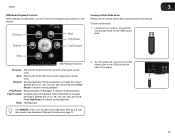
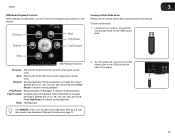
...player.
19 VBR333
3
USB Media Playback Controls
When listening to increase
the speed. Load all of playback.
Speeds are x2, x4, x8, x16, x32, x64, and x128. Play/Pause: Pause playback. Turn the player...x128. The REPEAT button can be used with USB audio files as it is with disc media. Press Play/ Pause to resume normal playback.
Press repeatedly to increase the speed. Stop: Halt ...
VBR333 User Manual - Page 22
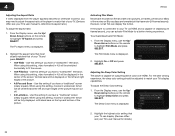
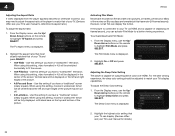
4
VBR333
Adjusting the Aspect Ratio
If video displayed from the player appears distorted or otherwise incorrect, you may be displayed on Blu-ray discs are recorded on the remote to ... of the picture may need to adjust the aspect ratio of the player to match that of the picture.
• 4:3 Pan and Scan -
For the best viewing experience, the deep color setting should be centered and ...
VBR333 User Manual - Page 23
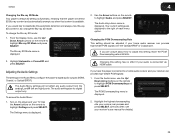
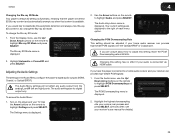
... SELECT. (Devices differ; VBR333
4
Changing the Blu-ray 3D Mode Your player's default 3D setting is Automatic, meaning that the player will not affect any audio... output from the analog L and R (left and right) ports.
Your current settings are unsure about how to a home audio receiver and your home...
VBR333 User Manual - Page 24
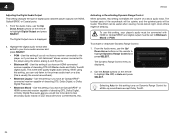
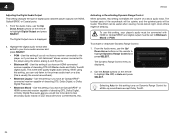
... to highlight Digital Output and press SELECT. Use this setting if you would like to hear secondary audio tracks on a disc (this setting, your player's audio must be connected with HDMI or Optical/SPDIF,... parts will be able to be louder. The loudest parts of decoding DTS, Dolby Digital, or Dolby Digital Plus audio.
• Bitstream Mixed - Selecting Auto for this setting if you do not...
VBR333 User Manual - Page 25
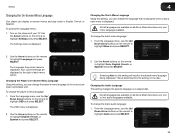
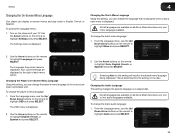
... Spanish and press SELECT.
This is determined by the setting on the player and your TV. To change the disc's menu language:
1. VBR333
4
Changing the On-Screen Menu Language
Your player can display on-screen menus and play audio in the default menu language being displayed.
Not all discs. The Language drop-down menu is displayed.
2. Use...
VBR333 User Manual - Page 27
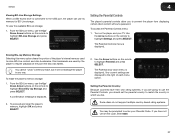
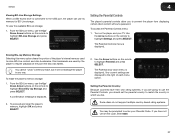
... right of the player's internal memory used by the player to resume playback at the point the disc was halted. A confirmation message is displayed.
2. Some discs do not support multiple country-based rating systems.
You may be prompted to enter your TV. To view the available BD-Live storage:
1. VBR333
4
Viewing BD-Live Storage Settings When a USB thumb...
VBR333 User Manual - Page 29
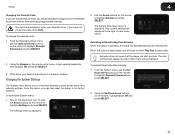
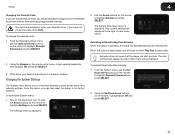
... menu, you to customize autoplay, power, screen saver, and network settings. The Settings menu is displayed.
Autoplay does not mean that the player will automatically play a disc. To Activate/Deactivate Disc Autoplay: 1. From the System menu, use the parental controls, you should change the parental code: 1. VBR333
4
Changing the Parental Code If you use the Up/
Down Arrow...
VBR333 User Manual - Page 30
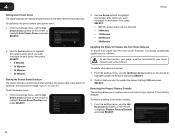
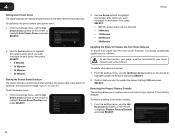
...; 10 Minutes • 20 Minutes • 30 Minutes
Updating the Player's Firmware Via Your Home Network To ensure your player has the most current firmware, you should occasionally update via your TV.
To use this function, your player must be connected to your player's firmware:
1.
4
Setting Auto Power Down The player has a power-saving feature that turns it off...
VBR333 User Manual - Page 31
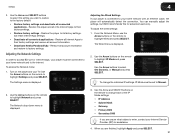
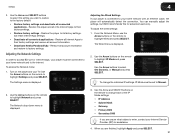
... - Use the Arrow and SELECT buttons to select the setting you are unsure what values to factory settings. VBR333
4
2.
When you wish to restore to highlight Settings and press SELECT. The Network drop-down menu is connected to your home network and to your home network with an ethernet cable, the player will automatically detect the connection.
Similar Questions
How To Connect Vizio Vht510 5.1 Ch Surround Sound Home Theater System With
wireless subwoofer, refurbished to hdtv
wireless subwoofer, refurbished to hdtv
(Posted by MikRI 9 years ago)
Vizio Vht510 5.1 Channel Home Theater System Wont Pair With Subwoofer
(Posted by abuscu 10 years ago)
Visio 3d Blue-ray Player With Wireless Internet Apps. Vbr333
Purchased the player 12-11 to use as a second tv. Hooked it up at that time and it played fine. Have...
Purchased the player 12-11 to use as a second tv. Hooked it up at that time and it played fine. Have...
(Posted by snstone19 11 years ago)

