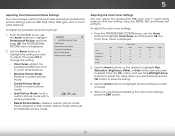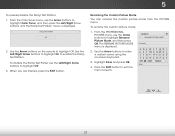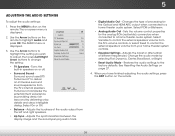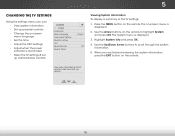Vizio E320-B0 Support Question
Find answers below for this question about Vizio E320-B0.Need a Vizio E320-B0 manual? We have 2 online manuals for this item!
Question posted by fatdog551948 on November 17th, 2015
Picture On The Screen Is Boxed, How To I Get The Picture On The Entire Screen.
The person who posted this question about this Vizio product did not include a detailed explanation. Please use the "Request More Information" button to the right if more details would help you to answer this question.
Current Answers
Answer #1: Posted by TechSupport101 on November 17th, 2015 5:51 AM
Hi. Do see page 18 & 19 of the .pdf doc here https://www.helpowl.com/manuals/Vizio/E320B0/214868 titled 'Download'. However, if this happened without an action on any human's part, it may indicated a hardware defect.
Related Vizio E320-B0 Manual Pages
Similar Questions
Picture Fades To White, Then Back To Color.
I have a 5 year old vizio tv that has never given me any trouble. Just yesterday, the picture slowly...
I have a 5 year old vizio tv that has never given me any trouble. Just yesterday, the picture slowly...
(Posted by leashaali 7 years ago)
Vizio Vw37l Hdtv40a Weight
What is the weight of the 37" vizio VW37L HDTV40A. How many pounds is it.
What is the weight of the 37" vizio VW37L HDTV40A. How many pounds is it.
(Posted by lindasecondofseven 11 years ago)
Why When I Put My Tv On Panoramic Do The Arms And Bodies Of People Look Distored
(Posted by katbowe3 12 years ago)