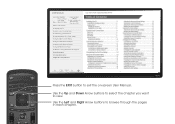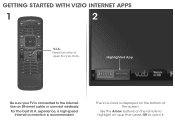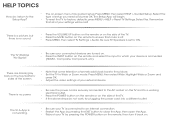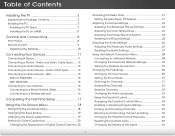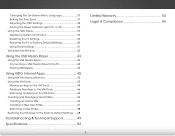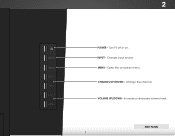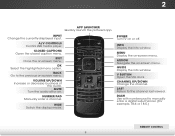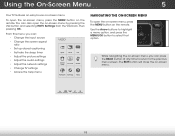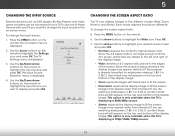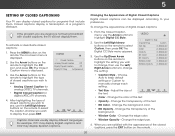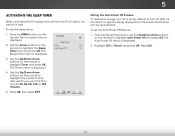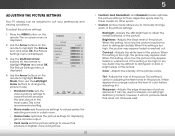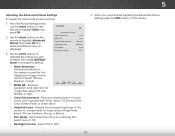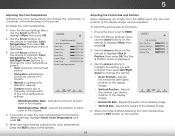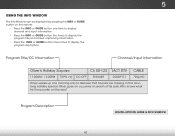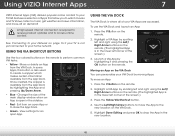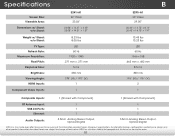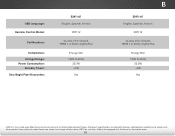Vizio E291i-A1 Support Question
Find answers below for this question about Vizio E291i-A1.Need a Vizio E291i-A1 manual? We have 3 online manuals for this item!
Question posted by arrowhead65 on July 6th, 2014
On My Vizio E291i-a1,i Can Not Open The Closed Captioning Button On Menu
The person who posted this question about this Vizio product did not include a detailed explanation. Please use the "Request More Information" button to the right if more details would help you to answer this question.
Current Answers
Related Vizio E291i-A1 Manual Pages
Similar Questions
I Have A Vizio E291-a1 Smart Tv, I Was Watching It Late One Night And It Shut Of
My vizio E291i-A1 smart tv shut off like I pressed the power button, and will not come back on. Any ...
My vizio E291i-A1 smart tv shut off like I pressed the power button, and will not come back on. Any ...
(Posted by ecmills 8 years ago)
Restoring The Closed Captions Feature?
The menu button will not allow us to restore the closed captions feature on the TV model listed abov...
The menu button will not allow us to restore the closed captions feature on the TV model listed abov...
(Posted by info90606 9 years ago)
Setting Up Closed Caption
The closed caption does not work on my E422VLE.Any suggestions?
The closed caption does not work on my E422VLE.Any suggestions?
(Posted by acbergeron 9 years ago)
How Do I Turn On The Closed Captions
There are so many choices to turn on the closed caption on my model#VA320M can someone help me?
There are so many choices to turn on the closed caption on my model#VA320M can someone help me?
(Posted by dottyw 12 years ago)