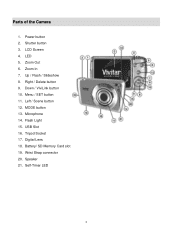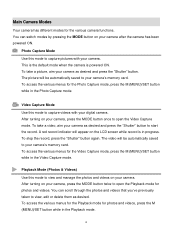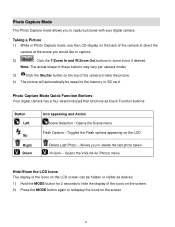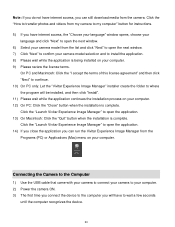Vivitar S529 Support Question
Find answers below for this question about Vivitar S529.Need a Vivitar S529 manual? We have 2 online manuals for this item!
Question posted by arbobo on January 26th, 2015
Camera Strap
How do Install a strap on Vivtar ViVi Cam S529
Current Answers
Answer #1: Posted by Autodiy on January 27th, 2015 1:42 AM
download the manual on the link below and go to page 19.
Www.autodiy.co.za
Related Vivitar S529 Manual Pages
Similar Questions
Camera ( 968 Vivitar Hd ) Not Programable !!
Every time I try to program this camera it doesn't work, I'm 82 years old ) I try and then I get fru...
Every time I try to program this camera it doesn't work, I'm 82 years old ) I try and then I get fru...
(Posted by nbmmro 2 years ago)
Restore Camera To Factory Settings
I'm trying to factory reset the vivatar camera I have. How do I do that??
I'm trying to factory reset the vivatar camera I have. How do I do that??
(Posted by grayboffapril 3 years ago)
Vivitar Camera Model F128
New camera, new batteries insrted correctly Will not turn on why. Thanks.
New camera, new batteries insrted correctly Will not turn on why. Thanks.
(Posted by bill35wh 9 years ago)
Time And Date Setting
how do i set time and date on my vivitar s529
how do i set time and date on my vivitar s529
(Posted by ghooley43 10 years ago)
Help With Image Quality
I have had the Vivitar Vivi Cam X028 12.1 Mega Pixels camera for over 6 months and I can count on on...
I have had the Vivitar Vivi Cam X028 12.1 Mega Pixels camera for over 6 months and I can count on on...
(Posted by UriahsMommy05 10 years ago)