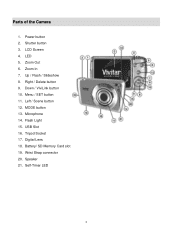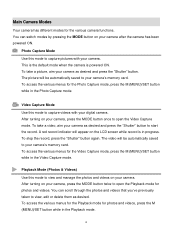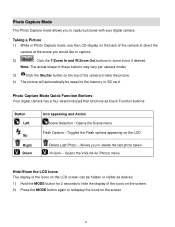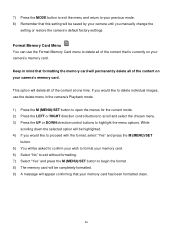Vivitar S529 Support Question
Find answers below for this question about Vivitar S529.Need a Vivitar S529 manual? We have 2 online manuals for this item!
Question posted by ghooley43 on September 26th, 2013
Time And Date Setting
how do i set time and date on my vivitar s529
Current Answers
Answer #1: Posted by TommyKervz on September 26th, 2013 3:12 AM
Greetings. Refer to page 6 of the "Camera Manual" available on the link below in pdf.
Related Vivitar S529 Manual Pages
Similar Questions
Time/date On Vivitar X020
I use the Vivitar X020 for work and the reports require the pictures to be time/date stamped, if the...
I use the Vivitar X020 for work and the reports require the pictures to be time/date stamped, if the...
(Posted by eroomkd54 8 years ago)
Software Download Disc
Can Someone Send Me The Download Software Disc For A Vivitar Vivicam 5118 Camera, Ive Lost Mine And ...
Can Someone Send Me The Download Software Disc For A Vivitar Vivicam 5118 Camera, Ive Lost Mine And ...
(Posted by CROYLE2006 8 years ago)
Vivitar Camera Model F128
New camera, new batteries insrted correctly Will not turn on why. Thanks.
New camera, new batteries insrted correctly Will not turn on why. Thanks.
(Posted by bill35wh 9 years ago)
Sd Cards
I put my old sd card in the camera with about 80 pics on it and I can not get them to come up so I c...
I put my old sd card in the camera with about 80 pics on it and I can not get them to come up so I c...
(Posted by shastaprincess1 11 years ago)