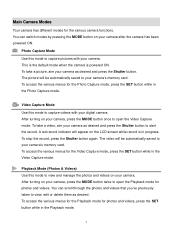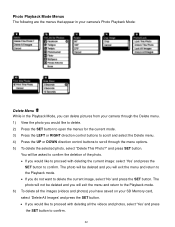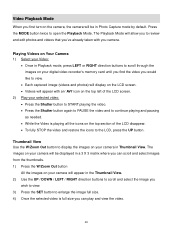Vivitar X028 Support and Manuals
Get Help and Manuals for this Vivitar item

View All Support Options Below
Free Vivitar X028 manuals!
Problems with Vivitar X028?
Ask a Question
Free Vivitar X028 manuals!
Problems with Vivitar X028?
Ask a Question
Most Recent Vivitar X028 Questions
Help With Image Quality
I have had the Vivitar Vivi Cam X028 12.1 Mega Pixels camera for over 6 months and I can count on on...
I have had the Vivitar Vivi Cam X028 12.1 Mega Pixels camera for over 6 months and I can count on on...
(Posted by UriahsMommy05 10 years ago)
Popular Vivitar X028 Manual Pages
Vivitar X028 Reviews
We have not received any reviews for Vivitar yet.