Vivitar 7022 Support and Manuals
Get Help and Manuals for this Vivitar item
This item is in your list!

View All Support Options Below
Free Vivitar 7022 manuals!
Problems with Vivitar 7022?
Ask a Question
Free Vivitar 7022 manuals!
Problems with Vivitar 7022?
Ask a Question
Popular Vivitar 7022 Manual Pages
Camera Manual - Page 3
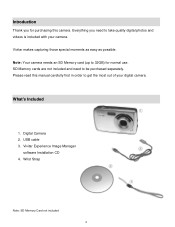
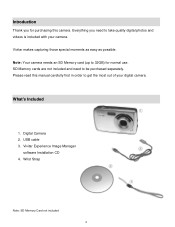
... included with your digital camera. USB cable 3. Please read this camera.
Everything you for normal use. Wrist Strap
Note: SD Memory Card not included 2 Digital Camera 2. Note: Your camera needs an SD Memory card (up to be purchased separately. Vivitar makes capturing those special moments as easy as possible. Vivitar Experience Image Manager
software Installation CD 4. What...
Camera Manual - Page 4
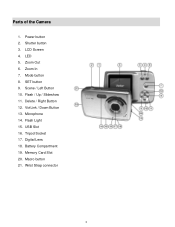
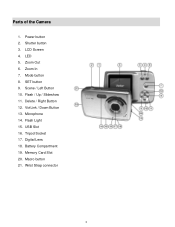
... Slot 16. Macro button 21. Microphone 14. Digital Lens 18. Zoom Out 6. Flash Light 15. Wrist Strap connector
3 LCD Screen 4. Zoom In 7. Memory Card Slot 20. LED 5. Mode button 8. Scene / Left Button 10. Tripod Socket 17. Shutter button 3. Battery Compartment 19. Parts of the Camera
1. Delete / Right Button 12. Power button 2. SET button 9. ViviLink / Down Button 13.
Camera Manual - Page 5
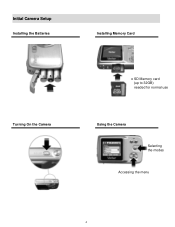
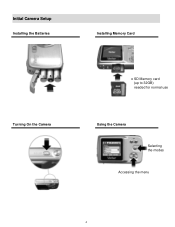
Initial Camera Setup
Installing the Batteries
Turning On the Camera
Installing Memory Card
SD Memory card (up to 32GB) needed for normal use
Using the Camera Selecting the modes
Accessing the menu
4
Camera Manual - Page 6
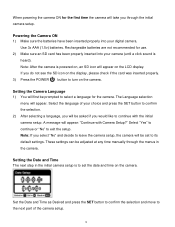
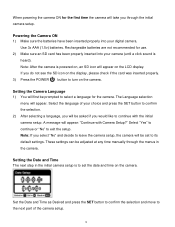
... to select a language for use. 2) Make sure an SD card has been properly inserted into your choice and press the SET button to continue with Camera Setup?" A message will appear: "Continue with the initial camera setup. These settings can be adjusted at any time manually through the initial camera setup. Powering the Camera ON 1) Make sure the batteries have been inserted properly...
Camera Manual - Page 8
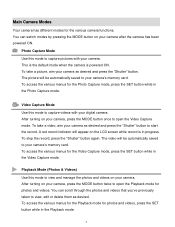
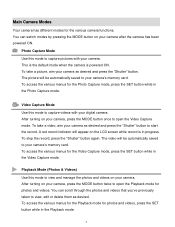
... to open the Video Capture mode. The picture will appear on your camera‟s memory card. A red record indicator will be automatically saved to view, edit or delete them as desired and press the "Shutter" button. To take a picture, aim your camera‟s memory card. You can scroll through the photos and videos that you‟...
Camera Manual - Page 28
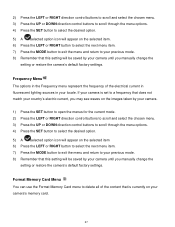
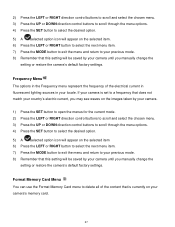
... match your country‟s electric current, you may see waves on the images taken by your camera until you manually change the
setting or restore the camera‟s default factory settings. Format Memory Card Menu You can use the Format Memory Card menu to delete all of the electrical current in fluorescent lighting sources in the Frequency menu represent...
Camera Manual - Page 29
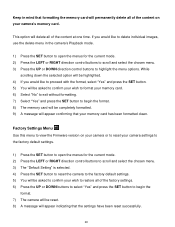
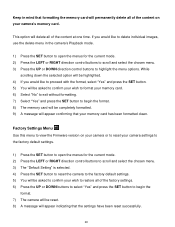
..." to exit without formatting. 7) Select "Yes" and press the SET button to begin the
format. 7) The camera will be completely formatted. 9) A message will appear confirming that the settings have been reset successfully.
28
Factory Settings Menu Use this menu to view the Firmware version on your camera's memory card.
If you would like to proceed with the format...
Camera Manual - Page 30
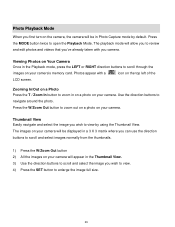
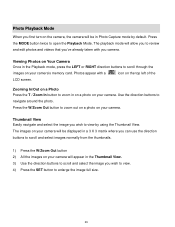
.... 4) Press the SET button to enlarge the image full size.
29 Viewing Photos on your camera.
Use the direction buttons to scroll through the
images on Your Camera Once in the Playback mode, press the LEFT or RIGHT direction buttons to navigate around the photo. The images on your camera‟s memory card. The playback mode...
Camera Manual - Page 32
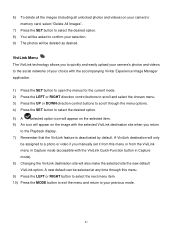
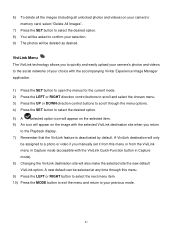
... new default can be assigned to a photo or video if you manually set it from this menu. 9) Press the LEFT or RIGHT button to... appear on your camera‟s memory card, select "Delete All Images".
7) Press the SET button to select the desired option. 8) You will be asked to confirm your choice with the accompanying Vivitar Experience Image Manager application.
1) Press the SET button to open ...
Camera Manual - Page 33
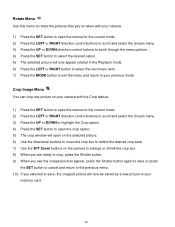
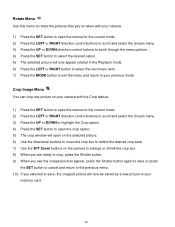
... to define the desired crop area. 7) Use the W/T Zoom buttons on your camera with the Crop feature.
1) Press the SET button to open the menus for the current mode. 2) Press the LEFT or ...scroll through the menu options. 4) Press the SET button to select the desired option. 5) The selected picture will now be saved as a new picture to your
memory card.
32
Rotate Menu Use this menu to rotate...
Camera Manual - Page 46
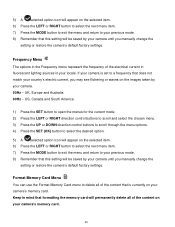
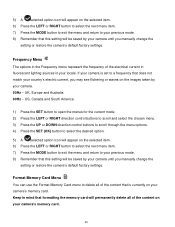
UK, Europe and Australia 60Hz - Format Memory Card Menu You can use the Format Memory Card menu to delete all of the content on your camera's memory card.
45 Keep in mind that is set to a frequency that this setting will be saved by your camera until you manually change the
setting or restore the camera‟s default factory settings. US, Canada and South America...
Camera Manual - Page 47
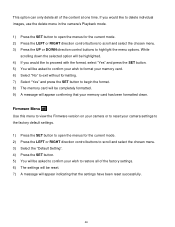
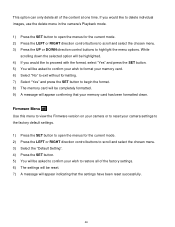
... only delete all of the content at one time. Firmware Menu Use this menu to view the Firmware version on your camera or to reset your wish to restore all of the factory settings. 6) The settings will be asked to confirm your wish to format your memory card. 6) Select "No" to exit without formatting. 7) Select "Yes" and...
Camera Manual - Page 48
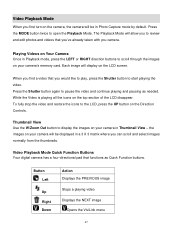
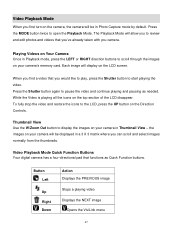
... Mode Quick Function Buttons Your digital camera has a four-directional pad that you camera.
To fully stop the video and restore the icons to start playing the video.
Press the Shutter button again to open the Playback Mode. While the Video is playing all the icons on your camera‟s memory card. The Playback Mode will...
Camera Manual - Page 49


... quickly and easily upload your camera‟s photos and videos to the social networks of your choice with the accompanying Vivitar Experience Image Manager application.
1) Press the SET button to open the menus... all unlocked photos and videos) on your camera‟s
memory card, select "Delete All Images". 7) Press the SET button to select the desired option. 8) You will be deleted as desired.
Camera Manual - Page 57
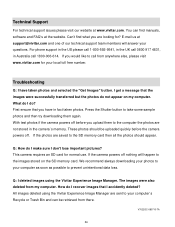
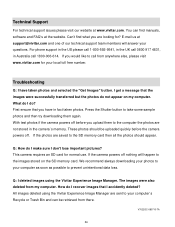
... on the SD memory card. Q: I accidently deleted? E-mail us at support@vivitar.com and one of our technical support team members will happen to prevent unintentional data loss. Troubleshooting
Q: I don't lose important pictures?
This camera requires an SD card for your computer`s Recycle or Trash Bin and can find what you upload them again. We recommend always downloading your...
Vivitar 7022 Reviews
Do you have an experience with the Vivitar 7022 that you would like to share?
Earn 750 points for your review!
We have not received any reviews for Vivitar yet.
Earn 750 points for your review!
