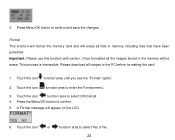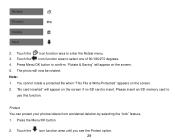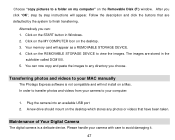Vivitar 8025 Support and Manuals
Get Help and Manuals for this Vivitar item

View All Support Options Below
Free Vivitar 8025 manuals!
Problems with Vivitar 8025?
Ask a Question
Free Vivitar 8025 manuals!
Problems with Vivitar 8025?
Ask a Question
Vivitar 8025 Videos
Popular Vivitar 8025 Manual Pages
Vivitar 8025 Reviews
We have not received any reviews for Vivitar yet.