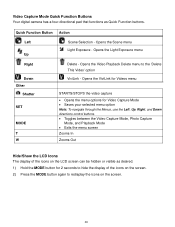Vivitar F332 Support Question
Find answers below for this question about Vivitar F332.Need a Vivitar F332 manual? We have 3 online manuals for this item!
Question posted by masonary63 on November 28th, 2013
How Do U Use Flash On Vivitart016
The person who posted this question about this Vivitar product did not include a detailed explanation. Please use the "Request More Information" button to the right if more details would help you to answer this question.
Current Answers
Related Vivitar F332 Manual Pages
Similar Questions
Clicking Sound And Dirty Lens.
I have a ViviCam F332. Ive recently fixed a jammed lens. After I fixed it, the camera started making...
I have a ViviCam F332. Ive recently fixed a jammed lens. After I fixed it, the camera started making...
(Posted by 32812 5 years ago)
F332 Lens Error
I have a Vivicam F332. I use to use it a lot. Recently, its been viving me a Lens Error message when...
I have a Vivicam F332. I use to use it a lot. Recently, its been viving me a Lens Error message when...
(Posted by 32812 5 years ago)
Vivitar Camera Model F128
New camera, new batteries insrted correctly Will not turn on why. Thanks.
New camera, new batteries insrted correctly Will not turn on why. Thanks.
(Posted by bill35wh 9 years ago)
I Lost My Disc To This Camera.any Free Aps I Could Use Soi Can Usemy Camera Agai
(Posted by zane60423 11 years ago)