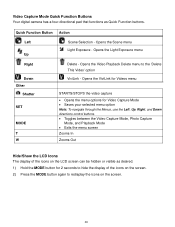Vivitar F332 Support Question
Find answers below for this question about Vivitar F332.Need a Vivitar F332 manual? We have 3 online manuals for this item!
Question posted by 32812 on May 27th, 2018
F332 Lens Error
I have a Vivicam F332. I use to use it a lot. Recently, its been viving me a Lens Error message when I turrn it on. Do you know what happened and how to fix it? I would greatly appreciate it. Thanks!
Current Answers
Answer #1: Posted by Odin on May 27th, 2018 6:15 PM
Hope this is useful. Please don't forget to click the Accept This Answer button if you do accept it. My aim is to provide reliable helpful answers, not just a lot of them. See https://www.helpowl.com/profile/Odin.
Related Vivitar F332 Manual Pages
Similar Questions
Vivitar Ipc 112 Camera Did Not Connect
camera did not connect at the end error message shows wrong password
camera did not connect at the end error message shows wrong password
(Posted by Jagdevsdeol 5 years ago)
Clicking Sound And Dirty Lens.
I have a ViviCam F332. Ive recently fixed a jammed lens. After I fixed it, the camera started making...
I have a ViviCam F332. Ive recently fixed a jammed lens. After I fixed it, the camera started making...
(Posted by 32812 5 years ago)
Vivitar Camera Model F128
New camera, new batteries insrted correctly Will not turn on why. Thanks.
New camera, new batteries insrted correctly Will not turn on why. Thanks.
(Posted by bill35wh 9 years ago)
Vivatar Vivicam X022 Card Protected
We have a Vivicam X022 that we bought 6 months ago. We could only take one picture without a card, s...
We have a Vivicam X022 that we bought 6 months ago. We could only take one picture without a card, s...
(Posted by azzyisme 9 years ago)