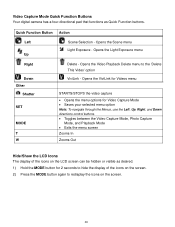Vivitar F332 Support Question
Find answers below for this question about Vivitar F332.Need a Vivitar F332 manual? We have 3 online manuals for this item!
Question posted by 32812 on May 28th, 2018
Clicking Sound And Dirty Lens.
I have a ViviCam F332. Ive recently fixed a jammed lens. After I fixed it, the camera started making a loud clicking noise. The lens also makes the pictures blury. Does anyone have a safe way to fix these? I would greatly appreciate it. Thanks!
Current Answers
Related Vivitar F332 Manual Pages
Similar Questions
F332 Lens Error
I have a Vivicam F332. I use to use it a lot. Recently, its been viving me a Lens Error message when...
I have a Vivicam F332. I use to use it a lot. Recently, its been viving me a Lens Error message when...
(Posted by 32812 5 years ago)
Vivitar Camera Model F128
New camera, new batteries insrted correctly Will not turn on why. Thanks.
New camera, new batteries insrted correctly Will not turn on why. Thanks.
(Posted by bill35wh 9 years ago)
Vivatar Vivicam X022 Card Protected
We have a Vivicam X022 that we bought 6 months ago. We could only take one picture without a card, s...
We have a Vivicam X022 that we bought 6 months ago. We could only take one picture without a card, s...
(Posted by azzyisme 9 years ago)
Camera Starts And Connect To Pc
My Camera Is No Start While I Pressed Start Button and I Connect To Pc It will no Connected
My Camera Is No Start While I Pressed Start Button and I Connect To Pc It will no Connected
(Posted by MUHAMMADAHMAD123 10 years ago)
Sd Cards
I put my old sd card in the camera with about 80 pics on it and I can not get them to come up so I c...
I put my old sd card in the camera with about 80 pics on it and I can not get them to come up so I c...
(Posted by shastaprincess1 11 years ago)