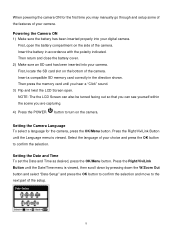Vivitar DVR 925HD Support Question
Find answers below for this question about Vivitar DVR 925HD.Need a Vivitar DVR 925HD manual? We have 2 online manuals for this item!
Question posted by danniegeorge on March 25th, 2013
What Would Cause It To Not Power On If Only Used A Few Times
i have a vivitar dvr 925hd i have only used it a couple of times and its been in its box for about a year but now it isnt powering on when charged
Current Answers
Related Vivitar DVR 925HD Manual Pages
Similar Questions
Camera Battery
what are some comparable batteries for the dvr 925 HD vivitar camera?
what are some comparable batteries for the dvr 925 HD vivitar camera?
(Posted by claudehenderson 3 years ago)
How Do I Delete Everything On 503 Hd To Start Over...........
(Posted by ijd6213 8 years ago)
Vivitar Dvr787-pnk-kit-wm Action Digital Video Recorder, Pink Video Camera With
Vivitar's DVR 787 HD comes on when plugged in and says it has full power but cuts off when you unplu...
Vivitar's DVR 787 HD comes on when plugged in and says it has full power but cuts off when you unplu...
(Posted by jjknott82 8 years ago)
Not Powering Up
I have the vivitar 810 HD and we changed batteries and when trying to power up it shows red light bu...
I have the vivitar 810 HD and we changed batteries and when trying to power up it shows red light bu...
(Posted by shericoons 9 years ago)
I Lost The Image Manager Disc For My Vivitar 925hd, How Can I Set Up?
(Posted by headforthemountains69 9 years ago)