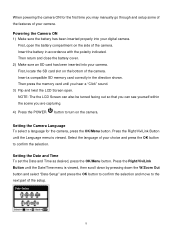Vivitar DVR 925HD Support Question
Find answers below for this question about Vivitar DVR 925HD.Need a Vivitar DVR 925HD manual? We have 2 online manuals for this item!
Question posted by claudehenderson on September 26th, 2020
Camera Battery
what are some comparable batteries for the dvr 925 HD vivitar camera?
Current Answers
Answer #1: Posted by greg12385 on September 26th, 2020 4:07 PM
This Brand New Vivitar DVR-925HD Battery is fully compatible with original cameras. It is guaranteed to meet or exceed the original equipment manufacturer's specifications. This is a replacement compatible with a Vivitar Camera Battery. Volts: 3.7V Mfgr Part # VIV-VB-4C VTV-VB-5C
1 year warrenty
Related Vivitar DVR 925HD Manual Pages
Similar Questions
Shooting Film Using Vivitar Dvr 786 Hd
Once downloaded all holiday film shot with this little camera froze. Also wondering how to delete th...
Once downloaded all holiday film shot with this little camera froze. Also wondering how to delete th...
(Posted by phil7jackson 8 years ago)
Dvr 794 Hd Vivitar Camera Sport
Does this camera take pictures or only video ?
Does this camera take pictures or only video ?
(Posted by sandrinedebongnie 9 years ago)
I Lost The Image Manager Disc For My Vivitar 925hd, How Can I Set Up?
(Posted by headforthemountains69 9 years ago)
What Would Cause It To Not Power On If Only Used A Few Times
i have a vivitar dvr 925hd i have only used it a couple of times and its been in its box for about a...
i have a vivitar dvr 925hd i have only used it a couple of times and its been in its box for about a...
(Posted by danniegeorge 11 years ago)
Ho Do I Connect My Vivitar Dvr 880 Hd To The Charger
(Posted by susanlynnrush 11 years ago)