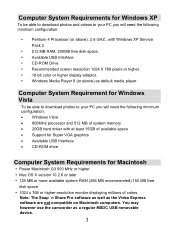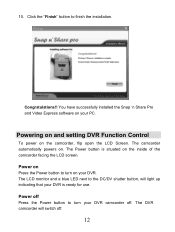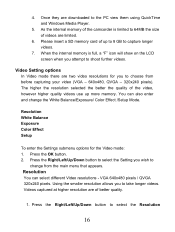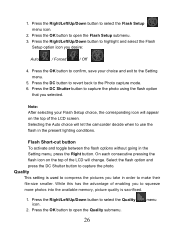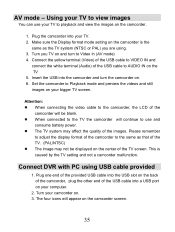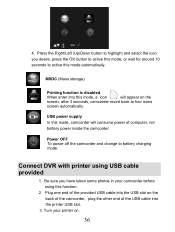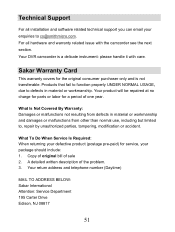Vivitar DVR 850W Support Question
Find answers below for this question about Vivitar DVR 850W.Need a Vivitar DVR 850W manual? We have 2 online manuals for this item!
Question posted by phil7jackson on October 23rd, 2015
Shooting Film Using Vivitar Dvr 786 Hd
Once downloaded all holiday film shot with this little camera froze. Also wondering how to delete the films shot so far from the camera- have scrolled through menu and can't seem to find way to do this.
Current Answers
Related Vivitar DVR 850W Manual Pages
Similar Questions
Dash Camera Doesn't Work
I have a Vivitar DCM106-BLK-OD dash camera. When I first bought it, it seemed to work just fine when...
I have a Vivitar DCM106-BLK-OD dash camera. When I first bought it, it seemed to work just fine when...
(Posted by swatts6789 6 years ago)
Vivitar Dvr787-pnk-kit-wm Action Digital Video Recorder, Pink Video Camera With
Vivitar's DVR 787 HD comes on when plugged in and says it has full power but cuts off when you unplu...
Vivitar's DVR 787 HD comes on when plugged in and says it has full power but cuts off when you unplu...
(Posted by jjknott82 8 years ago)
Dvr 794 Hd Vivitar Camera Sport
Does this camera take pictures or only video ?
Does this camera take pictures or only video ?
(Posted by sandrinedebongnie 9 years ago)
Could You Get Me The User Manual For Dvr548hd
(Posted by Anonymous-121360 10 years ago)