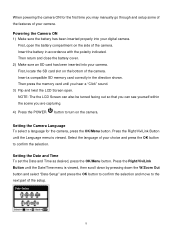Vivitar DVR 925HD Support Question
Find answers below for this question about Vivitar DVR 925HD.Need a Vivitar DVR 925HD manual? We have 2 online manuals for this item!
Question posted by headforthemountains69 on May 15th, 2014
I Lost The Image Manager Disc For My Vivitar 925hd, How Can I Set Up?
The person who posted this question about this Vivitar product did not include a detailed explanation. Please use the "Request More Information" button to the right if more details would help you to answer this question.
Current Answers
Related Vivitar DVR 925HD Manual Pages
Similar Questions
Camera Battery
what are some comparable batteries for the dvr 925 HD vivitar camera?
what are some comparable batteries for the dvr 925 HD vivitar camera?
(Posted by claudehenderson 3 years ago)
Vivitar Dvr787-pnk-kit-wm Action Digital Video Recorder, Pink Video Camera With
Vivitar's DVR 787 HD comes on when plugged in and says it has full power but cuts off when you unplu...
Vivitar's DVR 787 HD comes on when plugged in and says it has full power but cuts off when you unplu...
(Posted by jjknott82 8 years ago)
Image Manager Won't Work
After installing software the program get a error message whin I try to download a video from the ca...
After installing software the program get a error message whin I try to download a video from the ca...
(Posted by cress51 10 years ago)
What Would Cause It To Not Power On If Only Used A Few Times
i have a vivitar dvr 925hd i have only used it a couple of times and its been in its box for about a...
i have a vivitar dvr 925hd i have only used it a couple of times and its been in its box for about a...
(Posted by danniegeorge 11 years ago)