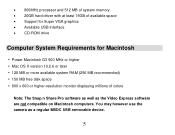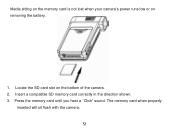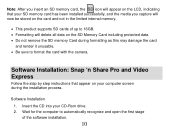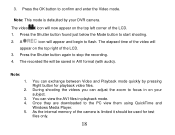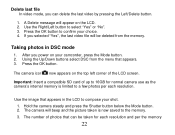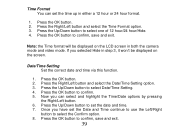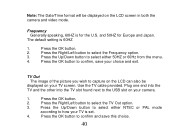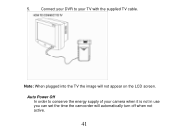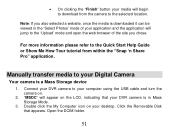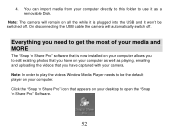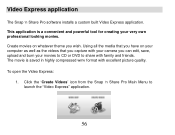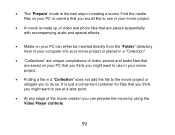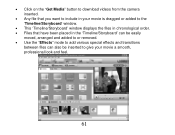Vivitar DVR 865HD Support Question
Find answers below for this question about Vivitar DVR 865HD.Need a Vivitar DVR 865HD manual? We have 2 online manuals for this item!
Question posted by randychesney on December 5th, 2013
Remove Date From Pictures
The person who posted this question about this Vivitar product did not include a detailed explanation. Please use the "Request More Information" button to the right if more details would help you to answer this question.
Current Answers
Answer #1: Posted by TheWiz on December 5th, 2013 3:15 PM
Refer to page 29 of the User's Manual for instructions on how to turn the Time Stamp on and off.
Related Vivitar DVR 865HD Manual Pages
Similar Questions
How Do I Delete Everything On 503 Hd To Start Over...........
(Posted by ijd6213 8 years ago)
Vivitar Dvr787-pnk-kit-wm Action Digital Video Recorder, Pink Video Camera With
Vivitar's DVR 787 HD comes on when plugged in and says it has full power but cuts off when you unplu...
Vivitar's DVR 787 HD comes on when plugged in and says it has full power but cuts off when you unplu...
(Posted by jjknott82 8 years ago)
Not Powering Up
I have the vivitar 810 HD and we changed batteries and when trying to power up it shows red light bu...
I have the vivitar 810 HD and we changed batteries and when trying to power up it shows red light bu...
(Posted by shericoons 9 years ago)
Date Stamp Removal
how to remove the date stamp; it's reading in 2008???
how to remove the date stamp; it's reading in 2008???
(Posted by mmitch0141 10 years ago)
Cant Take Pictures On My Vivitar Dvr 508nhd
(Posted by Anonymous-111175 10 years ago)