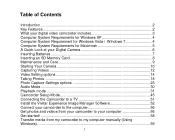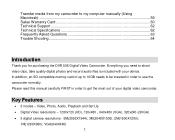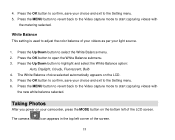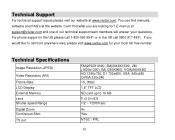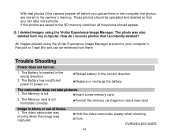Vivitar DVR 508HD Support Question
Find answers below for this question about Vivitar DVR 508HD.Need a Vivitar DVR 508HD manual? We have 2 online manuals for this item!
Question posted by Anonymous-111175 on May 13th, 2013
Cant Take Pictures On My Vivitar Dvr 508nhd
The person who posted this question about this Vivitar product did not include a detailed explanation. Please use the "Request More Information" button to the right if more details would help you to answer this question.
Current Answers
Related Vivitar DVR 508HD Manual Pages
Similar Questions
Vivitar Dvr787-pnk-kit-wm Action Digital Video Recorder, Pink Video Camera With
Vivitar's DVR 787 HD comes on when plugged in and says it has full power but cuts off when you unplu...
Vivitar's DVR 787 HD comes on when plugged in and says it has full power but cuts off when you unplu...
(Posted by jjknott82 8 years ago)
Dvr 794 Hd Vivitar Camera Sport
Does this camera take pictures or only video ?
Does this camera take pictures or only video ?
(Posted by sandrinedebongnie 9 years ago)
Your 'vivitar 508hd' Manual Is A 508 Manual (not 508hd). Do You Have A Vivitar 5
(Posted by jmclry 9 years ago)
Can't Find Cable
I'm unable to fing an "out to TV" cable for Vivitar DVR 508NHD
I'm unable to fing an "out to TV" cable for Vivitar DVR 508NHD
(Posted by melwallendorff 10 years ago)