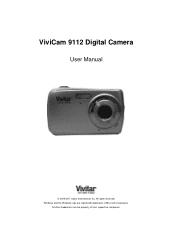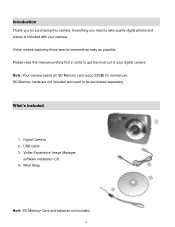Vivitar 9112 Support Question
Find answers below for this question about Vivitar 9112.Need a Vivitar 9112 manual? We have 2 online manuals for this item!
Question posted by Anonymous-130915 on February 14th, 2014
Msdc Is On My Camera
What does msdc mean on a vivi9112 camera?
Current Answers
Related Vivitar 9112 Manual Pages
Similar Questions
Msdc
hello, I turned on the camera and the only thing that popped up was a blue screen only saying MSDC a...
hello, I turned on the camera and the only thing that popped up was a blue screen only saying MSDC a...
(Posted by Michellefarrah9 6 years ago)
Blue Screen With Msdc
what does a blue screen with letters MSDC mean on a Vivitar vivicam x029 camera?
what does a blue screen with letters MSDC mean on a Vivitar vivicam x029 camera?
(Posted by iloveterry6869 7 years ago)
Vivitar Camera Model F128
New camera, new batteries insrted correctly Will not turn on why. Thanks.
New camera, new batteries insrted correctly Will not turn on why. Thanks.
(Posted by bill35wh 9 years ago)
Msdc Blue Screen On Vivitar F529
My camera is on charge and i turn it on and it says MSDC i know what it means but why is it showing ...
My camera is on charge and i turn it on and it says MSDC i know what it means but why is it showing ...
(Posted by bettyoneboop 10 years ago)