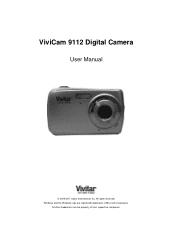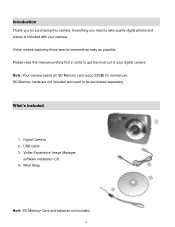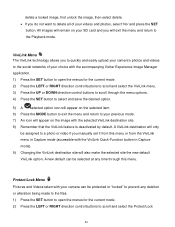Vivitar 9112 Support and Manuals
Get Help and Manuals for this Vivitar item

View All Support Options Below
Free Vivitar 9112 manuals!
Problems with Vivitar 9112?
Ask a Question
Free Vivitar 9112 manuals!
Problems with Vivitar 9112?
Ask a Question
Most Recent Vivitar 9112 Questions
Msdc Is On My Camera
What does msdc mean on a vivi9112 camera?
What does msdc mean on a vivi9112 camera?
(Posted by Anonymous-130915 10 years ago)
How Do I Reset The Date And Time?
(Posted by wedgebestdeal 11 years ago)
Vivitar 9112 Videos
Popular Vivitar 9112 Manual Pages
Vivitar 9112 Reviews
We have not received any reviews for Vivitar yet.