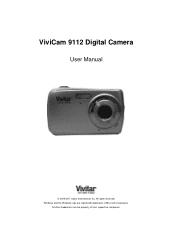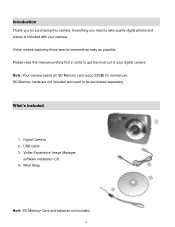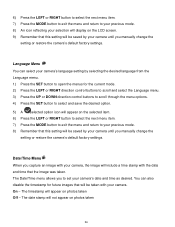Vivitar 9112 Support Question
Find answers below for this question about Vivitar 9112.Need a Vivitar 9112 manual? We have 2 online manuals for this item!
Question posted by wedgebestdeal on January 3rd, 2013
How Do I Reset The Date And Time?
The person who posted this question about this Vivitar product did not include a detailed explanation. Please use the "Request More Information" button to the right if more details would help you to answer this question.
Current Answers
Related Vivitar 9112 Manual Pages
Similar Questions
Software Download Disc
Can Someone Send Me The Download Software Disc For A Vivitar Vivicam 5118 Camera, Ive Lost Mine And ...
Can Someone Send Me The Download Software Disc For A Vivitar Vivicam 5118 Camera, Ive Lost Mine And ...
(Posted by CROYLE2006 8 years ago)
Vivitar Camera Model F128
New camera, new batteries insrted correctly Will not turn on why. Thanks.
New camera, new batteries insrted correctly Will not turn on why. Thanks.
(Posted by bill35wh 9 years ago)
Removing The Date Stamp From Vivitar Vivicam E128.
How do I remove the date stamp option on my Vivitar Vivicam E128 before taking pictures. I am lookin...
How do I remove the date stamp option on my Vivitar Vivicam E128 before taking pictures. I am lookin...
(Posted by Innocentz2002 9 years ago)
Msdc Is On My Camera
What does msdc mean on a vivi9112 camera?
What does msdc mean on a vivi9112 camera?
(Posted by Anonymous-130915 10 years ago)
Sd Cards
I put my old sd card in the camera with about 80 pics on it and I can not get them to come up so I c...
I put my old sd card in the camera with about 80 pics on it and I can not get them to come up so I c...
(Posted by shastaprincess1 11 years ago)