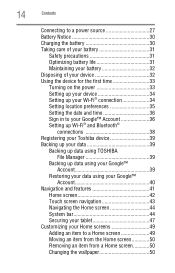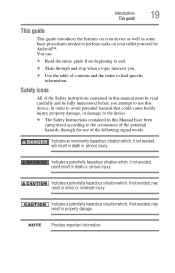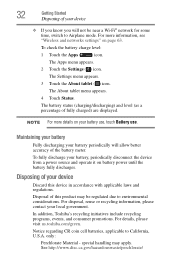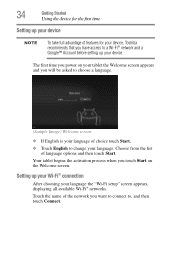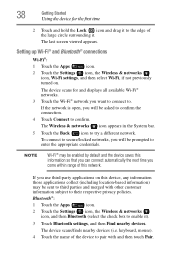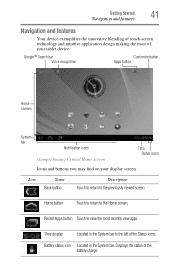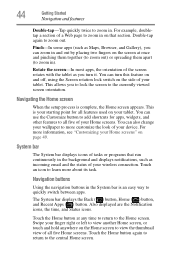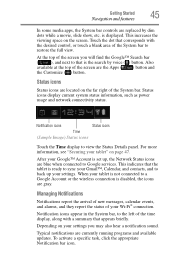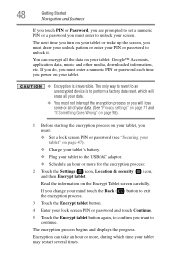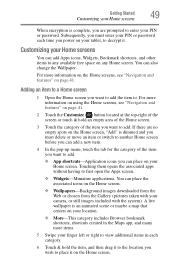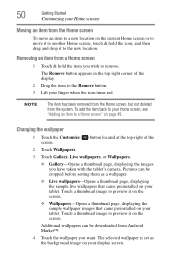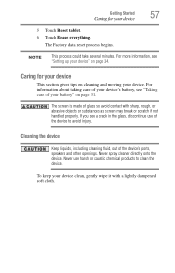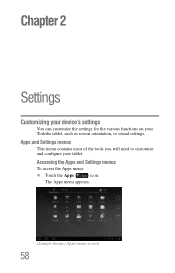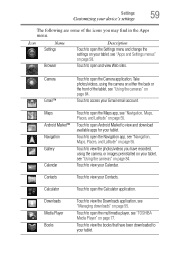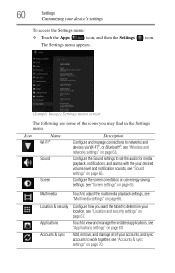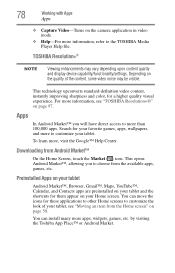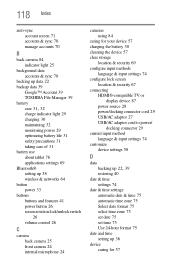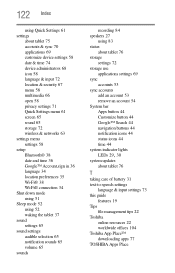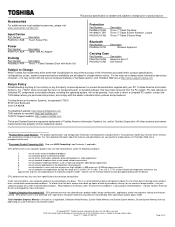Toshiba Thrive AT1S5 Support Question
Find answers below for this question about Toshiba Thrive AT1S5.Need a Toshiba Thrive AT1S5 manual? We have 2 online manuals for this item!
Question posted by ChristianADieu on August 26th, 2016
Bsod With A Gpu, Was Sent Here From Nvidia Customer Care
Hello ToshibaI was advised to ask for help here regarding a problem with one of your products that I have.I've problems with your QOSMIO X870-13U, that I bought from a danish store a few years back.The issue is regarding the nvidia gpu and BSOD that keeps happening whenever I update to a gpu newer than the 364.43 I will hopefully link the full tread I had with their Customer Care later when I get insight on how to do that.This was the last msg I got from their Customer Care:"In order to troubleshoot further please install an updated driver for the onboard Intel graphics adapter with the assistance of your Laptop manufacturer Toshiba and then perform a clean installation for the GeForce GTX 670 M to avoid conflicts and let us know the results."
Current Answers
Answer #1: Posted by Odin on August 26th, 2016 10:29 AM
You seem to be confusing us (an independent help site) with Toshiba. See the contact information here--https://www.contacthelp.com/toshiba/customer-service.
Hope this is useful. Please don't forget to click the Accept This Answer button if you do accept it. My aim is to provide reliable helpful answers, not just a lot of them. See https://www.helpowl.com/profile/Odin.
Related Toshiba Thrive AT1S5 Manual Pages
Similar Questions
How Do Update This Tablet. Factory Reset Now Does Not Install Package Installer
need to update pkg installer not working after factory rezet and no system updates avail
need to update pkg installer not working after factory rezet and no system updates avail
(Posted by luneyj 5 years ago)
Toshiba Tab Update File How Can I Find It?
my toshiba tab at105 t 1032 has hang on logo how can i get that solution?
my toshiba tab at105 t 1032 has hang on logo how can i get that solution?
(Posted by mobilevip98 7 years ago)
Got Update For Toshiba Got Update For Toshiba At 300 101heaven 3.0
got update 4.04 yest but when checked version in service centre have ver 4.03.05 is this the latest ...
got update 4.04 yest but when checked version in service centre have ver 4.03.05 is this the latest ...
(Posted by Anonymous-86914 11 years ago)
My Tablet Only Shows Colored Stripes
the tablet didnt fell down i just left it on the table and i when i started that again it only shows...
the tablet didnt fell down i just left it on the table and i when i started that again it only shows...
(Posted by johngen 11 years ago)