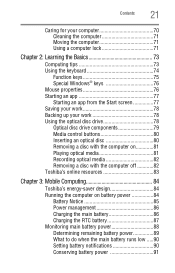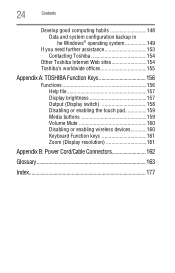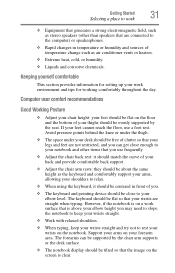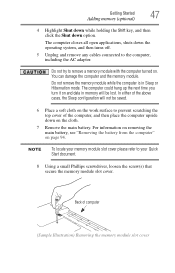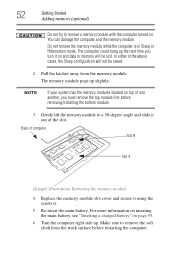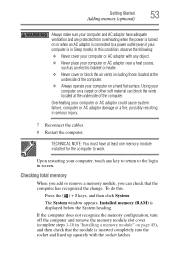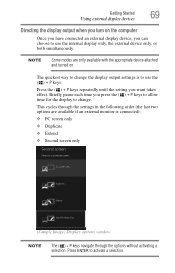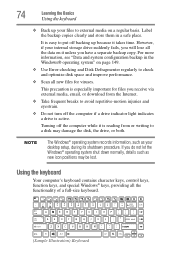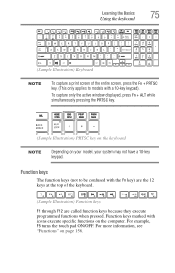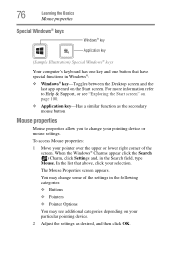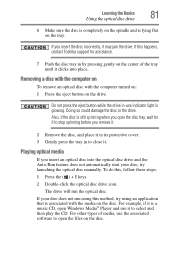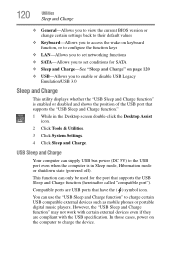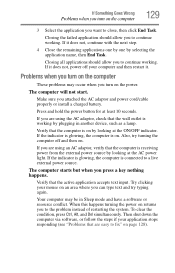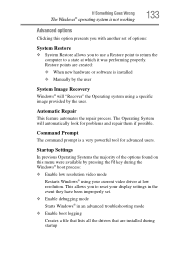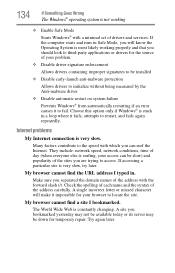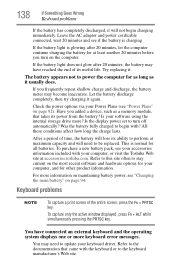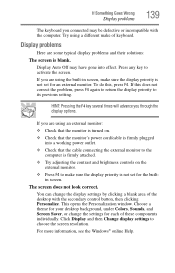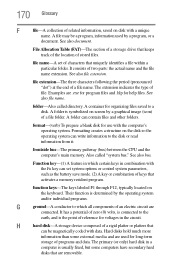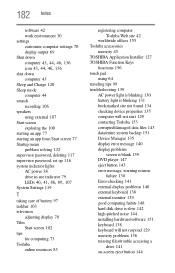Toshiba Satellite L875-S7308 Support Question
Find answers below for this question about Toshiba Satellite L875-S7308.Need a Toshiba Satellite L875-S7308 manual? We have 1 online manual for this item!
Question posted by Anonymous-148648 on January 25th, 2015
Safe Mode..where Is F8 Key On Keyboard, Trying To Fet Into Safemode
Current Answers
Answer #1: Posted by BusterDoogen on January 25th, 2015 6:55 PM
I hope this is helpful to you!
Please respond to my effort to provide you with the best possible solution by using the "Acceptable Solution" and/or the "Helpful" buttons when the answer has proven to be helpful. Please feel free to submit further info for your question, if a solution was not provided. I appreciate the opportunity to serve you!
Answer #2: Posted by tfarner7 on January 25th, 2015 7:43 PM
Related Toshiba Satellite L875-S7308 Manual Pages
Similar Questions
I have been in the Device Manager and updated the drivers. They are good, I have disabled and the wi...
my other two lap tops are connected to my home network, so its not a modem/router issue. I hit the F...
When attempting to use safe mode with networking pc keeps restarting. Trying to restore my pc to an ...