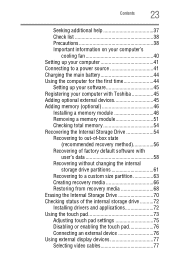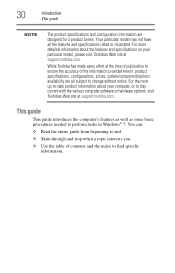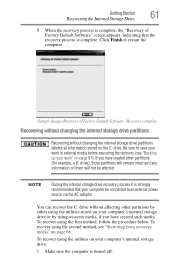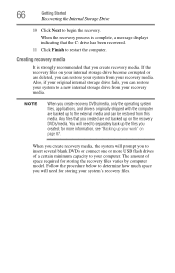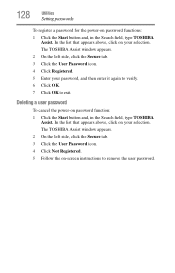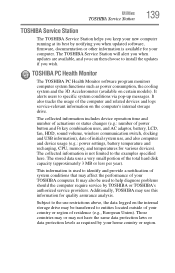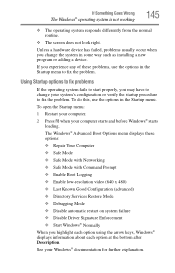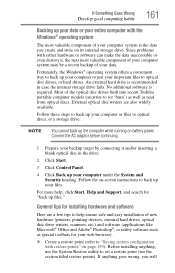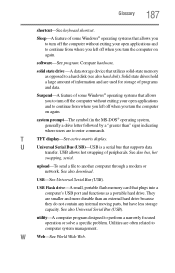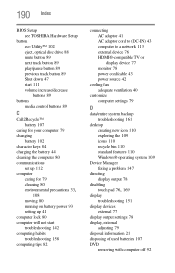Toshiba Satellite P845-S4200 Support and Manuals
Get Help and Manuals for this Toshiba item

View All Support Options Below
Free Toshiba Satellite P845-S4200 manuals!
Problems with Toshiba Satellite P845-S4200?
Ask a Question
Free Toshiba Satellite P845-S4200 manuals!
Problems with Toshiba Satellite P845-S4200?
Ask a Question
Most Recent Toshiba Satellite P845-S4200 Questions
Bios Key For Toshiba P875-s7200
(Posted by Pessimanyuma98 3 months ago)
How To Get Into Bios On Toshiba Satlite P845-s4200
(Posted by stemis 9 years ago)
How To Remove Satellite P845-s4200 Laptop Screen
(Posted by scoShadaf 9 years ago)
Toshiba Satellite P845 Laptop How To Turn On And Off Touch Screen
(Posted by yaririchdo 9 years ago)
How To Do A Factory Reset On A Toshiba Satellite P845 Laptop
(Posted by rj1vShas 9 years ago)
Popular Toshiba Satellite P845-S4200 Manual Pages
Toshiba Satellite P845-S4200 Reviews
We have not received any reviews for Toshiba yet.
Popular Toshiba Satellite P845-S4200 Search Terms
The following terms are frequently used to search for Toshiba Satellite P845-S4200 support:- docking station for satellite p845-s4200
- docking station for toshiba satellite p845-s4200
- operating manual for satellite p845 s4200
- operating manual for satellite p845-s4200
- operating manual for toshiba satellite p845 s4200
- operating manual for toshiba satellite p845-s4200
- review satellite p845 s4200