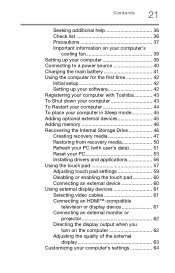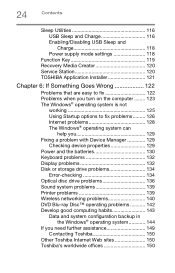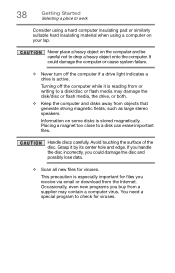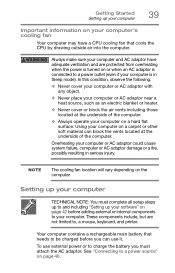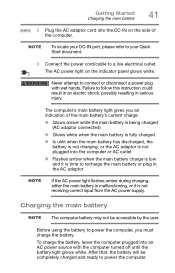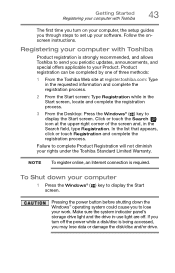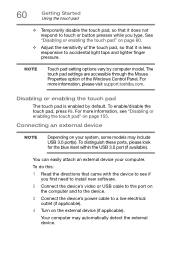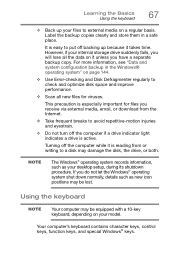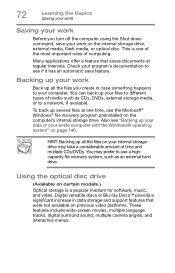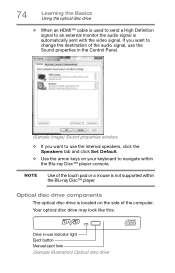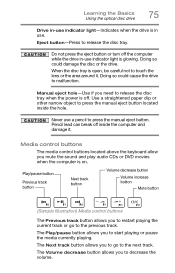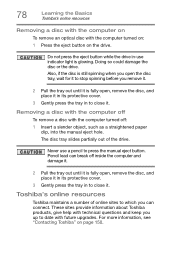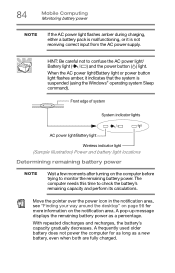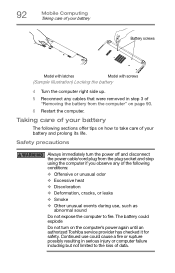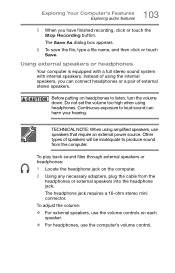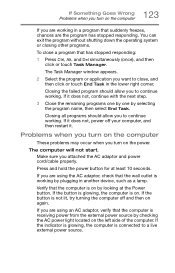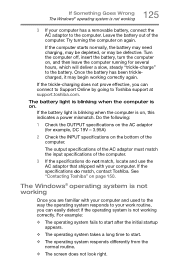Toshiba Satellite L55t-B5271 Support Question
Find answers below for this question about Toshiba Satellite L55t-B5271.Need a Toshiba Satellite L55t-B5271 manual? We have 1 online manual for this item!
Question posted by Slanda506 on March 10th, 2022
White Light On Rt Front, No Sound From Fan, Won’t Turn On.
Current Answers
Answer #2: Posted by hzplj9 on March 11th, 2022 1:36 PM
I have a attached a maintenance manual which should enable you to dismantle and check for any breakages.
https://www.manualslib.com/manual/660552/Toshiba-Satellite-X200-Satellite-X205.html
Hope you can fix it.
Related Toshiba Satellite L55t-B5271 Manual Pages
Similar Questions
Hello. My Satellite P55-A5200 will not turn on but the two white lights have been on for 3 days now....
keyboard light for Toshiba C55 does not turn on with Fn+Z
After the laptop powered down it will not light up when the power switch is pushed and held. Is ther...