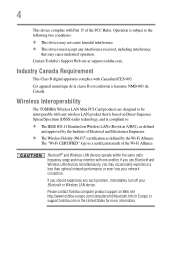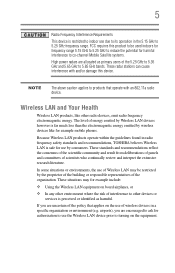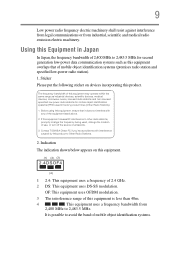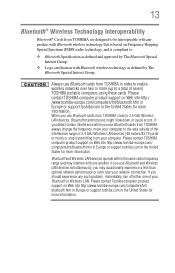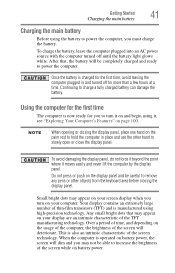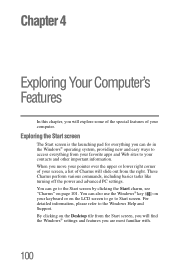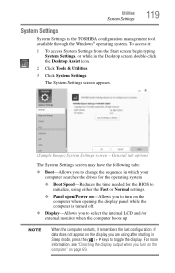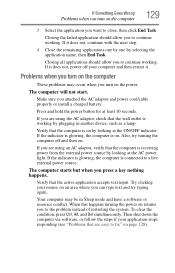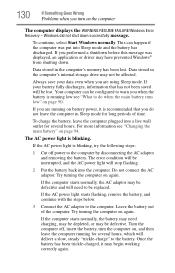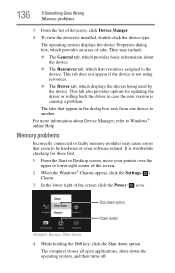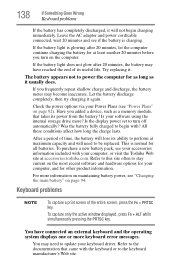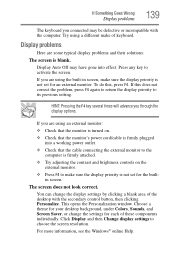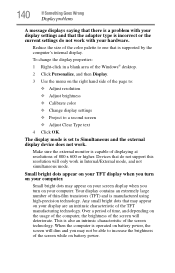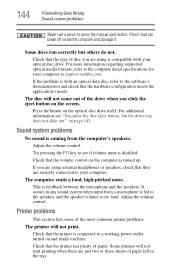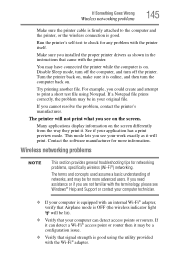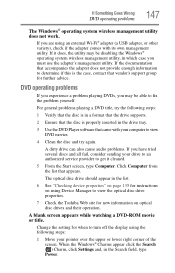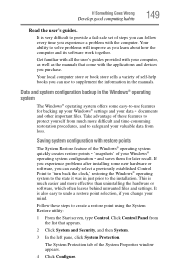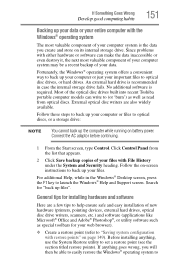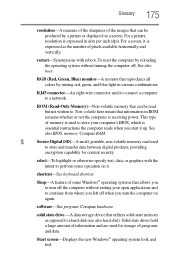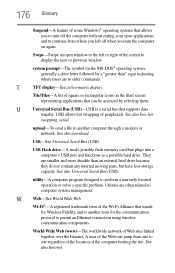Toshiba Satellite C855-S5190 Support Question
Find answers below for this question about Toshiba Satellite C855-S5190.Need a Toshiba Satellite C855-S5190 manual? We have 1 online manual for this item!
Question posted by vnssmntv on June 23rd, 2014
Do Not Turn On Ichange The Lcd Screen And The Problem Continue.
The person who posted this question about this Toshiba product did not include a detailed explanation. Please use the "Request More Information" button to the right if more details would help you to answer this question.
Current Answers
Answer #1: Posted by TechSupport101 on June 24th, 2014 1:23 AM
Hi. Failure to display may also result from a failed memory chip or CPU. You may need the assistances of a friend you deem savvy with computers to aid with the troubleshooting - (more so because a bad system board may also cause the same issue in sundry cases).
Related Toshiba Satellite C855-S5190 Manual Pages
Similar Questions
How To Replace Lcd Screen On Satellite C655d-s5518
(Posted by hoogetk 9 years ago)
How To Replace The Lcd Screen On A Satellite L775-s7102
(Posted by jlin8419 10 years ago)
My Laptop Processor Turns On But Screen Is
(Posted by bulldozer59 11 years ago)
My Lcd Screen Comes On For A Short Time And Turns Off.its Not A Inverter Problem
(Posted by shmualym 12 years ago)
Hello,
Toshiba Satellite U405 - S2856 Screen Problems
Hello, I have a Toshiba Satellite U405 - S2856 which had new screen put in it about 6 months ago be...
Hello, I have a Toshiba Satellite U405 - S2856 which had new screen put in it about 6 months ago be...
(Posted by firefly2000 12 years ago)