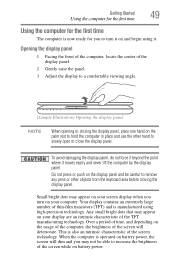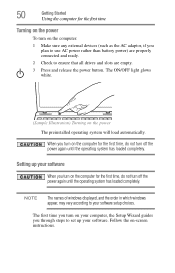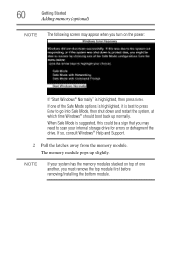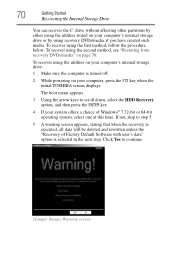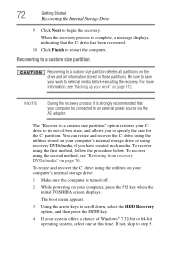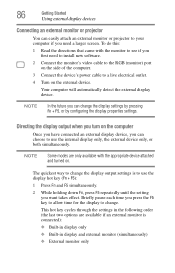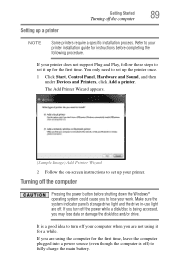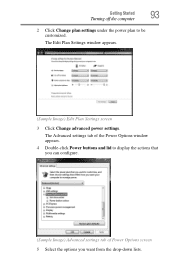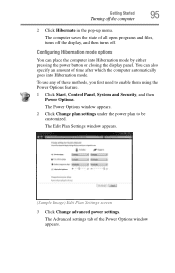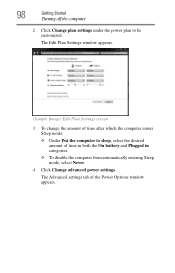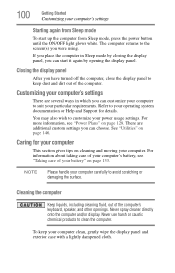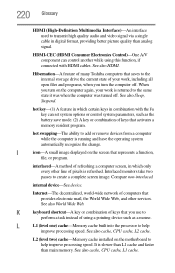Toshiba Satellite L755-S5308 Support Question
Find answers below for this question about Toshiba Satellite L755-S5308.Need a Toshiba Satellite L755-S5308 manual? We have 1 online manual for this item!
Question posted by bulldozer59 on January 18th, 2013
My Laptop Processor Turns On But Screen Is
The person who posted this question about this Toshiba product did not include a detailed explanation. Please use the "Request More Information" button to the right if more details would help you to answer this question.
Current Answers
Related Toshiba Satellite L755-S5308 Manual Pages
Similar Questions
How To Reset Toshiba Laptop Satellite C50-a546 Bios Password
How To Reset Toshiba Laptop Satellite c50-a546 Bios Password
How To Reset Toshiba Laptop Satellite c50-a546 Bios Password
(Posted by mohmoh1980 9 years ago)
How To Fix Toshiba Laptop Satellite L355d Psle8u Blank Screen
(Posted by michkall 10 years ago)
How To Replace A Laptop Screen Toshiba Satellite P845
(Posted by pagfil 10 years ago)
How To Replace Laptop Screen On Satellite L755-s5347
(Posted by gtjflatl 10 years ago)
Toshiba Laptop Satellite L355-s7915
how to reset the bios password on toshiba laptop satellite L355-s7915
how to reset the bios password on toshiba laptop satellite L355-s7915
(Posted by pctechniciandallas 12 years ago)