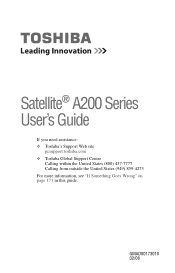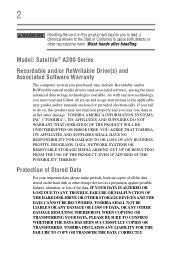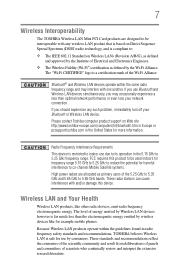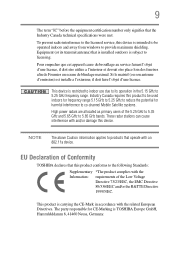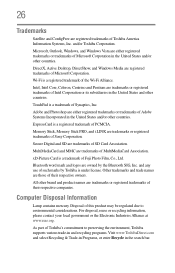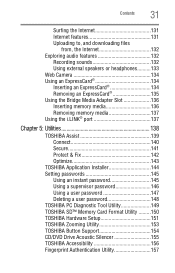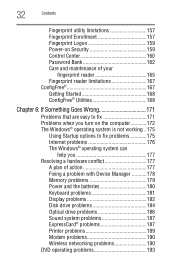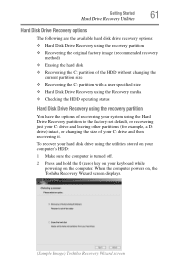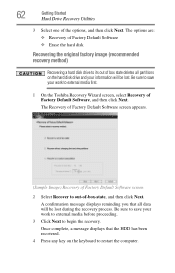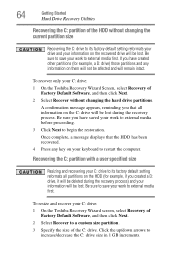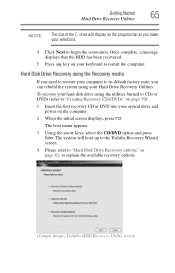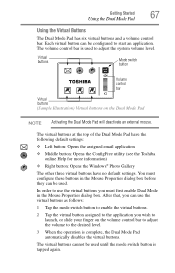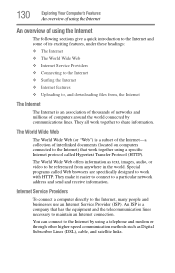Toshiba Satellite A205-S5831 Support Question
Find answers below for this question about Toshiba Satellite A205-S5831.Need a Toshiba Satellite A205-S5831 manual? We have 1 online manual for this item!
Question posted by wahandalameck on November 29th, 2013
Sound Default
Current Answers
Answer #1: Posted by cursed on November 30th, 2013 9:36 AM
- Open Device Manager by clicking the Start button , clicking Control Panel, clicking System and Security, and then, under System, clicking Device Manager. If you're prompted for an administrator password or confirmation, type the password or provide confirmation.
-
Double-click Sound, video and game controllers to expand that category. If a sound card is listed, you have one installed. If no sound card is listed, check the information that came with your computer to see if there's supposed to be a sound card installed. If there should be a sound card installed, you'll need to install one according to the manufacturer's instructions.
If there's a yellow question mark next to the name of the sound card in Device Manager, there might be a problem.
-
Right-click the name of the sound card, and then click Properties.
-
Click the General tab, and then look in the Device status box to identify problems with the sound card.
If there's a problem, you might need a new driver for your sound card. For more information, see Step 3: Update drivers.
-
If you have speakers, make sure they're plugged into a working power source and turned on.
Make sure that your speaker volume or headphone volume isn't muted or turned down too low. This is particularly important for laptops, which often have small speakers that can be hard to hear.
- Open Volume Mixer by clicking the Start button , clicking Control Panel, clicking Hardware and Sound, and then, under Sound, clicking Adjust system volume.
-
Move the slider up to increase the volume
Thanks
-
Take Care
bye
Related Toshiba Satellite A205-S5831 Manual Pages
Similar Questions
Ineed to buy a replacment for the mother board Satellite P305D Detailed Product Specification1 Model...
How do I get my toshiba satellite p855-s5200 out of Projector Mode? I can't see anything on the scre...
Dear Sir/Madam, Please send to my email : driver for com 1 port (serial communication port). My lap...
suddenly i turned on my laptop but LED buttons ( mute,play/pause .... etc) not to work .my battery i...