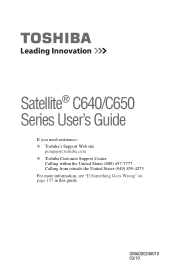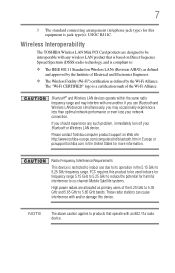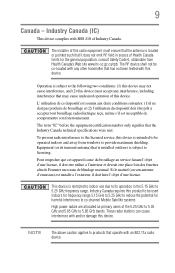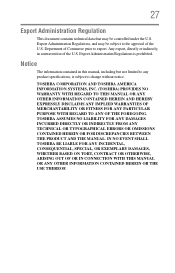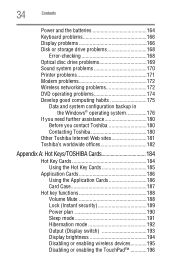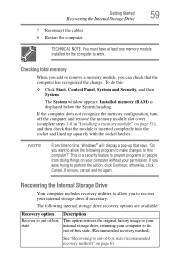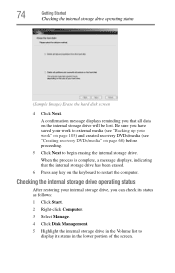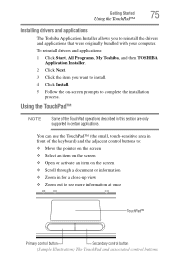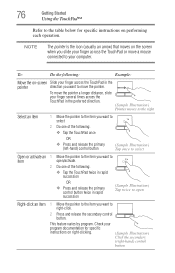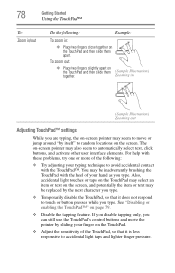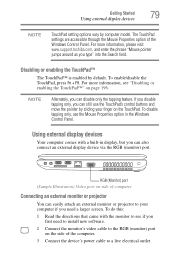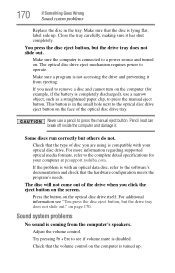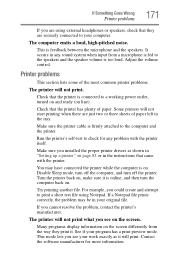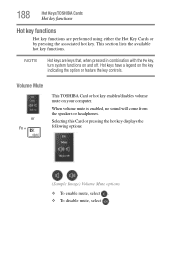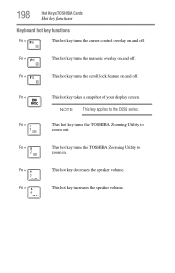Toshiba Satellite C655 Support Question
Find answers below for this question about Toshiba Satellite C655.Need a Toshiba Satellite C655 manual? We have 1 online manual for this item!
Question posted by marcamikesell on February 8th, 2013
Where Is The Volume Control?
Current Answers
Answer #1: Posted by tintinb on February 8th, 2013 8:37 PM
- Press Fn + 3 will decrease the volume
- Press Fn + 4 will increase the volume
I have provided a supporting image below for more detailed location of the volume controls.
If you have more questions, please don't hesitate to ask here at HelpOwl. Experts here are always willing to answer your questions to the best of our knowledge and expertise.
Regards,
Tintin
Supporting Image
You can click the image below to enlargeRelated Toshiba Satellite C655 Manual Pages
Similar Questions
Where Is The De La L645 Sp4137l Volume Control As the volume of the internal speakers of the L645 i...
how to reset the bios password on toshiba laptop satellite L355-s7915