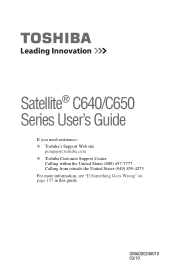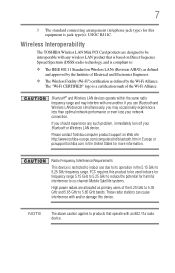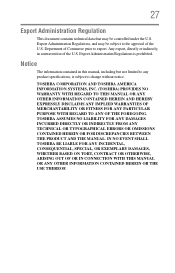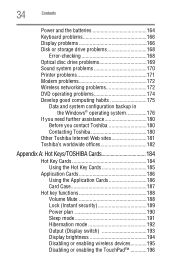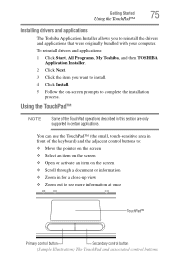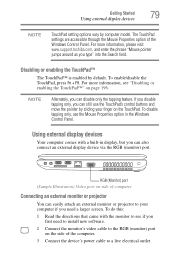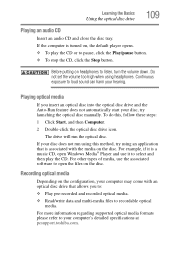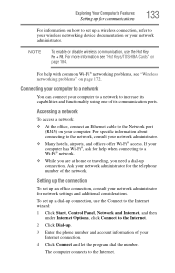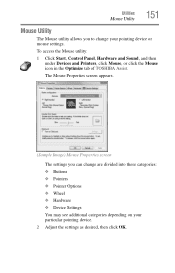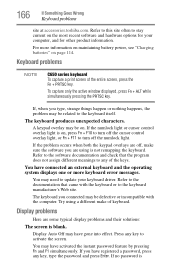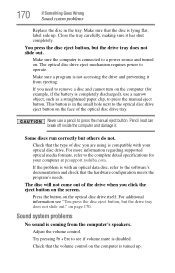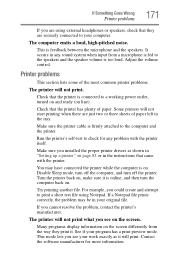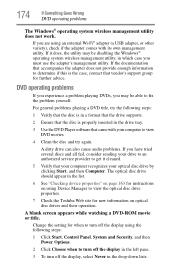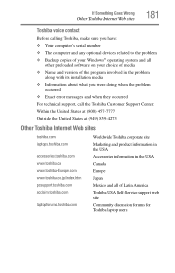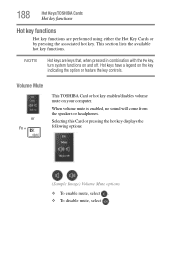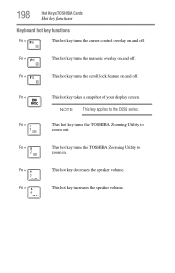Toshiba Satellite C655 Support Question
Find answers below for this question about Toshiba Satellite C655.Need a Toshiba Satellite C655 manual? We have 1 online manual for this item!
Question posted by Thecol on July 26th, 2014
How To Control Volume Hotkeys Toshiba Satellite
The person who posted this question about this Toshiba product did not include a detailed explanation. Please use the "Request More Information" button to the right if more details would help you to answer this question.
Current Answers
Related Toshiba Satellite C655 Manual Pages
Similar Questions
Does My Toshiba Satellite Laptop Model C655-s5512 Have Intel Wireless Display
(Posted by raci067spec 9 years ago)
How To Turn On Hotkeys For Toshiba Satellite C655-s5132
(Posted by Nimb 9 years ago)
Toshiba Satellite C655-s5130 How To Enable Hotkeys
(Posted by lloFABR 9 years ago)
How To Go To Factory Settings On My Toshiba Satellite C655-s5512 Laptop
(Posted by abbfe 10 years ago)
Video Controler For Toshiba Satellite M35x-s161
Where can I get the Video Controller driver for a Toshiba Satellite M35X- S161?
Where can I get the Video Controller driver for a Toshiba Satellite M35X- S161?
(Posted by Anonymous-108328 11 years ago)