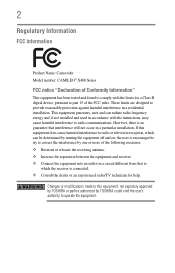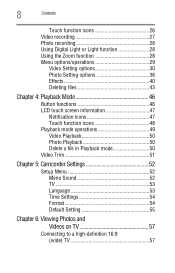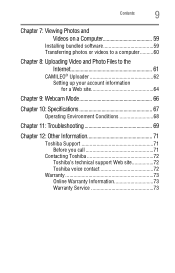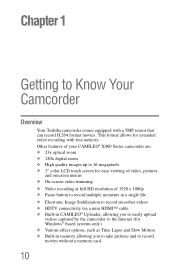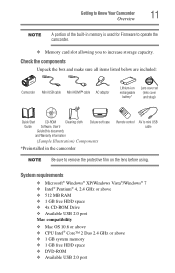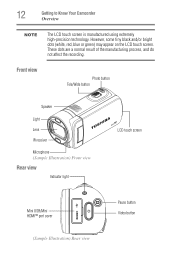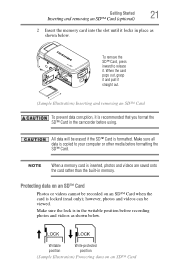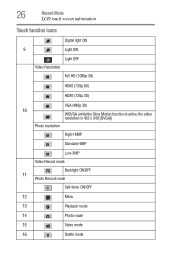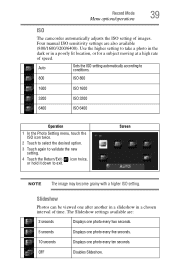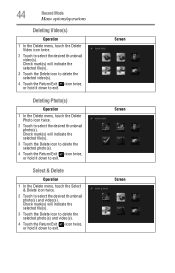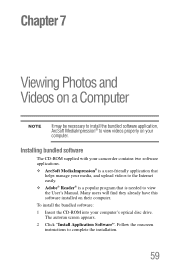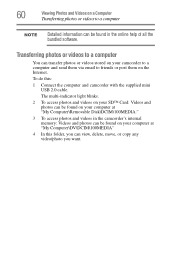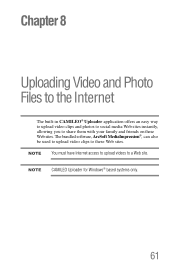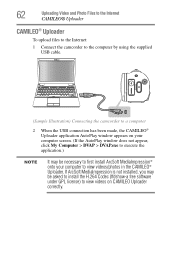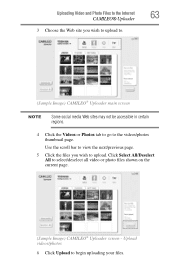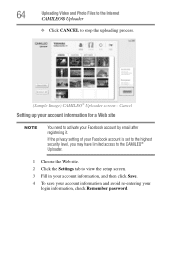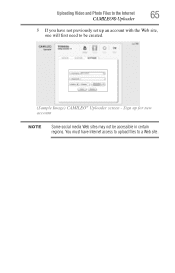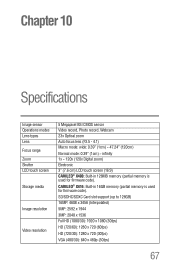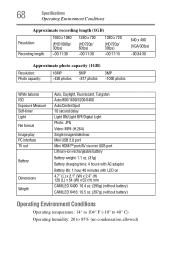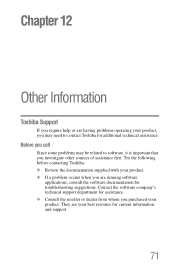Toshiba PA3974U-1C8K Camileo X416 Support Question
Find answers below for this question about Toshiba PA3974U-1C8K Camileo X416.Need a Toshiba PA3974U-1C8K Camileo X416 manual? We have 1 online manual for this item!
Question posted by pethy on July 15th, 2013
Trying To Locate The Cd To Upload Software For Photo-editing X416
The person who posted this question about this Toshiba product did not include a detailed explanation. Please use the "Request More Information" button to the right if more details would help you to answer this question.
Current Answers
Related Toshiba PA3974U-1C8K Camileo X416 Manual Pages
Similar Questions
Where Can I Get The Softwear Disc For Toshiba Camileo S20
where can I get a softwear disc for camileo S20 camcorder ( toshiba)
where can I get a softwear disc for camileo S20 camcorder ( toshiba)
(Posted by nigelsir 7 years ago)
Need Software Disc That Came With Gsc-r60 Camcorder
(Posted by YOUANDSNOOP 8 years ago)
What Is The Cd Burning Software On Toshiba Satellite L875d-s7332
(Posted by rickyha 9 years ago)
What External Ac Supply Cords Doe This Camera Need? Can It Be Charged By
What external ac supply cords doe this camera need? Can it be charged by computer or by an ac adapto...
What external ac supply cords doe this camera need? Can it be charged by computer or by an ac adapto...
(Posted by barbbailey45 11 years ago)
I Need A Remote Control Instructions For X400
where can i find a remote control instruction booklet for my toshiba camelio x416...none came with i...
where can i find a remote control instruction booklet for my toshiba camelio x416...none came with i...
(Posted by bobbysjigs 11 years ago)