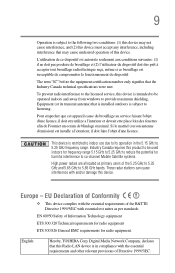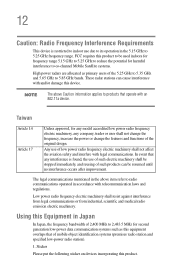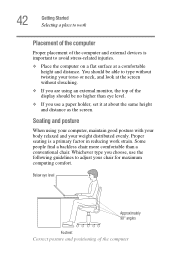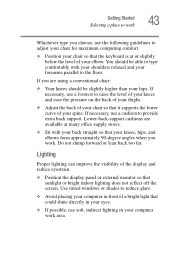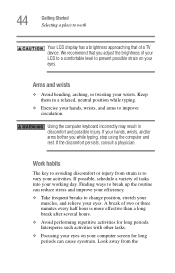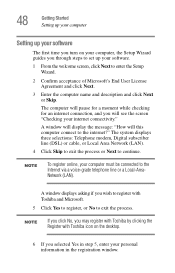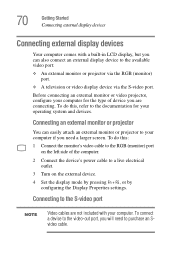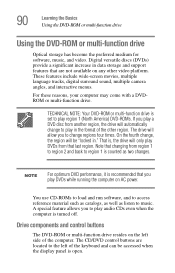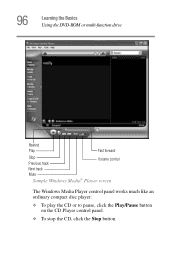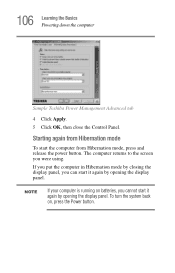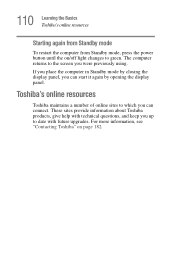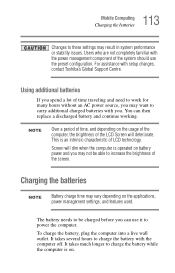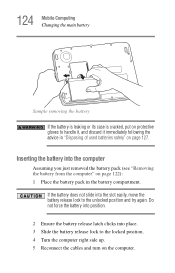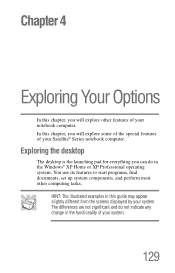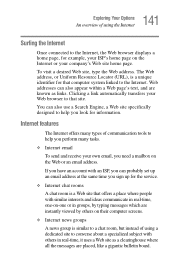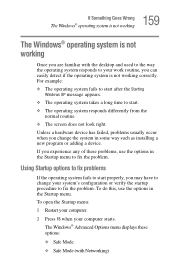Toshiba M35X-S161 Support Question
Find answers below for this question about Toshiba M35X-S161 - Satellite - Celeron M 1.3 GHz.Need a Toshiba M35X-S161 manual? We have 1 online manual for this item!
Question posted by helhedi3090 on August 8th, 2011
Cracked Screen
where can i buy a replacement screen for sdp93s?
Current Answers
Related Toshiba M35X-S161 Manual Pages
Similar Questions
Toshiba Satellite C55d A5344 15.6 Inch Laptop Mouse Pad
I just bought this new laptop and the mouse pad only works on the lock screen. i tried pressing the ...
I just bought this new laptop and the mouse pad only works on the lock screen. i tried pressing the ...
(Posted by lisathurman 10 years ago)
Where To Buy Replacement Screen Toshiba Satellite U400 Satellite U400 Psu44e-02h
(Posted by llamazarese 10 years ago)
What Do I Need To Fix My Cracked Screen?
My aatellite A55 screen cracked and i would like to know what i need to fix it and how?
My aatellite A55 screen cracked and i would like to know what i need to fix it and how?
(Posted by SarahHohn1992 10 years ago)
Video Controler For Toshiba Satellite M35x-s161
Where can I get the Video Controller driver for a Toshiba Satellite M35X- S161?
Where can I get the Video Controller driver for a Toshiba Satellite M35X- S161?
(Posted by Anonymous-108328 11 years ago)
Fixing The Blue Screen Of Death
(Posted by skamin85382 12 years ago)