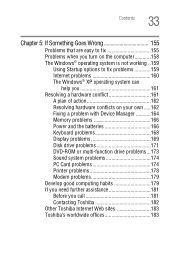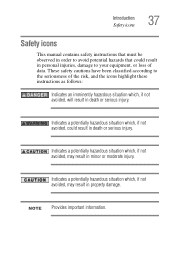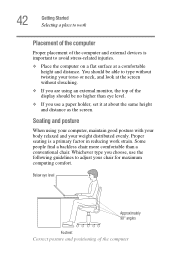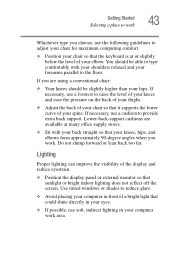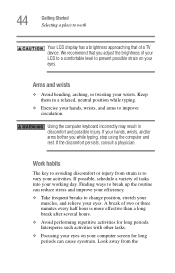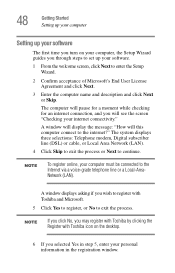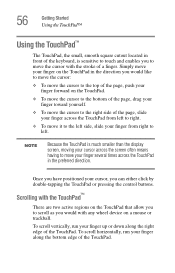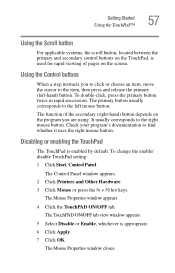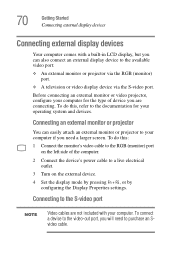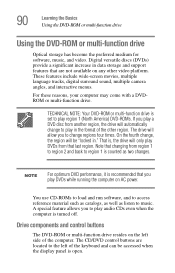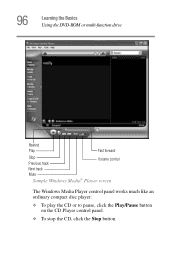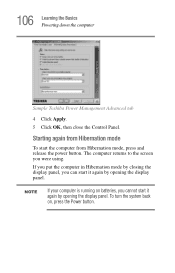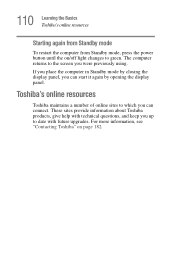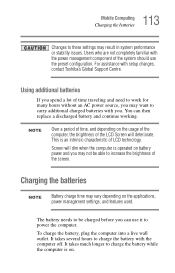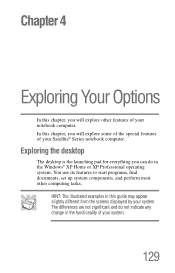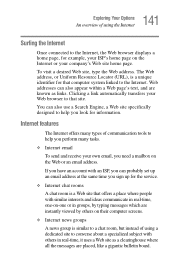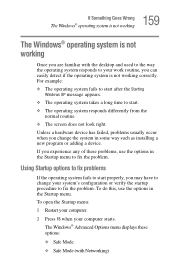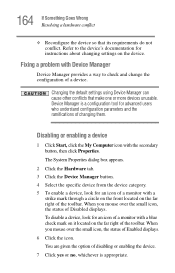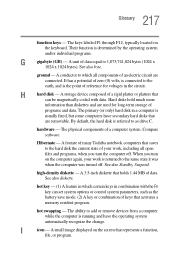Toshiba M35X-S161 Support Question
Find answers below for this question about Toshiba M35X-S161 - Satellite - Celeron M 1.3 GHz.Need a Toshiba M35X-S161 manual? We have 1 online manual for this item!
Question posted by skamin85382 on August 12th, 2011
Fixing The Blue Screen Of Death
Current Answers
Answer #1: Posted by kcmjr on August 12th, 2011 4:38 PM
During boot-up press F8 immediately after you hear the BEEP. From the menu that comes up try booting to Safe Mode. If that doesn't work try the "Last known good" configuration. If that doesn't work you'll more than likely need to reinstall Windows.
From Safe Mode you can review the event logs to try and determine what the issue was. The troubleshooting process is far too involved to completely explain here.
You might very well save yourself a lot of grief by having a tech look at it.
Licenses & Certifications: Microsoft, Cisco, VMware, Novell, FCC RF & Amateur Radio licensed.
Related Toshiba M35X-S161 Manual Pages
Similar Questions
Good day, I have a toshiba satellite l515-s4010 which is not starting up and is getting blue screen...
when I turn my laptop on it comes on with the toshiba screen then it goes to windows 8 and tries to ...
Where can I get the Video Controller driver for a Toshiba Satellite M35X- S161?
Further to above. Since I have never seen this before, it says to restart but how do I do this? I t...