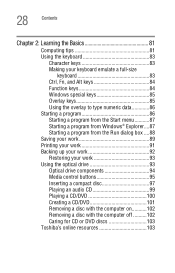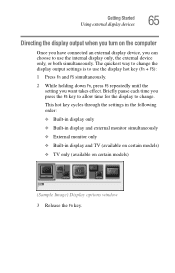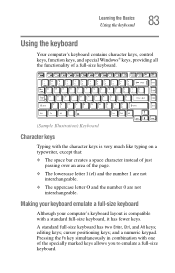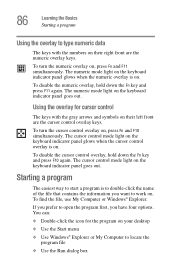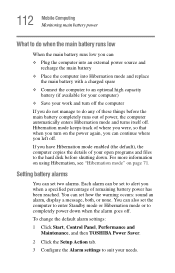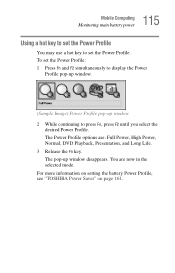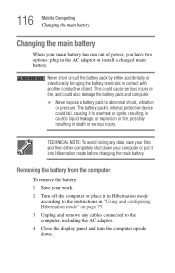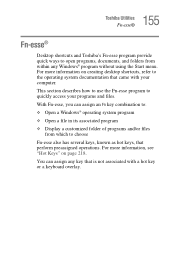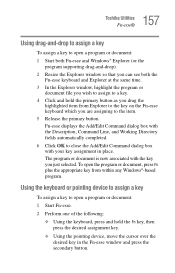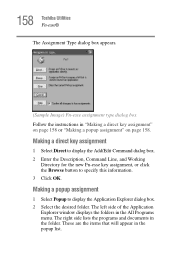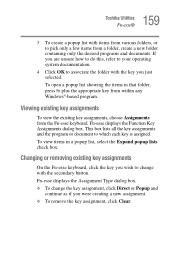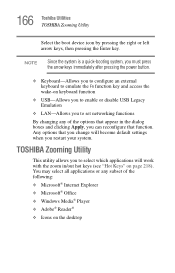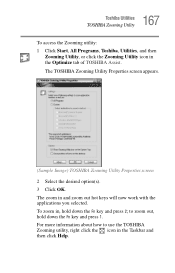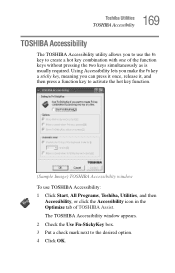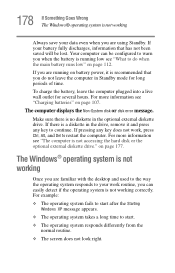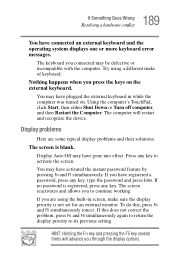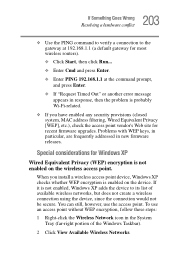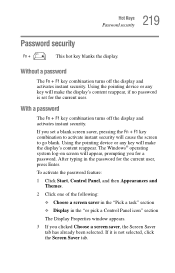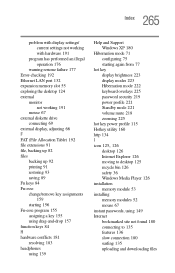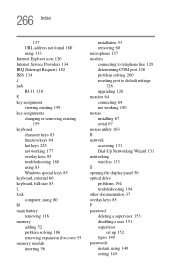Toshiba M115 S1061 Support Question
Find answers below for this question about Toshiba M115 S1061 - Satellite - Celeron M 1.6 GHz.Need a Toshiba M115 S1061 manual? We have 1 online manual for this item!
Question posted by barry79932 on July 26th, 2016
Windows 7 The Fn And All The F Keys Don't Work So I Can't Turn On Wireless
wireless is installed ok but the fn key and the f8 key don't turn on wireless
Current Answers
Related Toshiba M115 S1061 Manual Pages
Similar Questions
What Bt/wifi Combo Cards/modules Work In A Toshiba Satellite P875-s7200
What are the part numbers of Toshiba BT/WiFi combo cards/modules that work in a Toshiba Satellite P8...
What are the part numbers of Toshiba BT/WiFi combo cards/modules that work in a Toshiba Satellite P8...
(Posted by davidvhaney 9 years ago)
Instruction How To Change Wireless Card For Satellite M115 S1061
(Posted by sajaym 9 years ago)
Toshiba Laptop. Model #m115
when i press on start menu it immediately closes down.keyboard is also not working
when i press on start menu it immediately closes down.keyboard is also not working
(Posted by sgaddam99 11 years ago)
I Have Download Xp Window 2006,now Mylap Top Mouse Dosnt Work,pls Tell Me How It
(Posted by aamirsudais 11 years ago)
How Can I Get All My Keys To Work On My Toshiba Satellite L305-s5919
All theletters on my keypad don't work
All theletters on my keypad don't work
(Posted by playbaby88 11 years ago)