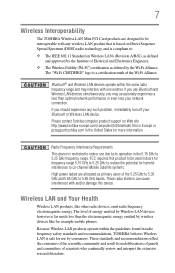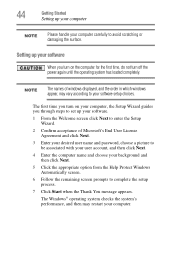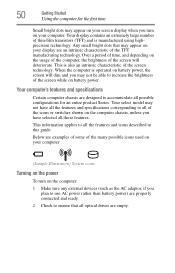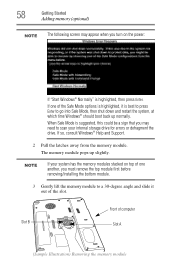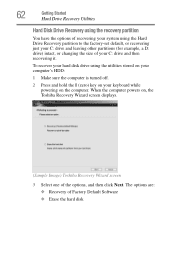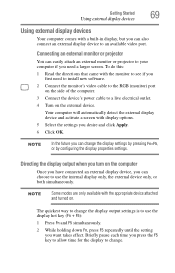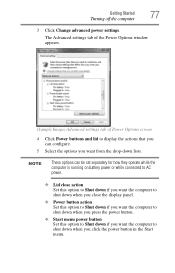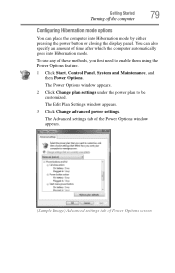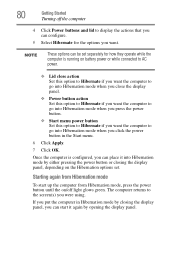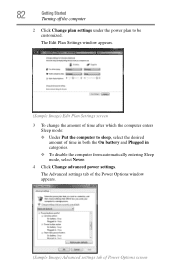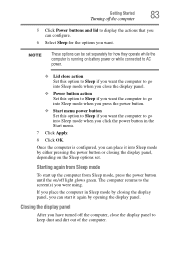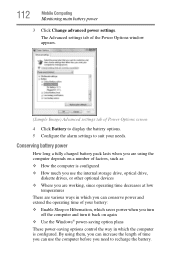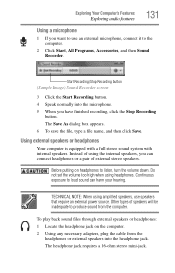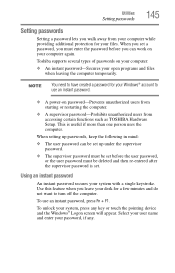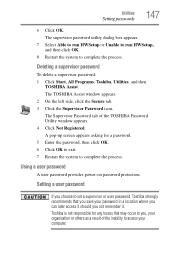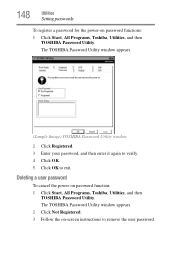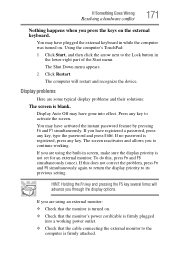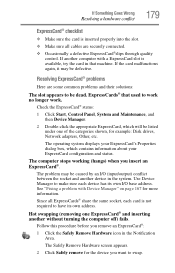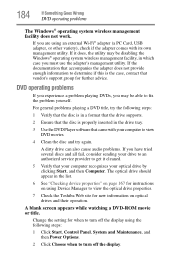Toshiba L305-S5917 Support Question
Find answers below for this question about Toshiba L305-S5917 - Satellite 15.4" Notebook.Need a Toshiba L305-S5917 manual? We have 1 online manual for this item!
Question posted by smoggybs on July 15th, 2012
It Turns On To A Blue Screen
It ask to enter a current password
Current Answers
Answer #1: Posted by baklogic on July 16th, 2012 10:06 AM
Try ehow'ssolution
http://www.ehow.com/how_7359863_past-blue-screen-administrator-password.html
25 years playing with computers/laptops, software, and 10 years a geek/nerd -always learning
Related Toshiba L305-S5917 Manual Pages
Similar Questions
Satellite L515-s4010 Blue Screen
Good day, I have a toshiba satellite l515-s4010 which is not starting up and is getting blue screen...
Good day, I have a toshiba satellite l515-s4010 which is not starting up and is getting blue screen...
(Posted by dkrtechnologies 9 years ago)
Problem With A Q E305 S1995 From time to time I turn S Screen And No Arran
Problem With A Q E305 S1995 From time to time I turn S Screen And No Arran hello friends I have a p...
Problem With A Q E305 S1995 From time to time I turn S Screen And No Arran hello friends I have a p...
(Posted by marco180784 10 years ago)
The Blue Screen Of Death
when I turn my laptop on it comes on with the toshiba screen then it goes to windows 8 and tries to ...
when I turn my laptop on it comes on with the toshiba screen then it goes to windows 8 and tries to ...
(Posted by skeltonpearl 10 years ago)
Fixing The Blue Screen Of Death
(Posted by skamin85382 12 years ago)