Toshiba L305-S5917 Support Question
Find answers below for this question about Toshiba L305-S5917 - Satellite 15.4" Notebook.Need a Toshiba L305-S5917 manual? We have 1 online manual for this item!
Current Answers
There are currently no answers that have been posted for this question.
Be the first to post an answer! Remember that you can earn up to 1,100 points for every answer you submit. The better the quality of your answer, the better chance it has to be accepted.
Be the first to post an answer! Remember that you can earn up to 1,100 points for every answer you submit. The better the quality of your answer, the better chance it has to be accepted.
Related Toshiba L305-S5917 Manual Pages
Toshiba User's Guide for Satellite L305/L305D Series - Page 7
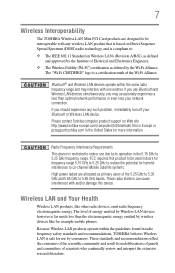
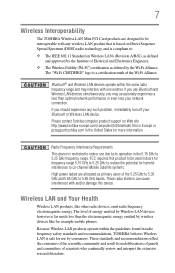
If you use due to its operation in the 5.15 GHz to 5.25 GHz frequency range. FCC requires this device. These radar stations can cause ... Mini PCI Card products are designed to be used indoors for frequency range 5.15 GHz to 5.25 GHz to reduce the potential for harmful interference to co-channel Mobile Satellite systems. High power radars are allocated as defined by the Wi-Fi Alliance....
Toshiba User's Guide for Satellite L305/L305D Series - Page 9
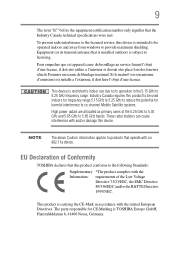
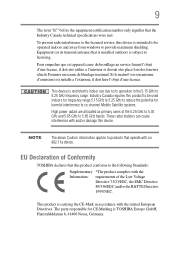
... with and/or damage this device is intended to be used indoors for frequency range 5.15 GHz to 5.25 GHz to reduce the potential for CE-Marking is restricted to indoor use...this product conforms to licensing. The party responsible for harmful interference to co-channel Mobile Satellite systems.
High power radars are allocated as primary users of Conformity
TOSHIBA declares that is ...
Toshiba User's Guide for Satellite L305/L305D Series - Page 44
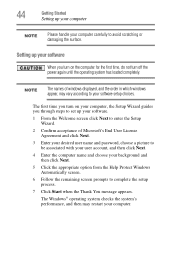
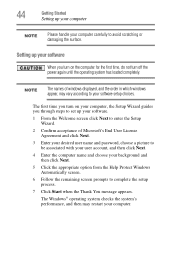
...click Next.
5 Click the appropriate option from the Help Protect Windows Automatically screen.
6 Follow the remaining screen prompts to avoid scratching or damaging the surface.
The first time you turn ... until the operating system has loaded completely. Setting up your software.
1 From the Welcome screen click Next to enter the Setup Wizard.
2 Confirm acceptance of windows displayed, and the ...
Toshiba User's Guide for Satellite L305/L305D Series - Page 50
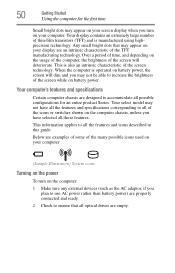
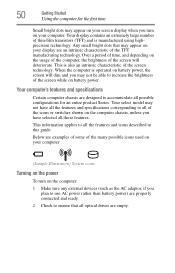
... to ensure that may not be able to increase the brightness of the screen while on your computer. Your select model may appear on your screen display when you turn on the computer: 1 Make sure any external devices...appear on battery power. Any small bright dots that all of the screen will dim and you
plan to use AC power rather than battery power) are an intrinsic characteristic of ...
Toshiba User's Guide for Satellite L305/L305D Series - Page 58
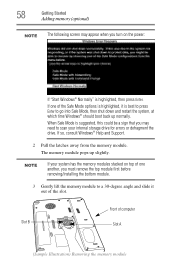
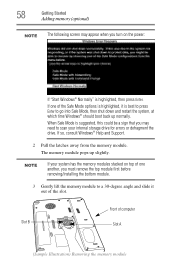
.... If so, consult Windows® Help and Support.
2 Pull the latches away from the memory module.
58
Getting Started
Adding memory (optional)
NOTE The following screen may appear when you turn on top of one of the Safe Mode options is highlighted, it out of computer Slot A
(Sample Illustration) Removing the...
Toshiba User's Guide for Satellite L305/L305D Series - Page 61
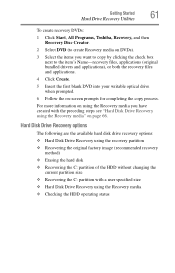
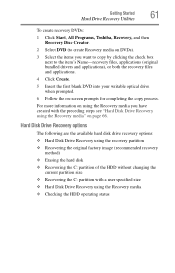
...; Erasing the hard disk ❖ Recovering the C: partition of the HDD without changing the
current partition size ❖ Recovering the C: partition with the preceding steps see "Hard Disk ...Drive Recovery using the Recovery media" on -screen prompts for completing the copy process.
Getting Started
61
Hard Drive Recovery Utilities
To create ...
Toshiba User's Guide for Satellite L305/L305D Series - Page 62
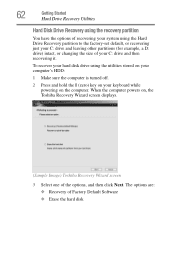
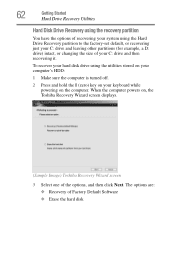
... and hold the 0 (zero) key on your keyboard while powering on , the Toshiba Recovery Wizard screen displays.
(Sample Image) Toshiba Recovery Wizard screen
3 Select one of your C: drive and leaving other partitions (for example, a D: drive) intact, or changing the size of the options, and then click Next.
When the computer powers on the...
Toshiba User's Guide for Satellite L305/L305D Series - Page 63
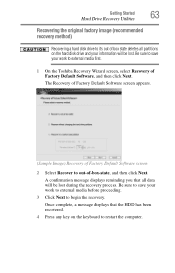
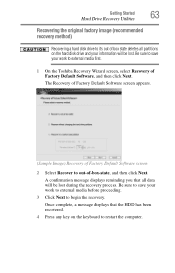
The Recovery of Factory Default Software screen appears.
(Sample Image) Recovery of Factory Default Software screen
2 Select Recover to out-of Factory Default Software, and then click Next. A confirmation message displays ...external media before proceeding.
3 Click Next to external media first.
1 On the Toshiba Recovery Wizard screen, select Recovery of -box-state, and then click Next.
Toshiba User's Guide for Satellite L305/L305D Series - Page 64
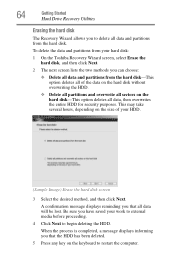
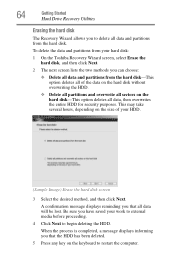
... the computer. Be sure you have saved your HDD.
(Sample Image) Erase the hard disk screen
3 Select the desired method, and then click Next. 64
Getting Started
Hard Drive Recovery Utilities
...and partitions from your hard disk:
1 On the Toshiba Recovery Wizard screen, select Erase the hard disk, and then click Next.
2 The next screen lists the two methods you can choose:
❖ Delete all ...
Toshiba User's Guide for Satellite L305/L305D Series - Page 65
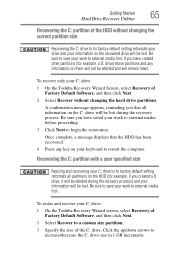
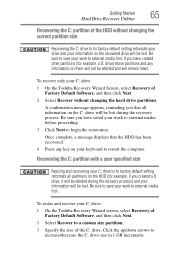
... key on them will be deleted during the recovery process) and your C: drive:
1 On the Toshiba Recovery Wizard Screen, select Recovery of Factory Default Software, and then click Next.
2 Select Recover without changing the current partition size
Recovering the C: drive to restart the computer.
To resize and recover your work to external...
Toshiba User's Guide for Satellite L305/L305D Series - Page 68
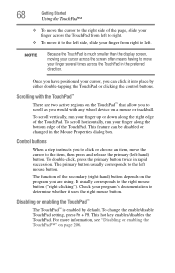
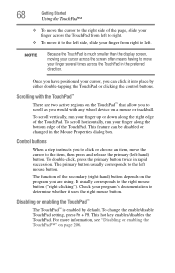
...button. To double-click, press the primary button twice in the Mouse Properties dialog box.
To change the enable/disable TouchPad setting, press Fn + F9. This feature can click it to the ... the TouchPad™
The TouchPad™ is much smaller than the display screen, moving your cursor across the screen often means having to move your cursor, you have positioned your finger several...
Toshiba User's Guide for Satellite L305/L305D Series - Page 69
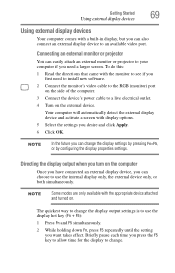
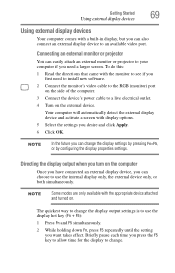
...Your computer will automatically detect the external display device and activate a screen with display options. 5 Select the settings you can choose to ...change the display settings by pressing Fn+F5, or by configuring the display properties settings. Directing the display output when you turn on the computer
Once you have connected an external display device, you
first need a larger screen...
Toshiba User's Guide for Satellite L305/L305D Series - Page 72
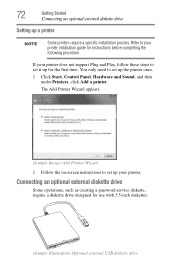
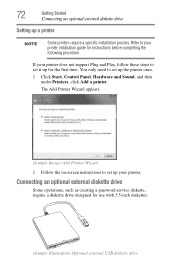
Refer to your printer installation guide for the first time.
The Add Printer Wizard appears.
(Sample Image) Add Printer Wizard 2 Follow the on-screen instructions to set up your printer does not support Plug and Play, follow these steps to set it up a printer
NOTE
Some printers require a specific ...
Toshiba User's Guide for Satellite L305/L305D Series - Page 77
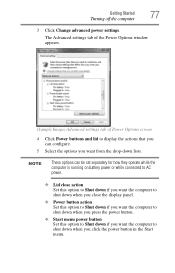
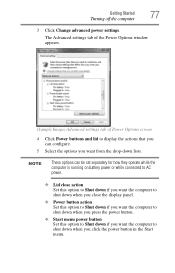
Getting Started
77
Turning off the computer
3 Click Change advanced power settings.
The Advanced settings tab of the Power Options window appears.
(Sample Image) Advanced settings tab of Power Options screen
4 Click Power buttons and lid to display the actions that you can be set separately for how they operate while the computer...
Toshiba User's Guide for Satellite L305/L305D Series - Page 79
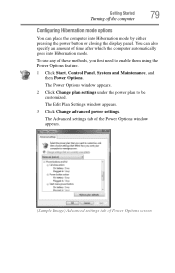
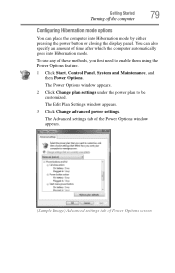
...To use any of these methods, you first need to be customized. The Power Options window appears.
2 Click Change plan settings under the power plan to enable them using the Power Options feature.
1 Click Start, Control Panel, ... Options window appears.
(Sample Image) Advanced settings tab of Power Options screen The Edit Plan Settings window appears.
3 Click Change advanced power settings.
Toshiba User's Guide for Satellite L305/L305D Series - Page 80
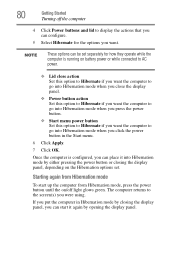
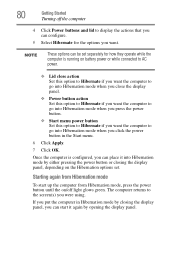
... computer from Hibernation mode, press the power button until the on the Hibernation options set separately for the options you want the computer to the screen(s) you were using. 80
Getting Started
Turning off the computer
4 Click Power buttons and lid to display the actions that you can configure.
5 Select Hibernate...
Toshiba User's Guide for Satellite L305/L305D Series - Page 82
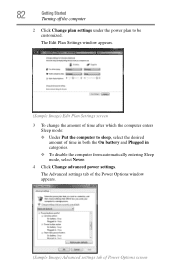
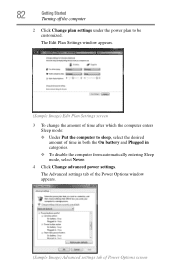
... in categories.
❖ To disable the computer from automatically entering Sleep mode, select Never.
4 Click Change advanced power settings. The Edit Plan Settings window appears.
(Sample Image) Edit Plan Settings screen
3 To change the amount of Power Options screen The Advanced settings tab of the Power Options window appears.
(Sample Image) Advanced settings tab...
Toshiba User's Guide for Satellite L305/L305D Series - Page 83
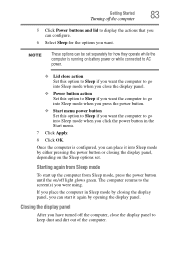
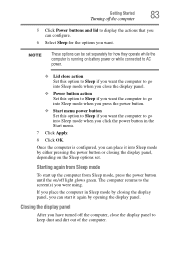
... Sleep options set separately for the options you click the power button in the Start menu.
7 Click Apply.
8 Click OK. The computer returns to the screen(s) you close the display panel to keep dust and dirt out of the computer. If you place the computer in Sleep mode by either pressing...
Toshiba User's Guide for Satellite L305/L305D Series - Page 112
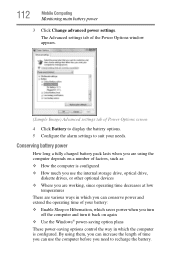
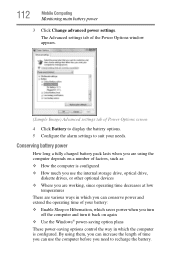
...are using them, you can increase the length of time you can conserve power and extend the operating time of Power Options screen
4 Click Battery to display the battery options.
5 Configure the alarm settings to suit your battery: ❖ Enable Sleep or... ways in which the computer is configured. 112
Mobile Computing
Monitoring main battery power
3 Click Change advanced power settings.
Toshiba User's Guide for Satellite L305/L305D Series - Page 113
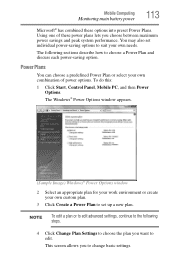
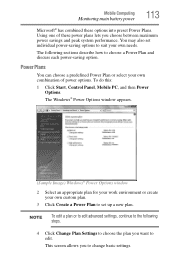
...To do this:
1 Click Start, Control Panel, Mobile PC, and then Power Options. This screen allows you want to choose a Power Plan and discuss each power-saving option. Mobile Computing
Monitoring... you choose between maximum power savings and peak system performance. The following steps.
4 Click Change Plan Settings to choose the plan you to suit your own combination of these options into...
Similar Questions
Looking For New Parts For Toshiba Satellite Model S55t-a5238 Laptop.
Dears,I am looking for touch screen for my Toshiba Satellite Model S55T-A5238 Laptop. I would like t...
Dears,I am looking for touch screen for my Toshiba Satellite Model S55T-A5238 Laptop. I would like t...
(Posted by adelmuzafari 9 years ago)
Satellite P875-s7200 Notebook Screen Wont Turn On
(Posted by ppyycWinnie 9 years ago)
Toshiba Satellite C55d A5344 15.6 Inch Laptop Mouse Pad
I just bought this new laptop and the mouse pad only works on the lock screen. i tried pressing the ...
I just bought this new laptop and the mouse pad only works on the lock screen. i tried pressing the ...
(Posted by lisathurman 10 years ago)
Is Toshiba Satellite P875-s7310 3d Laptop?
Is toshiba satellite p875-s7310 3D laptop?
Is toshiba satellite p875-s7310 3D laptop?
(Posted by lindapanther2002 11 years ago)

