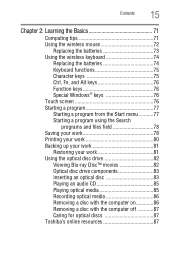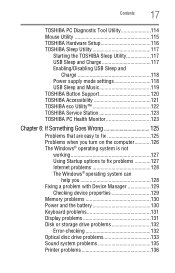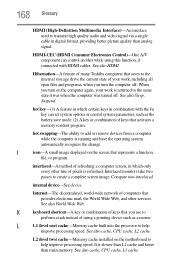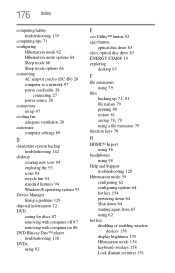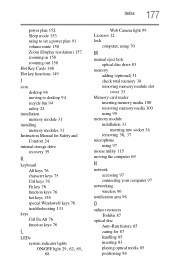Toshiba DX1210-ST4N23 Support Question
Find answers below for this question about Toshiba DX1210-ST4N23.Need a Toshiba DX1210-ST4N23 manual? We have 1 online manual for this item!
Question posted by wwescott on January 3rd, 2014
How To Find Controller Chip For Wireless Keyboard And Mouse?
The person who posted this question about this Toshiba product did not include a detailed explanation. Please use the "Request More Information" button to the right if more details would help you to answer this question.
Current Answers
Related Toshiba DX1210-ST4N23 Manual Pages
Similar Questions
Hey My Screen Won't Turn On
I'm just looking for some trouble shooting before I take a look at my ribbon cables
I'm just looking for some trouble shooting before I take a look at my ribbon cables
(Posted by Bengarcia123 2 years ago)
Black Screen Upon Start Up With Symbol In Top Left Corner.
Hi, I found this computer in a family members closet and wanted to get it back up and running, but w...
Hi, I found this computer in a family members closet and wanted to get it back up and running, but w...
(Posted by Jamiehammock55 5 years ago)
Toshiba Dx1210 Replacement Cd Trays
Where can I by a replacement for my broken CD tray/drive?
Where can I by a replacement for my broken CD tray/drive?
(Posted by rbailey97178 10 years ago)
Number, Caps And Scroll Lock Indicator
When I purchased this computer, it had a indicator in the lower right corner of the screen that let ...
When I purchased this computer, it had a indicator in the lower right corner of the screen that let ...
(Posted by rreagan 10 years ago)
Key Board And Mouse Wont Connect, Touch Screen Doesnt Function, Cant
just opened box from delivery of key board and mouse wont connect, touch screen doesnt function, can...
just opened box from delivery of key board and mouse wont connect, touch screen doesnt function, can...
(Posted by tonysteele2003 11 years ago)