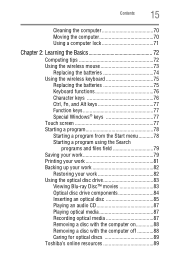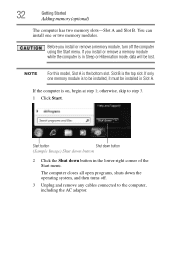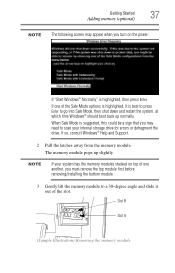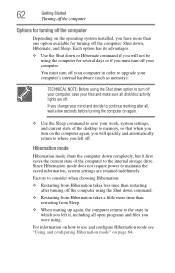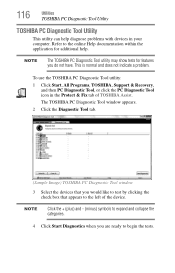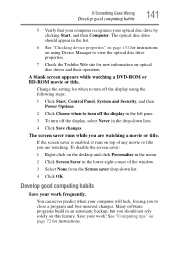Toshiba DX735-D3302 Support Question
Find answers below for this question about Toshiba DX735-D3302.Need a Toshiba DX735-D3302 manual? We have 1 online manual for this item!
Question posted by Jamiehammock55 on July 4th, 2018
Black Screen Upon Start Up With Symbol In Top Left Corner.
Hi, I found this computer in a family members closet and wanted to get it back up and running, but when it loads up it goes to a black screen and a symbol pops up in the top left corner. The keyboard won�t work along with the mouse. When I try to go into safe mode the computer beeps about 3 times then goes back to the black screen. I've looked everywhere online but haven�t found a solution. It is a Toshiba DX735-D3201 All in one computer. Core i5 running on Windows 7. Any help would be appreciated thank you
Supporting Image
You can click the image below to enlargeCurrent Answers
Answer #1: Posted by skyupendra73 on July 4th, 2018 11:35 PM
The "black screen of death" is usually very easy to repair on a laptop. First turn your computer off by pressing and holding down the start button. Next unplug the computer and then remove the battery. Press and hold down the start button for about 60 seconds. Release the button and plug in the computer. Press the start button and the display should return. Replace the battery. If this does not work, try it again up to four times. No results usually indicates a bad mother board. Hope this helps.
Related Toshiba DX735-D3302 Manual Pages
Similar Questions
Blank Terminal Screen
Screen is blank except for the windows icon and the buffering symbol
Screen is blank except for the windows icon and the buffering symbol
(Posted by jcasey17 5 years ago)
Toshiba Dx1215 Won't Start
My toshiba all in one has power, but when I turn it on, I just get a black screen. I have tried turn...
My toshiba all in one has power, but when I turn it on, I just get a black screen. I have tried turn...
(Posted by garyyong100 8 years ago)
I Have A Black Screen Won't Load Up. Power Button Is Green
(Posted by Paulapringle 9 years ago)
Toshiba Touch All In One. Black Screen . Won't Startup
(Posted by Leovictory 9 years ago)
Key Board And Mouse Wont Connect, Touch Screen Doesnt Function, Cant
just opened box from delivery of key board and mouse wont connect, touch screen doesnt function, can...
just opened box from delivery of key board and mouse wont connect, touch screen doesnt function, can...
(Posted by tonysteele2003 11 years ago)