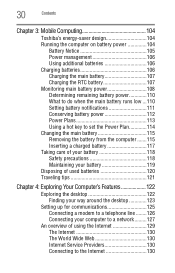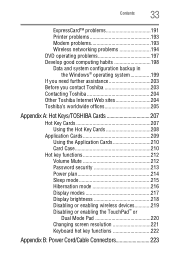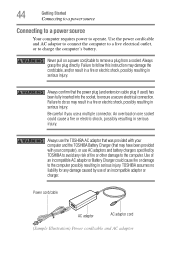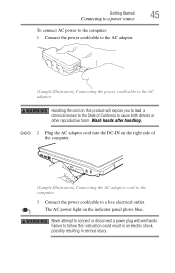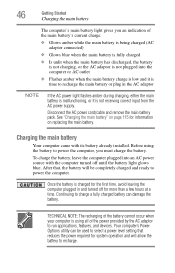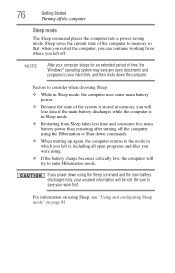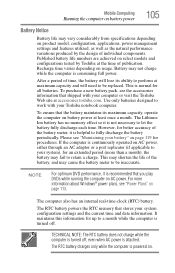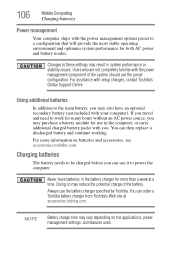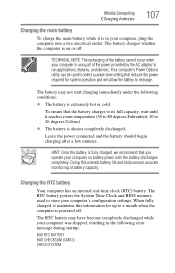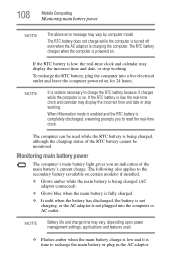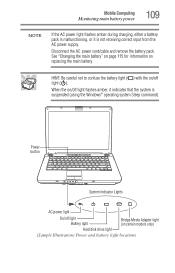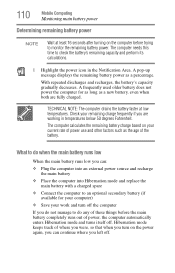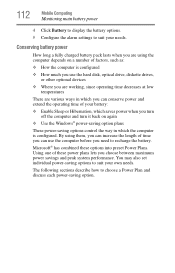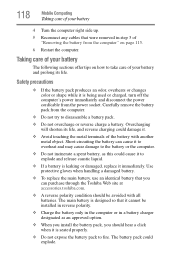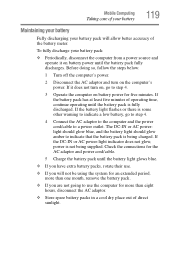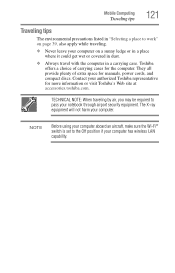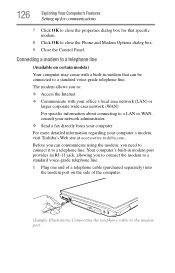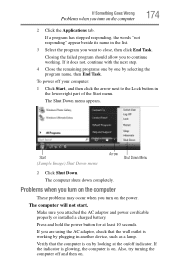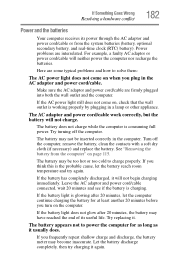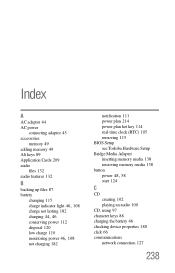Toshiba A215S7444 Support Question
Find answers below for this question about Toshiba A215S7444 - Satellite - Turion 64 X2 1.9 GHz.Need a Toshiba A215S7444 manual? We have 1 online manual for this item!
Question posted by luisvalle1111 on August 18th, 2016
Toshiba Sallelitel455 Sp2925r Not Powering On, Have The Led Lights.
Toshiba sallelite L455 SP2925RIssue; not powering on.Symptoms; have the Led lights on for, (Green) Power Cord connected. (Orange) Battery charging. Specifics: After pressing the Power Button, All goes out. Does not power on and the LED lights power off.Was wondering if this is a factory issue and if this could have my pc laptop replaced?
Current Answers
Answer #1: Posted by zzed41 on August 18th, 2016 10:14 PM
Hi! I suggest bringing this to the attention of the place where you purchased it from, as it seems to me that you are still under warranty. Do not open it in any way as it will void the warranty.
Hope this helps! If it does, please click on the Accept Answer button. I will greatly appreciate it! :)
Related Toshiba A215S7444 Manual Pages
Similar Questions
The Botton Power Of Mobo Broken. How To Replacement?
the botton power of mobo broken. How to replacement?
the botton power of mobo broken. How to replacement?
(Posted by edilenesantospessoal 1 year ago)
Toshiba Satellite L655_s5150 Wont Turn On , When I Press On Button Orang Lite In
(Posted by franny709 9 years ago)
How Turn On Internet? When Press Desidnated Button The Airline Mode Turn On O
(Posted by plinskir 11 years ago)
How Can I Lock The Keyboard On My Toshiba Satellite Laptop
my displays on the screen fluctuate from very small to huge and I need to lock in on 100% display si...
my displays on the screen fluctuate from very small to huge and I need to lock in on 100% display si...
(Posted by bobinjax 11 years ago)
How Can I Fix The Power Receptacle Inside The Pc? It Is Loose
The female power receptacle inside the Toshiba Satellite A205-S4777 notebook pc housing has come loo...
The female power receptacle inside the Toshiba Satellite A205-S4777 notebook pc housing has come loo...
(Posted by gajoyce 12 years ago)