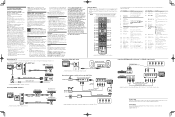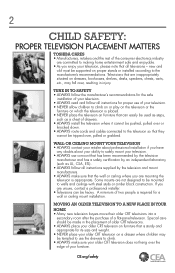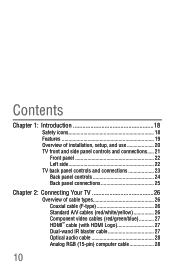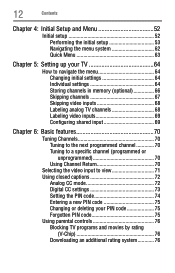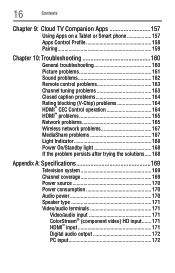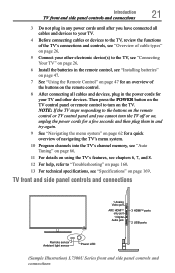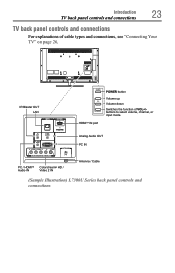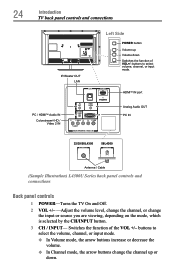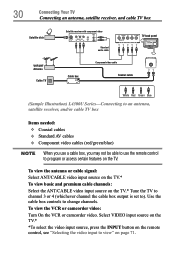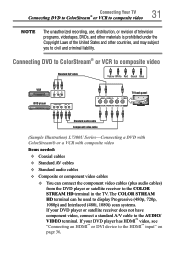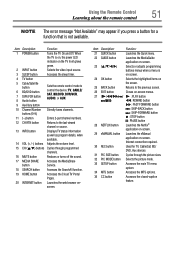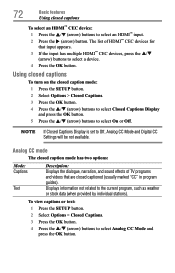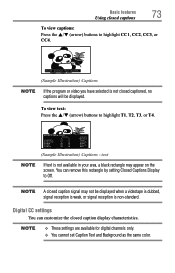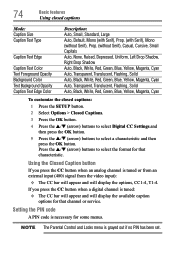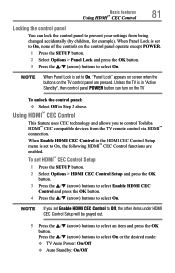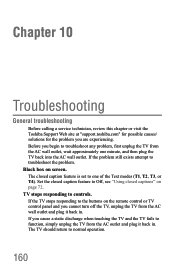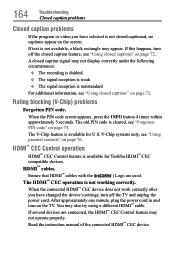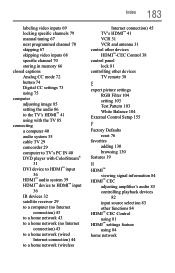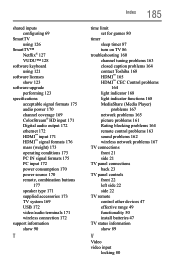Toshiba 58L4300U Support Question
Find answers below for this question about Toshiba 58L4300U.Need a Toshiba 58L4300U manual? We have 2 online manuals for this item!
Question posted by dandylawn on June 25th, 2022
How Do I Turn Off Closed Caption Text On My Tv?
The person who posted this question about this Toshiba product did not include a detailed explanation. Please use the "Request More Information" button to the right if more details would help you to answer this question.
Current Answers
Answer #1: Posted by Odin on June 26th, 2022 11:30 AM
To turn off the closed caption mode:
- Press the SETUP button.
- Select Options > Closed Captions.
- Press the OK button.
- Press the p / q (arrow) buttons to select Closed Captions Display and press the OK button.
- Press the p / q (arrow) buttons to select Off.
Hope this is useful. Please don't forget to click the Accept This Answer button if you do accept it. My aim is to provide reliable helpful answers, not just a lot of them. See https://www.helpowl.com/profile/Odin.
Related Toshiba 58L4300U Manual Pages
Similar Questions
Headset
I have a Toshiba ct-90428 and I'm trying to hook up a pair of Bluetooth headphones and can't figure ...
I have a Toshiba ct-90428 and I'm trying to hook up a pair of Bluetooth headphones and can't figure ...
(Posted by grrtearbear 6 years ago)
Toshiba Ct-90428 User Manual
TV screen blackout. Program sound in background. Does this TV require a bulb type replacement? If ye...
TV screen blackout. Program sound in background. Does this TV require a bulb type replacement? If ye...
(Posted by bushmichael 8 years ago)
Closed Caption Does Not Display In Mute Mode
The closed captions do not display in muted mode as described in the manual
The closed captions do not display in muted mode as described in the manual
(Posted by jrkaellis 10 years ago)
Toshiba Tv Model Number 58l4300u. The Sound Wont Work.
The proper connections have been made to the tv according to the mannual. Tech support wasnt helpful...
The proper connections have been made to the tv according to the mannual. Tech support wasnt helpful...
(Posted by k9man36535 10 years ago)
Can I Get Rid Of The Close Captions?!
While trying to figure out how to hook my PS2 up to the TV (finally got it), now I can't get the clo...
While trying to figure out how to hook my PS2 up to the TV (finally got it), now I can't get the clo...
(Posted by deonedwards 11 years ago)