Toshiba 32C120U Support Question
Find answers below for this question about Toshiba 32C120U.Need a Toshiba 32C120U manual? We have 2 online manuals for this item!
Question posted by deonedwards on May 3rd, 2013
Can I Get Rid Of The Close Captions?!
While trying to figure out how to hook my PS2 up to the TV (finally got it), now I can't get the close captioning off. It's not on all the channels and all the shows, but it comes up enough to REALLY irritate me.
Current Answers
There are currently no answers that have been posted for this question.
Be the first to post an answer! Remember that you can earn up to 1,100 points for every answer you submit. The better the quality of your answer, the better chance it has to be accepted.
Be the first to post an answer! Remember that you can earn up to 1,100 points for every answer you submit. The better the quality of your answer, the better chance it has to be accepted.
Related Toshiba 32C120U Manual Pages
Brochure - Page 2


...Weights - With Stand • Dimensions: 31.2"x 21.8"x 9.6" • Weight: 19.8 lbs.
-
and/or Toshiba Corporation. Use of the television. 32C120U
S P E C I F I C AT I O N S1
Screen Size: 32" • Diagonal Screen Size: 31.5"
Panel • Panel Type: CCFL • Resolution: 720P HD • Refresh Rate: 60Hz • Backlight Control: DynaLight®
Video Chassis • Dynamic Picture...
User Guide - Page 1


Integrated High Definition
LCD Television
User's Guide:
32C120U 40E220U
If you communicate with your Toshiba dealer about this guide. support.toshiba.com
Model number
Serial number
Note: To display a High Definition picture, the TV must be receiving a High Definition signal (such as an overthe-air High Definition TV broadcast, a High Definition digital cable program, or...
User Guide - Page 4


...TV from overheating and to help maintain reliable operation of the TV.
30) Never allow children to climb on the TV.
25) To avoid damage to this equipment from the hook(s) on the rear of the TV...TV cabinet slots. Avoid contact with poor ventilation.
29) Always leave a space of at least 4 (four) inches around the TV...TV... TV...the panel. Care... panel surface (the TV...TV on the floor...TV... of TV). A...
User Guide - Page 7


...
2) The LCD panel contained in the ...CHANNEL BROWSER, COLORSTREAM PRO, DynaLight, REGZA/REGZA-LINK, SURFLOCK are trademarks or registered trademarks of HDMI Licensing LLC in this TV...equipment, the user is encouraged to try to correct the interference by one of...Declaration of Conformity Compliance Statement (Part 15):
Toshiba 32C120U, 40E220U Television models comply with respect to the use of the...
User Guide - Page 11
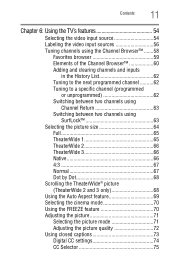
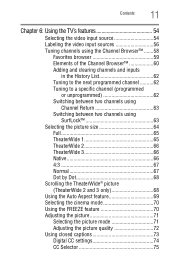
...TV's features 54
Selecting the video input source 54 Labeling the video input sources 56 Tuning channels using the Channel Browser™ .......58
Favorites browser 59 Elements of the Channel Browser 60 Adding and clearing channels and inputs
in the History List 62 Tuning to the next programmed channel... the picture quality 72 Using closed captions 73 Digital CC settings 74 CC Selector 75
User Guide - Page 13
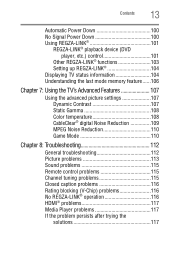
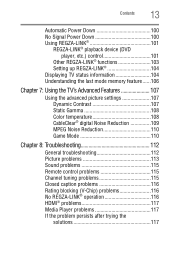
...Setting up REGZA-LINK 104 Displaying TV status information 104 Understanding the last mode memory feature ......106
Chapter 7: Using the TV's Advanced Features 107
Using the ...Channel tuning problems 115 Closed caption problems 116 Rating blocking (V-Chip) problems 116 No REGZA-LINK® operation 116 HDMI® problems 117 Media Player problems 117 If the problem persists after trying...
User Guide - Page 17


... the TV control panel or remote control to turn the TV off or on, unplug the power cords for a few seconds and then plug them in and try again.
9 See "Navigating the menu system" on page 42 for a quick overview of navigating the TV's menu system.
10 Program channels into the TV's channel memory "Tuning channels using the Channel Browser...
User Guide - Page 18


...
TV front and side panel controls and connections
TV front and side panel controls and connections
Left side panel
4
5 9
6
7
8
10
TV front
TV top
11
1 23
(Sample Illustration) Front and side panel controls and connections
1 Remote sensor (embedded)-Point the remote control toward this button also functions as up/down/left/right menu navigation
buttons.
10 EXIT-Instantly closes...
User Guide - Page 24


... 24
Connecting Your TV
Connecting a VCR, antenna, cable TV, or camcorder
Connecting a VCR, antenna, cable TV, or camcorder
Camcorder
AUDIO OUT
L
R
VIDEO
TV back panel
From cable TV From cable TV
or antenna
Cable box... control to change channels. Use the Cable box controls to program or access certain features on the TV.* Tune the TV to channel 3 or 4 (whichever channel the Cable box ...
User Guide - Page 38
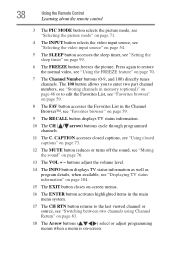
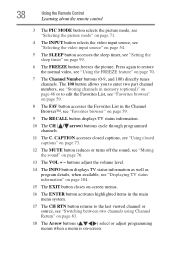
...-screen menus.
16 The ENTER button activates highlighted items in the Channel Browser™, see "Favorites browser" on page 59.
9 The RECALL button displays TV status information.
10 The CH ( / arrow) buttons cycle through programmed channels.
11 The C. CAPTION accesses closed captions, see "Using closed captions" on page 73.
12 The MUTE button reduces or turns off the...
User Guide - Page 66
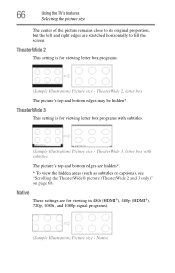
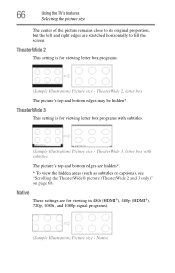
TheaterWide 2, letter box The picture's top and bottom edges may be hidden*. 66
Using the TV's features
Selecting the picture size
The center of the picture remains close to its original proportion, but the left and right edges are for viewing letter box programs.
(Sample Illustration) Picture size - TheaterWide 2
This setting is for...
User Guide - Page 73
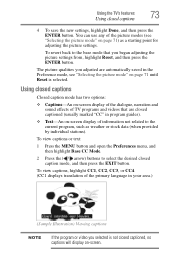
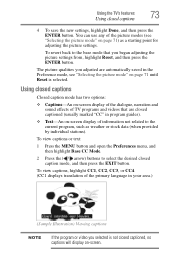
... the primary language in program guides).
❖ Text-An on -screen.
Using closed captions
Closed caption mode has two options:
❖ Captions-An on-screen display of the dialogue, narration and sound effects of TV programs and videos that you adjusted are closed captioned, no captions will display on -screen display of the picture modes (see "Selecting the picture...
User Guide - Page 74
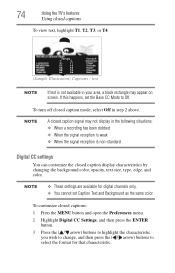
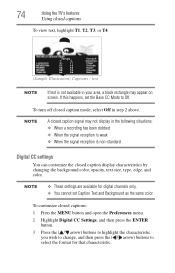
... CC Mode to select the format for digital channels only. ❖ You cannot set Caption Text and Background as the same color.
NOTE
A closed caption signal may appear on screen. To turn off closed captions
To view text, highlight T1, T2, T3, or T4.
(Sample Illustration) Captions -
To customize closed caption display characteristics by changing the background color, opacity...
User Guide - Page 75
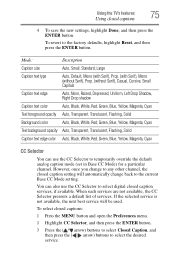
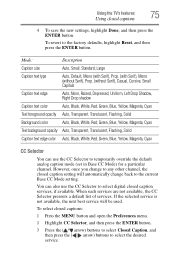
... also use the CC Selector to temporarily override the default analog caption mode (set in Base CC Mode) for a particular channel. To select closed captions
4 To save the new settings, highlight Done, and then press the ENTER button.
Using the TV's features
75
Using closed captions:
1 Press the MENU button and open the Preferences menu.
2 Highlight CC...
User Guide - Page 76


... closed caption mode is set the volume to partially reduce (1/2 Mute) or turn off (Mute) the sound. For more information, see "Selecting stereo/SAP broadcasts" on a digital channel (for those channels ... mode changes in the SOUND menu while Mute is active, Mute is closed captioning, press the VOL- 76
Using the TV's features
Adjusting the audio
4 To save the new settings, highlight Done...
User Guide - Page 80
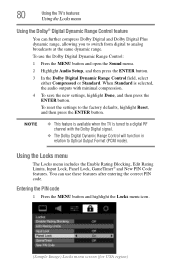
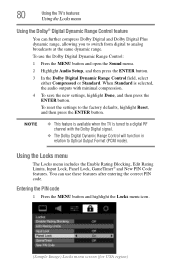
... includes the Enable Rating Blocking, Edit Rating Limits, Input Lock, Panel Lock, GameTimer® and New PIN Code features. You can... Reset, and then press the ENTER button. 80
Using the TV's features
Using the Locks menu
Using the Dolby® Digital Dynamic...dynamic range. NOTE
❖ This feature is available when the TV is selected, the audio outputs with the Dolby Digital signal.
&#...
User Guide - Page 112


...).
If the TV does not power off the TV, press and hold POWER button on the TV control panel for the problem you cause a static discharge when touching the TV and the TV fails to troubleshoot the problem. If you are experiencing. Set the closed captions" on -screen. The closed caption feature is set to Off, see "Using closed caption feature to...
User Guide - Page 116
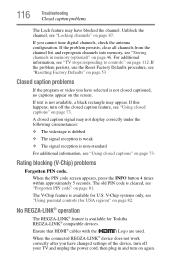
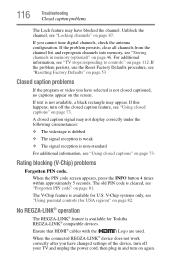
...
The Lock feature may appear. Unblock the channel, see "TV stops responding to controls." If text is non-standard
For additional information, see "Forgotten PIN code" on page 73. A closed caption signal may not display correctly under the following circumstances:
❖ The videotape is dubbed ❖ The signal reception is weak ❖ The signal...
User Guide - Page 128
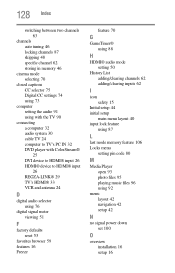
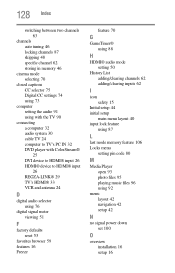
...channels 63
channels auto tuning 46 locking channels 87 skipping 48 specific channel 62 storing in memory 46
cinema mode selecting 70
closed captions CC selector 75 Digital CC settings 74 using 73
computer setting the audio 91 using with the TV 90
connecting a computer 32 audio system 30 cable TV 24 computer to TV...mode setting 50
History List adding/clearing channels 62 adding/clearing inputs 62
I
...
User Guide - Page 130
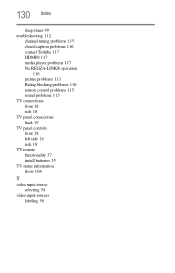
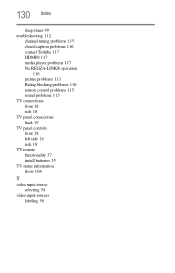
... timer 99 troubleshooting 112
channel tuning problems 115 closed caption problems 116 contact Toshiba 117 HDMI® 117 media player problems 117 No REGZA-LINK® operation
116 picture problems 113 Rating blocking problems 116 remote control problems 115 sound problems 115 TV connections front 18 side 18 TV panel connections back 19 TV panel controls front 18...
Similar Questions
Blank Screen Toshiba 22av600u Flat Panel Hdtv
when i turn tv on it flickers then goes blank thank you
when i turn tv on it flickers then goes blank thank you
(Posted by dale74 12 years ago)

