Toshiba 32C120U Support Question
Find answers below for this question about Toshiba 32C120U.Need a Toshiba 32C120U manual? We have 2 online manuals for this item!
Question posted by wmk1541019 on January 5th, 2013
Connected To Digital Cable.
Cable remote programmed to control on/off of TV. Cable box always powers on but quite often not the tv. Hear little click but that's it; no video/audio.
Current Answers
There are currently no answers that have been posted for this question.
Be the first to post an answer! Remember that you can earn up to 1,100 points for every answer you submit. The better the quality of your answer, the better chance it has to be accepted.
Be the first to post an answer! Remember that you can earn up to 1,100 points for every answer you submit. The better the quality of your answer, the better chance it has to be accepted.
Related Toshiba 32C120U Manual Pages
User Guide - Page 1


...
LCD Television
User's Guide:
32C120U 40E220U
If you communicate with your Toshiba dealer about this guide. support.toshiba.com
Model number
Serial number
Note: To display a High Definition picture, the TV must be receiving a High Definition signal (such as an overthe-air High Definition TV broadcast, a High Definition digital cable program, or a High Definition digital satellite program...
User Guide - Page 7


... liability is connected.
• Consult the dealer or an experienced radio/TV technician for a Class B digital device, pursuant to the following copyright: Copyright © 2003 by Toshiba America Information Systems, Inc.
If this equipment. This is a structural property of LCD technology, is not a sign of malfunction, and is not covered under your video experience...
User Guide - Page 14


14
Contents
Appendix A: Specifications 118
Television system 118 Channel coverage 118 Power source 119
Power maximum current 119 Power consumption 119 Audio power 119 Speaker type 119 Video/audio terminals 119 Video/audio input 119 ColorStream® (component video)
HD input 120 HDMI® input 120 Digital audio output 120 PC input 120 Dimensions 120 Mass (weight 120 Operating ...
User Guide - Page 17


... the buttons on the remote control.
8 After connecting all cables and devices, plug in the power cords for your TV and other devices. If the TV stops responding to the buttons on the remote control or TV control panel and you have connected all cables and devices to your TV.
4 Before connecting cables or devices to the TV, learn the functions of the TV's connections and controls, see "Overview of...
User Guide - Page 18


... and side panel controls and connections
Left side panel
4
5 9
6
7
8
10
TV front
TV top
11
1 23
(Sample Illustration) Front and side panel controls and connections
1 Remote sensor (embedded)-Point the remote control toward this button also functions as the ENTER button.
8 INPUT-Changes the source you cannot turn off the TV, press and hold the POWER button on the TV control panel for...
User Guide - Page 19


...digital video from an HDMI® device or uncompressed digital video from a DVI device. TV back
Power cord
(Sample Illustration) Back panel connections 1 PC IN-For use can be configured in the Audio Setup menu, see "Overview of cable types and connections, see "Setting the PC Audio" on page 21. HDMI® connection is necessary to update the TV's firmware.
TV back panel connections...
User Guide - Page 22
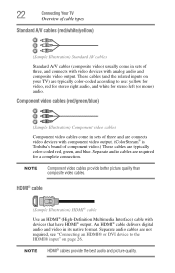
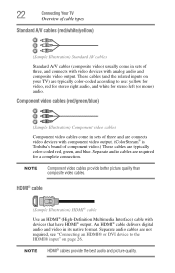
...174; or DVI device to use: yellow for video, red for stereo right audio, and white for a complete connection. NOTE
Component video cables provide better picture quality than composite video cables. Separate audio cables are typically color-coded red, green, and blue. 22
Connecting Your TV
Overview of cable types
Standard A/V cables (red/white/yellow)
(Sample Illustration) Standard AV...
User Guide - Page 24


..., connect L/MONO on the TV to your VCR's audio out terminal using the white audio cable only. ❖ Standard audio cables
NOTE
When you use a Cable box, you may not be able to use the remote control to program or access certain features on the TV.* Tune the TV to channel 3 or 4 (whichever channel the Cable box output is set to change channels. Select the ANT/CABLE video...
User Guide - Page 25


...of television programs, videotapes, DVDs, and other countries, and may subject you have a mono VCR, connect L/MONO on the TV to your VCR's audio out terminal using the white audio cable only.
❖ Standard audio cables
❖ Component video cables
❖ You can be connected simultaneously. The COLOR STREAM HD terminal can connect the component video cables (plus audio cables) from...
User Guide - Page 28


...; to DVI adapter cable transfers video only.
Press the INPUT button on page 54. The recommended length is reset properly: ❖ When turning on your electronic components, turn off the
HDMI® or DVI device first, and then the TV. Separate analog audio cables are required (see "Selecting the video input source" on the remote control. For more...
User Guide - Page 56


... particular device from the following preset list of labels: ❖ - - (default label) ❖ Audio Receiver ❖ Cable ❖ Compact Disc ❖ DTV ❖ DVD ❖ Game Console ❖ HDMI® ...pop-up window. 56
Using the TV's features
Labeling the video input sources
NOTE
❖ When you have connected to each video input source according to hide an unused...
User Guide - Page 77


... noisy, select Mono to output high-fidelity stereo sound. NOTE
❖ You can transmit a second audio program (SAP) containing a second language, music or other audio information (when provided by individual stations).
Using the TV's features
77
Adjusting the audio
2 Highlight Digital Audio Selector, and then press the ENTER button.
(Sample Image) Sound menu - The MTS feature is...
User Guide - Page 79
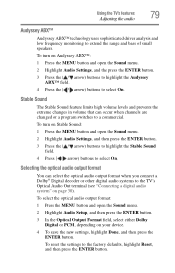
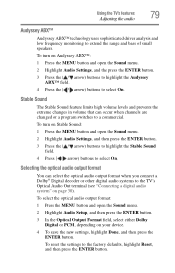
... ( / arrow) buttons to the factory defaults, highlight Reset, and then press the ENTER button. Selecting the optical audio output format
You can occur when channels are changed or a program switches to the TV's Optical Audio Out terminal (see "Connecting a digital audio system" on your device.
4 To save the new settings, highlight Done, and then press the ENTER...
User Guide - Page 80
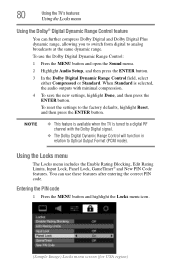
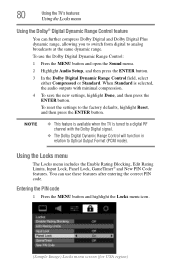
..., and then press the ENTER button.
3 In the Dolby Digital Dynamic Range Control field, select either Compressed or Standard.
NOTE
❖ This feature is available when the TV is selected, the audio outputs with the Dolby Digital signal.
❖ The Dolby Digital Dynamic Range Control will function in relation to the factory defaults, highlight Reset, and then...
User Guide - Page 89
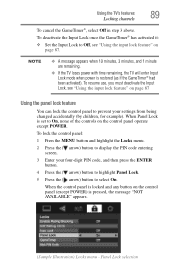
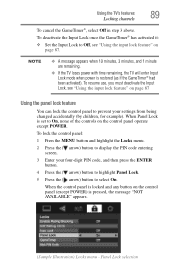
... four-digit PIN code, and then press the ENTER button.
4 Press the ( arrow) button to highlight Panel Lock.
5 Press the ( arrow) button to On, none of the controls on page 87.
To resume use, you must deactivate the Input Lock, see "Using the input lock feature" on the control panel operate except POWER. Using the TV's features...
User Guide - Page 113
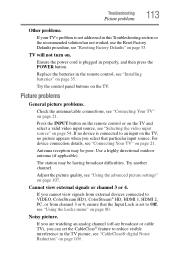
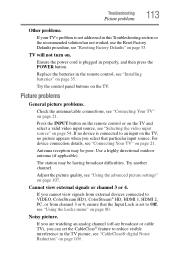
... the remote control, see "Selecting the video input source" on page 54. Picture problems
General picture problems.
Check the antenna/cable connections, see "Resetting Factory Defaults" on page 53.
TV will not turn on the TV. Ensure the power cord is set the CableClear® feature to Off, see "CableClear® digital Noise Reduction" on page 109.
Try the control panel...
User Guide - Page 114
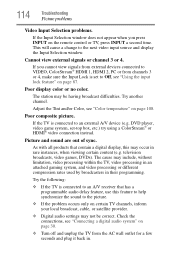
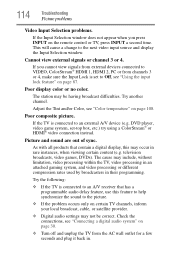
... your local broadcast, cable, or satellite provider.
❖ Digital audio settings may be correct.
This will cause a change to an external A/V device (e.g. Poor display color or no color. The station may not be having broadcast difficulties. television broadcasts, video games, DVDs). Try the following:
❖ If the TV is connected to the next video input source and display...
User Guide - Page 118


... added in -the-clear, unencrypted
Channel coverage
VHF UHF Cable TV
2 through 13 14 through 69 Mid band (A-8 through A-1, A through I) Super band (J through W) Hyper band (AA through ZZ, AAA, BBB) Ultra band (65 through 94, 100 through 135)
118 in the future.
Television system
NTSC standard ATSC standard Digital Cable
8VSB 64 QAM, 256 QAM;
User Guide - Page 120
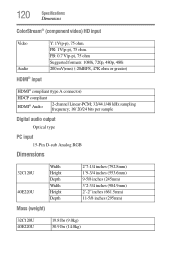
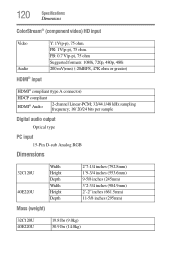
... video) HD input
Video
Audio
HDMI® input
Y: 1V(p-p), 75 ohm. PB: 0.7 V(p-p), 75 ohm Suggested formats: 1080i, 720p, 480p, 480i 200 mV(rms) (-20dBFS, 47K ohm or greater)
HDMI® compliant (type A connector)
HDCP compliant
HDMI® Audio
2-channel Linear-PCM; 32/44.1/48 kHz sampling frequency; 16/ 20/24 bits per sample
Digital audio output...
User Guide - Page 129
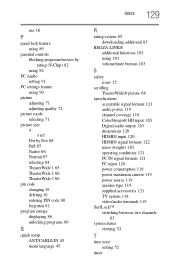
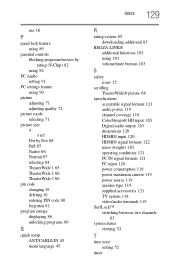
...® HD input 120 Digital audio output 120 dimensions 120 HDMI® input 120 HDMI® signal formats 122 mass (weight) 120 operating conditions 121 PC IN signal formats 121 PC input 120 power consumption 119 power maximum current 119 power source 119 speaker type 119 supplied accessories 121 TV system 118 video/audio terminals 119
SurfLock™...
Similar Questions
Viewing Channels W/ No Digital Cable.
There is no antennae feed coming in from the wall (a friend's apartment); only a comcast cable that ...
There is no antennae feed coming in from the wall (a friend's apartment); only a comcast cable that ...
(Posted by randystafford 11 years ago)
Error Message On Tv That Is Connected To Cable Hd Box
"Digital Channel Signal Strength low ANT/CABLE: 4-1 (antenna)
"Digital Channel Signal Strength low ANT/CABLE: 4-1 (antenna)
(Posted by smig56 12 years ago)

