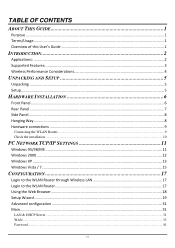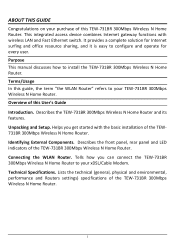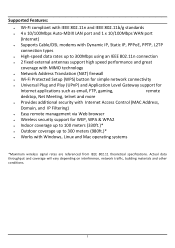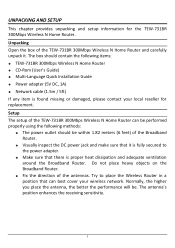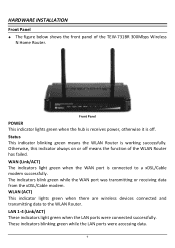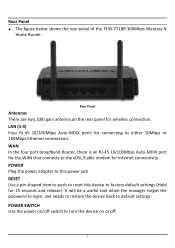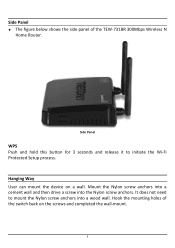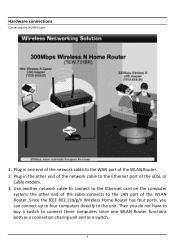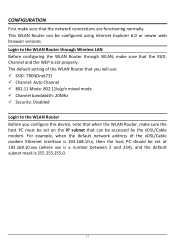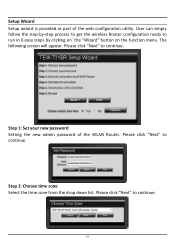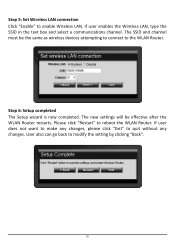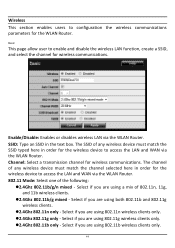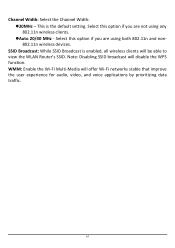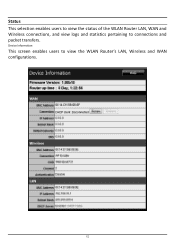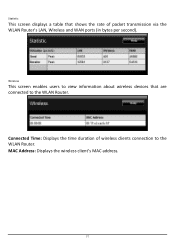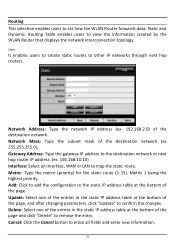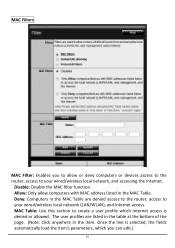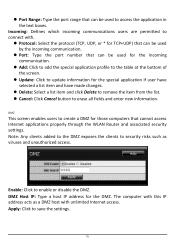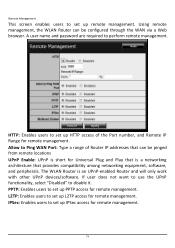TRENDnet TEW-731BR Support Question
Find answers below for this question about TRENDnet TEW-731BR.Need a TRENDnet TEW-731BR manual? We have 2 online manuals for this item!
Question posted by tbonebadjohn on August 29th, 2012
I Just A Bought This New Router And I Cant Get My Laptops To Work On It My Deskt
The person who posted this question about this TRENDnet product did not include a detailed explanation. Please use the "Request More Information" button to the right if more details would help you to answer this question.
Current Answers
Related TRENDnet TEW-731BR Manual Pages
Similar Questions
Forgotten Password I Changed From The Default Password Admin
I changed the default password to my own one, but cannot remember what it is. I tried using the supp...
I changed the default password to my own one, but cannot remember what it is. I tried using the supp...
(Posted by ancroxford 9 years ago)
How To Change Ssid And Password For Tew 650ap
I bought a new router and have misplaced the original disk that came with my tew 650ap so I can chan...
I bought a new router and have misplaced the original disk that came with my tew 650ap so I can chan...
(Posted by awolf225 9 years ago)
Ports For Xbox Live
I am having problem with xbox live and they said I need to open four ports on my router 80, 88, 3074...
I am having problem with xbox live and they said I need to open four ports on my router 80, 88, 3074...
(Posted by rhildreth2 10 years ago)
I Don't Want My Son To Connect To The Wireless Internet, What Do I Do
(Posted by Anonymous-115078 10 years ago)
Log In
I just want to log in and there is no field to do so. I forgot my password.
I just want to log in and there is no field to do so. I forgot my password.
(Posted by lbrantne 11 years ago)