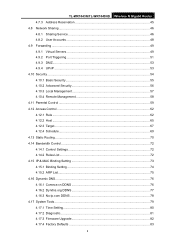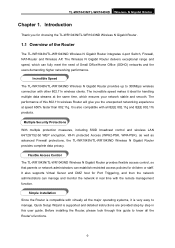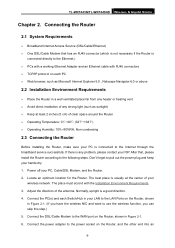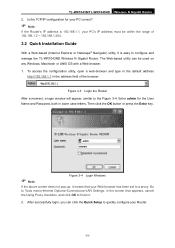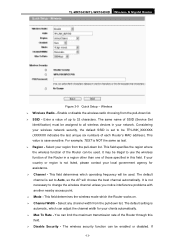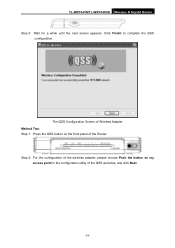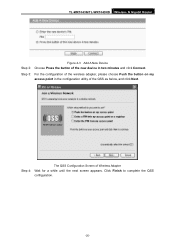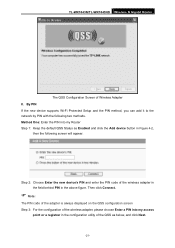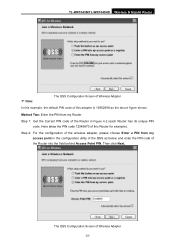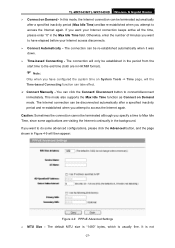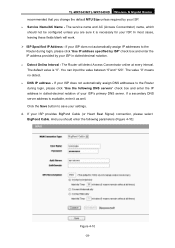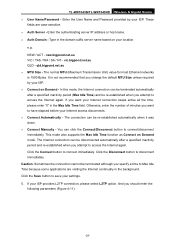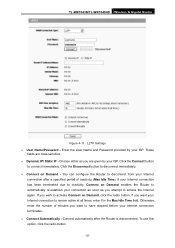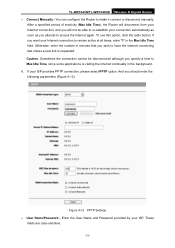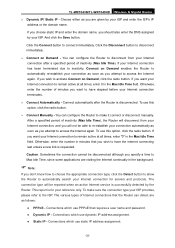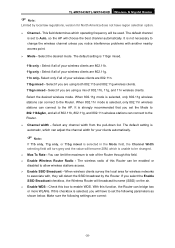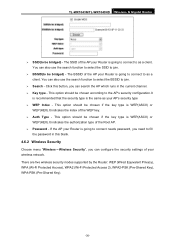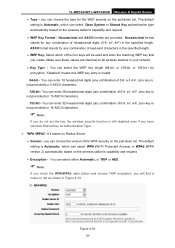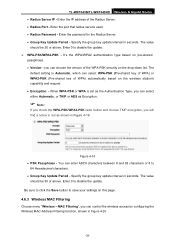TP-Link TL-WR1043ND Support Question
Find answers below for this question about TP-Link TL-WR1043ND - Ultimate Wireless N Gigabit Router.Need a TP-Link TL-WR1043ND manual? We have 2 online manuals for this item!
Question posted by worldVemo on July 23rd, 2014
Cannot Access Tl-wr1043nd Dd-wrt
The person who posted this question about this TP-Link product did not include a detailed explanation. Please use the "Request More Information" button to the right if more details would help you to answer this question.
Current Answers
Related TP-Link TL-WR1043ND Manual Pages
Similar Questions
Can Dd-wrt Installed On Tl-wr941nd V3.6
(Posted by cejrfier 9 years ago)
Tl-wa901nd When Upgraded To Dd-wrt Can't Access To Lan Port
(Posted by purrt 10 years ago)
How Install Dd-wrt On Tp Link Tl-wr740n
(Posted by swaprof 10 years ago)
One Of My Computers Cannot Use Wi-fi
Cannot Use Wifi On One Computer I have a TP-Link WR1043ND router connected to a cable modem. It wor...
Cannot Use Wifi On One Computer I have a TP-Link WR1043ND router connected to a cable modem. It wor...
(Posted by bsirakov 11 years ago)