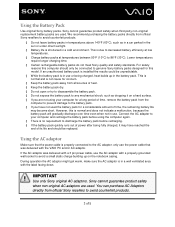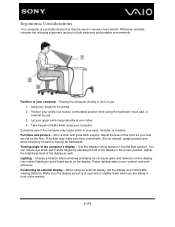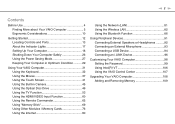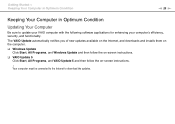Sony VPCL137FX Support Question
Find answers below for this question about Sony VPCL137FX.Need a Sony VPCL137FX manual? We have 6 online manuals for this item!
Question posted by Salesatelite on December 18th, 2011
Directv Thru Hdmi On Then Black Keeps Doing This
I have direct tv hooked up thru a HDMI cable , the picture comes on then screen will go black and then will come back on and it keeps foung this as you watch ,
Current Answers
Related Sony VPCL137FX Manual Pages
Similar Questions
Sony Vaio Pcv-rs422 To Hdmi
How do I connect sony vaio pcv-rs422 to hdmi?
How do I connect sony vaio pcv-rs422 to hdmi?
(Posted by neyrenato1 7 years ago)
Hdmi Port Location
where can i find the hdmi port on the monitor
where can i find the hdmi port on the monitor
(Posted by truongtak2001 8 years ago)
My Sony Js430f Keeps Powering Down.
My Sony JS430F keepspowering downon its own. The first time it took2 hours to power down, the second...
My Sony JS430F keepspowering downon its own. The first time it took2 hours to power down, the second...
(Posted by mlkmccoy 11 years ago)
Hdmi Output
How can I get my PC image to show on another LCD using the HDMI output? What settings need to be ch...
How can I get my PC image to show on another LCD using the HDMI output? What settings need to be ch...
(Posted by jmarcey 11 years ago)