Sony VPCL117FX Support Question
Find answers below for this question about Sony VPCL117FX - Vaio L Series All-in-one Touch Screen.Need a Sony VPCL117FX manual? We have 6 online manuals for this item!
Question posted by sykeclimaco on April 2nd, 2011
Webcam
how are we going to turn on the webcam without opening yaho messenger
Current Answers
There are currently no answers that have been posted for this question.
Be the first to post an answer! Remember that you can earn up to 1,100 points for every answer you submit. The better the quality of your answer, the better chance it has to be accepted.
Be the first to post an answer! Remember that you can earn up to 1,100 points for every answer you submit. The better the quality of your answer, the better chance it has to be accepted.
Related Sony VPCL117FX Manual Pages
User Guide - Page 2


... 17 Shutting Down Your Computer Safely 25 Using the Power Saving Mode 26 Updating Your Computer 28
Using Your VAIO Computer 29 Using the Keyboard 30 Using the Mouse 36 Using the Touch Screen 42 Using the Built-in Camera 46 Using the Optical Disc Drive 47 Using the TV Function 54 Using...
User Guide - Page 3


Troubleshooting 123 Computer 125 System Security 131 Built-in Camera 132 Networking 134 Bluetooth Technology 137 Optical Discs 140 Display 144 Printing 146 Microphone 147 Mouse 148 Speakers 150 Touch Screen 151 Keyboard 152 Floppy Disks 153 Audio/Video 154 HDMI/VIDEO Input Function 157 "Memory Stick 159 Peripherals 160
Trademarks 161
Notice 163
n3 N
User Guide - Page 12
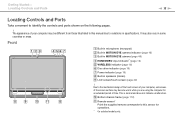
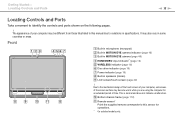
... 16) G Power indicator (page 16) H Built-in specifications.
Due to the mechanical design of the touch screen of time.
J Bottom chassis frame (page 112) K Remote sensor*
Point the supplied remote commander to ...sensor for an extended period of your computer may also vary in some areas of the screen surface may become warm while you are using the computer for operations. * On selected ...
User Guide - Page 29


...
This section describes how to get the most out of using your VAIO computer.
❑ Using the Keyboard (page 30) ❑ Using the Mouse (page 36) ❑ Using the Touch Screen (page 42) ❑ Using the Built-in Camera (page 46) ❑ Using the Optical Disc Drive (page 47) ❑ Using the TV...
User Guide - Page 33
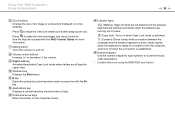
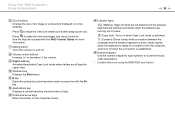
... are using the HDMI/VIDEO input function. H Volume control buttons* Increase (+) or decrease (-) the volume.
Using Your VAIO Computer > Using the Keyboard
n 33 N
F Zoom buttons Change the size of power.
(Caps lock): Turns on the computer screen.
L Applications key Displays a context-sensitive shortcut menu (if any).
M Directional arrow keys Move the pointer on...
User Guide - Page 42


... computer is disabled while you are using the HDMI/VIDEO input function.
Using Your VAIO Computer > Using the Touch Screen
n 42 N
Using the Touch Screen
Embedded infrared optical sensors of your computer's touch screen enable direct interaction with two optical sensors and supports multi-touch input of up to compensate for mouse operations, such as selecting items and...
User Guide - Page 43


...assignment on the desktop.
When a flick gesture is equivalent to a click with a mouse. Tap on the touch screen twice in or pinch close to zoom out. Touch and hold on the touch screen with a ...down to scroll down for scrolling.
Using Your VAIO Computer > Using the Touch Screen
n 43 N
Gesture
Tap Double-tap Press-and-hold on the touch screen with a finger and tap with another finger to...
User Guide - Page 44


... when the computer entered Sleep mode. Using Your VAIO Computer > Using the Touch Screen
Gesture
Rotate
Description
With some cases including the one, for easier touch works. This, however, may have set to... text size (DPI), and then specify your computer from Sleep mode to Larger by touching the touch screen. In such a case, press any key on the wireless keyboard or the power button...
User Guide - Page 45


... with the ball of the desktop to touch gently with your fingertip, not with the screen.
❑ Be sure to display the on-screen keyboard. Using Your VAIO Computer > Using the Touch Screen
n 45 N
Displaying the On-screen Keyboard
While the touch screen function is enabled, you touch on the screen, the touch screen sensitivity varies. To display the on-screen keyboard, simply tap on...
User Guide - Page 63


...VAIO Computer > Using the HDMI/VIDEO Input Function
n 63 N
Using the HDMI/VIDEO Input Control Buttons
The HDMI/VIDEO input control buttons are not available on the OSD menu.
See Using the Remote Commander (page 66) for operations with the HDMI/ VIDEO input function, including input source selections and On-Screen...the audio/video input source. Touch screen operations are located on the ...
User Guide - Page 111
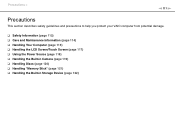
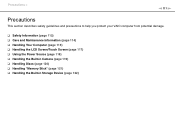
...
This section describes safety guidelines and precautions to help you protect your VAIO computer from potential damage.
❑ Safety Information (page 112) ❑ Care and Maintenance Information (page 114) ❑ Handling Your Computer (page 115) ❑ Handling the LCD Screen/Touch Screen (page 117) ❑ Using the Power Source (page 118) ❑ Handling the...
User Guide - Page 114


... and Maintenance Information
n 114 N
Care and Maintenance Information
Computer
❑ Clean the cabinet with a soft, dry or lightly moistened cloth with a soft dry cloth.
LCD Screen/Touch Screen
Use a soft, dry cloth to wipe the surface of the disc is essential to wipe the surface from
the center out. Wipe off with a mild...
User Guide - Page 116
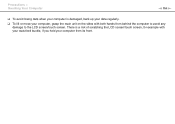
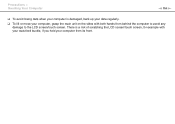
... lift or move your computer from behind the computer to avoid any damage to the LCD screen/touch screen. Precautions > Handling Your Computer
n 116 N
❑ To avoid losing data when your computer is a risk of scratching the LCD screen/touch screen, for example with your waist belt buckle, if you hold your computer, grasp the main...
User Guide - Page 117


... your computer in low temperature conditions may appear on the LCD screen/touch screen if the same image is not a malfunction. Precautions > Handling the LCD Screen/Touch Screen
n 117 N
Handling the LCD Screen/Touch Screen
❑ Due to the mechanical design of your computer's LCD screen/touch screen, some areas of the screen surface may , however, see tiny black points and/or bright...
User Guide - Page 124


Troubleshooting >
❑ Microphone (page 147) ❑ Mouse (page 148) ❑ Speakers (page 150) ❑ Touch Screen (page 151) ❑ Keyboard (page 152) ❑ Floppy Disks (page 153) ❑ Audio/Video (page 154) ❑ HDMI/VIDEO Input Function (page 157) ❑ "Memory Stick" (page 159) ❑ Peripherals (page 160)
n 124 N
User Guide - Page 151


... the Control Panel. 1 Click Start, Control Panel, and Tablet PC Settings with the screen resolution may cause loss of correct coordinates on the touch screen. What should I do if I cannot tap on the exact spot that I do if the touch screen does not work?
❑ The HDMI input or the video input may have disabled...
Quick Start Guide - Page 2


... is required until the power indicator turns on -screen VAIO Recovery Center User Guide under Use my VAIO in the process of delivery.
Locate the User Guide
You can locate the on the computer while cleaning. LCD Screen/Touch Screen Handling Do not exert pressure on -screen User Guide from Windows Update and VAIO Update, so that you find...
Quick Start Guide - Page 1
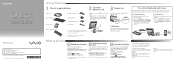
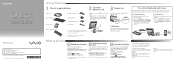
... from Windows Update and VAIO Update, so that you can run more efficiently and securely.
LCD Screen/Touch Screen Handling Do not exert pressure on the LCD screen/ touch screen.
However, if you...to download the updates. VPCL1 Series
VAIO Support Homepage http://esupport.sony.com/EN/VAIO/ (USA) http://sony.ca/support/ (Canada) http://esupport.sony.com/ES/VAIO/LA/ (Latin American area...
Marketing Specifications (Black) - Page 1
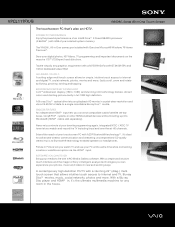
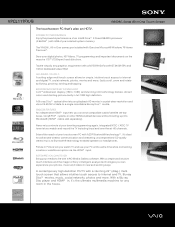
...(diag.) multitouch screen that 's also an HDTV. GO AHEAD.
Integrated ...VAIO Media Gallery software.
A cutting edge multi-touch screen allows for any graphics requirement with a NVIDIA® GeForce® GT 240M GPU and 1GB of your photos, music and videos in new and exciting ways. VPCL117FX/B
VAIO® L Series All-in-One Touch Screen
The touchscreen PC that allows intuitive touch...
Marketing Specifications (Black) - Page 2
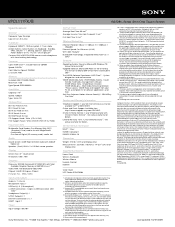
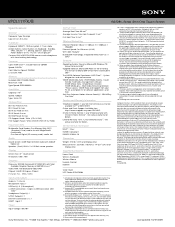
VPCL117FX/B
VAIO® L Series All-in-One Touch Screen
Specifications
General
Computer Type: Desktop Type of software applications and trials. Multimedia Streaming Software *Please access VAIO® Help and Support from your PC for a complete list of Use: All-in-One
Hardware
Keyboard: QWERTY, 19.05 mm pitch, 2.7 mm stroke Action ...
Similar Questions
How To Reset Pcg-11211l Touch Screen P.c. Product Name Vpcj111fx
(Posted by Anonymous-170491 2 years ago)
Sony Vaio Vpcl2390x All In One Touch Screen Pc Dead Hard Drive.
I would like to replace the hard drive in my Sony VPCL2390X. How to I open the PC without breaking a...
I would like to replace the hard drive in my Sony VPCL2390X. How to I open the PC without breaking a...
(Posted by doctormano 8 years ago)
Touch Screen For Sony All In One Svl241a11l
I need a good Touch/Digitizer Screen for Sony SVL241A11L
I need a good Touch/Digitizer Screen for Sony SVL241A11L
(Posted by mrtwiss57 8 years ago)
L Cant Use My Keyboard And Mouse Just The Touch Screen...how Do I Change To Keyb
(Posted by dhbangs 12 years ago)

